Windows 10
To install the USB Virtual COM Port Driver on a Windows 10 system, follow these steps:
1.Plug the printer to the system USB port. The printer then beeps to indicate that the USB device is recognized.
The installation progress for the Receipt (EPiC Interface) process is displayed on the Device Setup window.
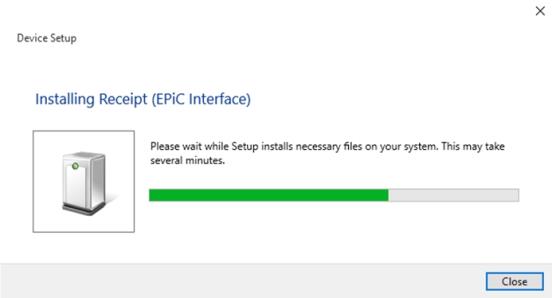
2.Select Close to exit the Device Setup window.
3.From the Windows search bar, search Computer Management, then select to open.
4.From the System Tools, select Device Manager, then select Other
devices→Receipt (EPiC interface).
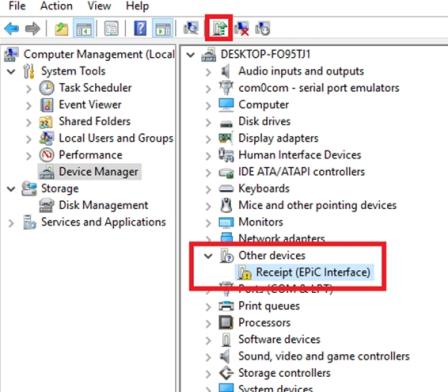
5.Select Update Driver Software. The following window is displayed:
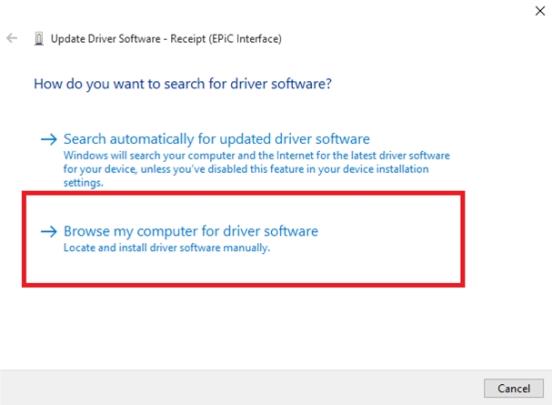
6.Select Browse my computer for driver software.
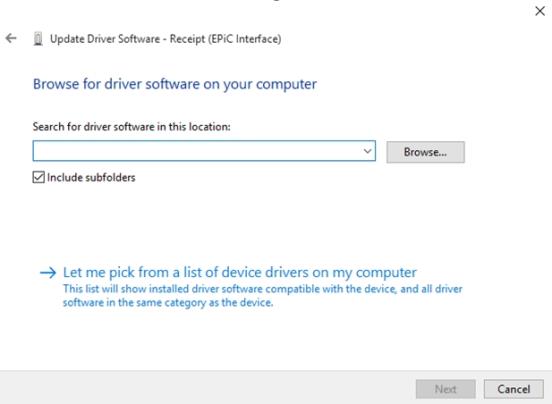
7.Select Browse, and then select the Edgeport Driver folder.
8.Select Next. The system starts installing the USB Virtual COM Port Driver.
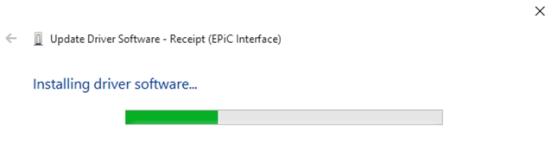
When the installation is complete, the following window is displayed.
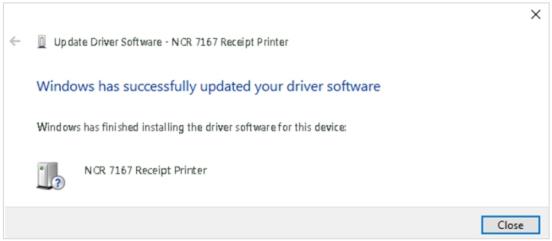
9.Select Close to close the window.