Searching for Customers
The Search Customer tab allows a sales associate to search for a customer through:
•Basic Search
•Advanced Search
Basic Search
To search for a customer, follow these steps:
1.From the Customer Search box, enter one of the following information:
•Last Name
•Phone Number
•Credit Card Number
Note: The basic search and advanced search criteria values are retrieved from the retailer's customer warehouse or Customer Relationship Management (CRM) system. NCR provides a loyalty–based system that can be used if no customer warehouse or CRM system exists (software license required).

2.Press Enter. The application displays the search results.
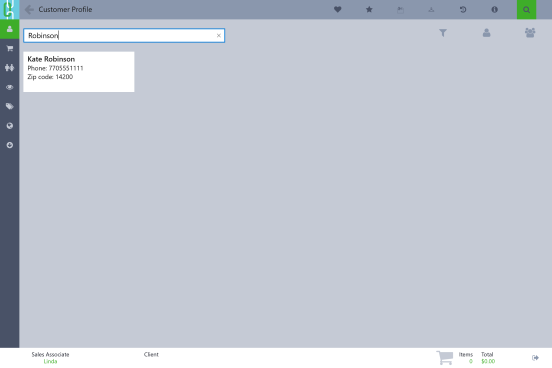
3.Select the customer name. The customer profile is now displayed.
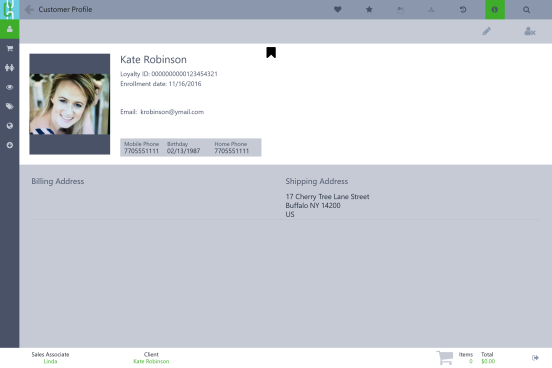
Advanced Search
The Advanced Search feature provides additional search criteria that can be used to find a customer. These values can be used together to narrow search results.
To search for customers, follow these steps:
1.Click Advanced Search. The application displays the search criteria.
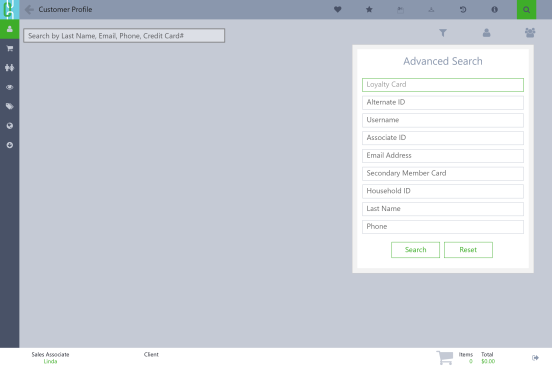
2.Enter information in one or more of the following fields:
•Loyalty Card
•Alternate ID
•Username
•Associate ID
•Email Address
•Secondary Member Card
•Household ID
•Last Name
•Phone Number
3.Select Search. The application displays the search results.
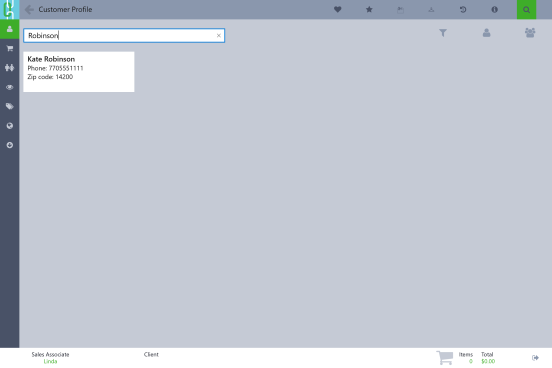
4.Select the customer name. The customer profile is now displayed.