Touch Screen Calibration
Note: Only units with resistive touch screens need to be calibrated. PCap displays do not require calibration.
Proper Touch Screen Methods
Before performing the calibration procedure please observe the following guidelines for proper/improper methods of touching the screen.
•Face the monitor directly.
•Perform the calibration in the position (sitting or standing) that you normally expect to use the touch screen.
•Touch the calibration target firmly and precisely with your fingertip. During calibration, be careful to keep your fingernails and other fingers away from the touch screen as you touch each target.
•The hand and calibration finger should be perpendicular (straight up) from the touch-screen during touch down and removal of the calibration finger. Keep the other fingers closed and away from the touch-screen.

•Do NOT touch the bezel with your other fingers.
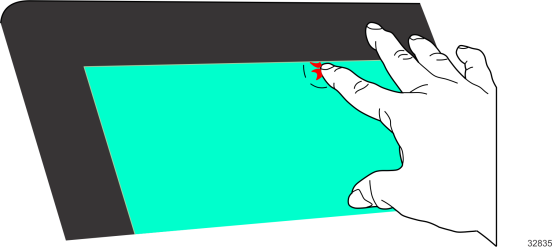
Calibrating the Touch Screen
Resistive Touch Screen Calibration
1.Run the calibration program.
a.From the Start Menu, open Control Panel and select Radiant Hardware Settings.
b.Select the Touch tab.
c.Press the Calibrate Touch Screen button.
2.Touch the center of the cross-hair target. When the target is touched, it disappears and another target appears.
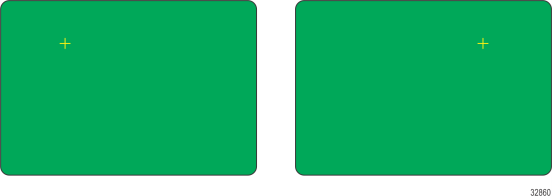
3.Repeat the procedure for each target as they appear.