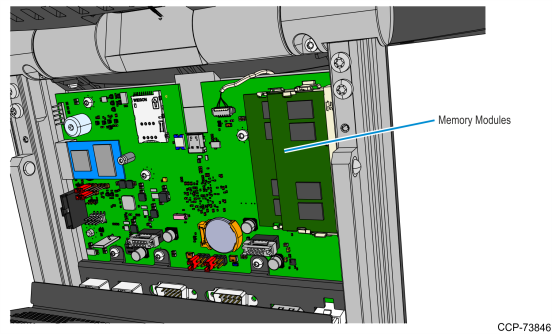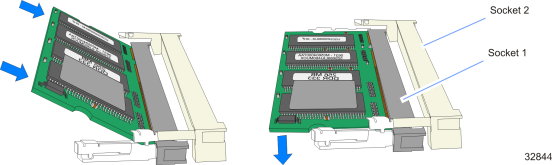4GB/8GB Memory Upgrade
Introduction
This kit provides a 4GB/8GB DDR3 Memory for any of the following POS terminals:
•P1535
•P1235
•P1532
•Columbus900
Kit Content
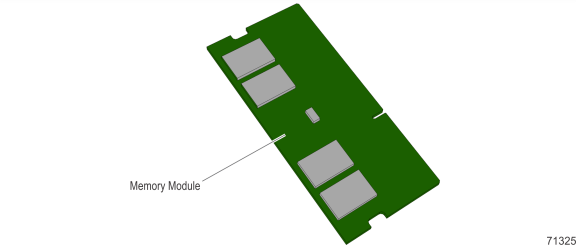
|
Kit Number |
Part Number |
Description |
|---|---|---|
|
7761–K130 |
497–0505658 |
Memory Module – 4GB, 1600MHz DDR3L-1600,512Mx64 SODIMM |
|
7761–K131 |
497–0514577 |
Memory Module – 8GB, 1600MHz DDR3-1600, CL=11, 1Gx64 SODIMM, Avant AVH641GU67G1600GE-AP, (Samsung DRAM part number K4B4G0846E-BYK0) |
|
7761-K132 |
497-0519222 |
Memory Module – 4GB, 1600MHz DDR3L, 512Mx64 SODIMM |
Installation Procedure
Refer to the appropriate sections for your POS terminal:
P1535/P1235/P1532 POS
1.Open the Head Assembly.
2.Access the memory modules on the Back Housing Assembly.
3.Open the latches at the ends of the memory socket to release the module.
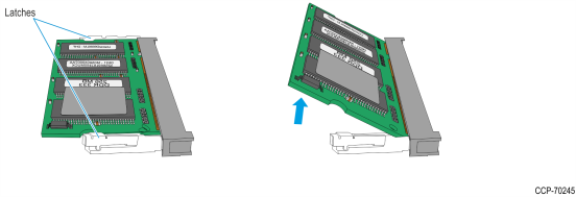
4.Remove the module.
5.Install the new 4GB/8GB memory module by aligning it with a socket and pushing it into the socket (the socket is keyed).
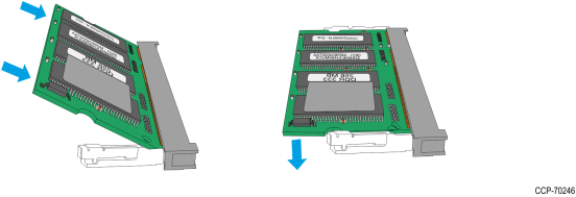
6.Press the module down until it latches in position. Ensure that the edges of the module engage the latches and that the latches are completely engaged.
Columbus 900 POS
Memory configurations containing a single memory module should be installed in the lower socket (Socket 1) and Memory expansions are installed in the upper socket (Socket 2).
1.Tilt the Display backward.
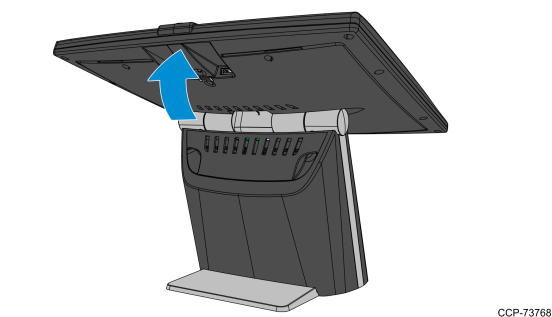
2.Slide the Front Cover upward to remove it from the stand.

3.Loosen two thumbscrews and open the I/O Door.
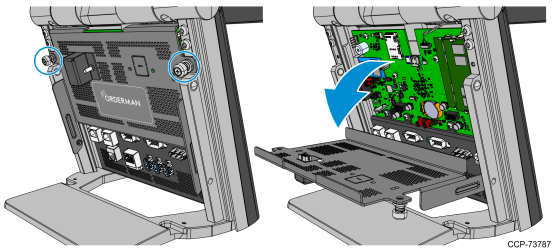
4.Insert the Memory Module into the socket at an angle and then press the module towards the Motherboard until it latches in position.