Installation Procedure
Disconnect the AC power cord before disassembling.
Static Electricity Discharge may permanently damage your system. Discharge any static electricity build up in your body by touching your computer's case for a few seconds. Avoid any contact with internal parts and handle cards only by their external edges.
- Use a key to unlock the tower.
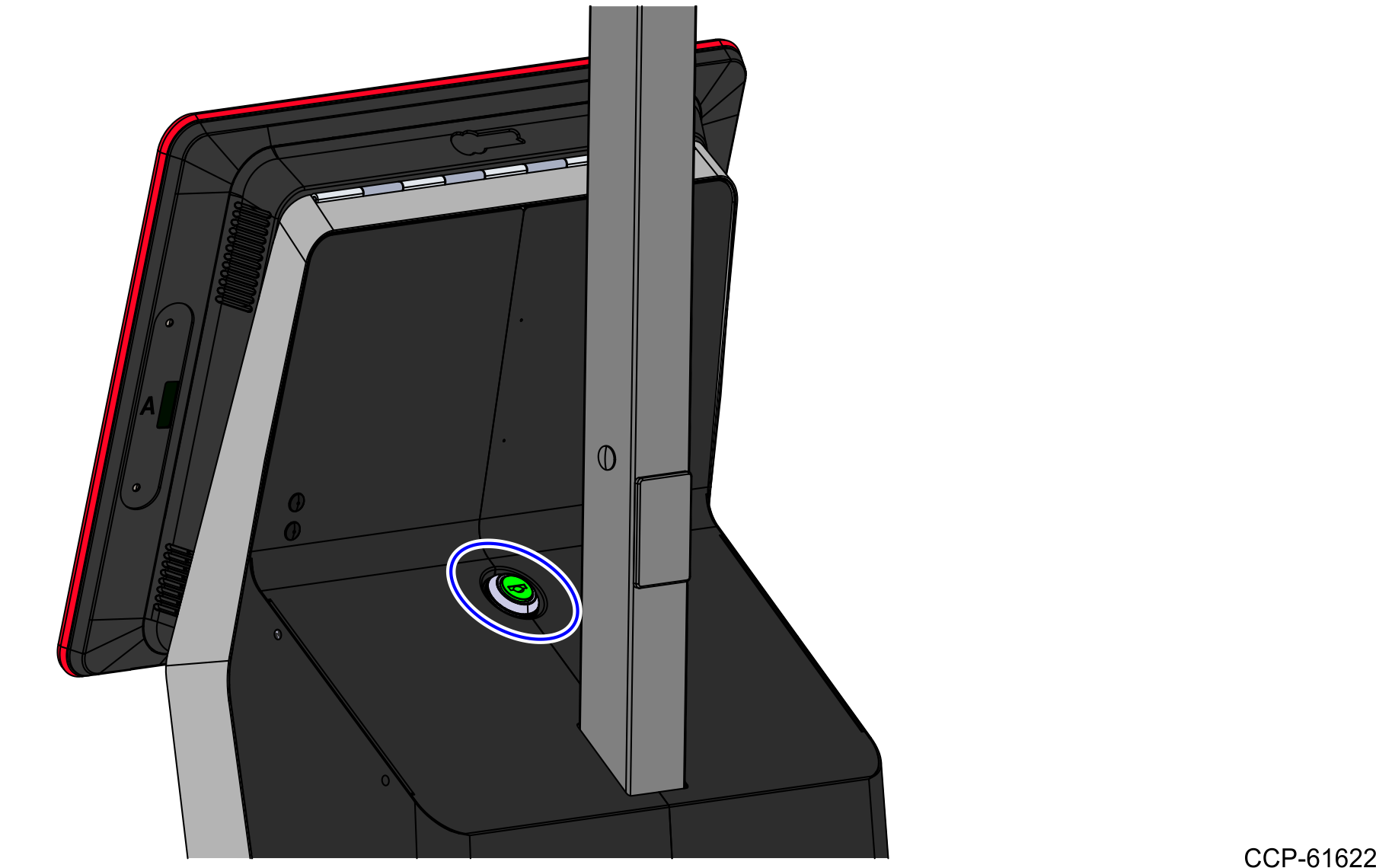
- Raise the terminal.

- Disconnect all cables from the Motherboard.
- Remove the terminal from the tower.
- Remove the four (4) screws that secure the terminal to the display bracket.
- Slide the terminal as shown to detach it from the display bracket.
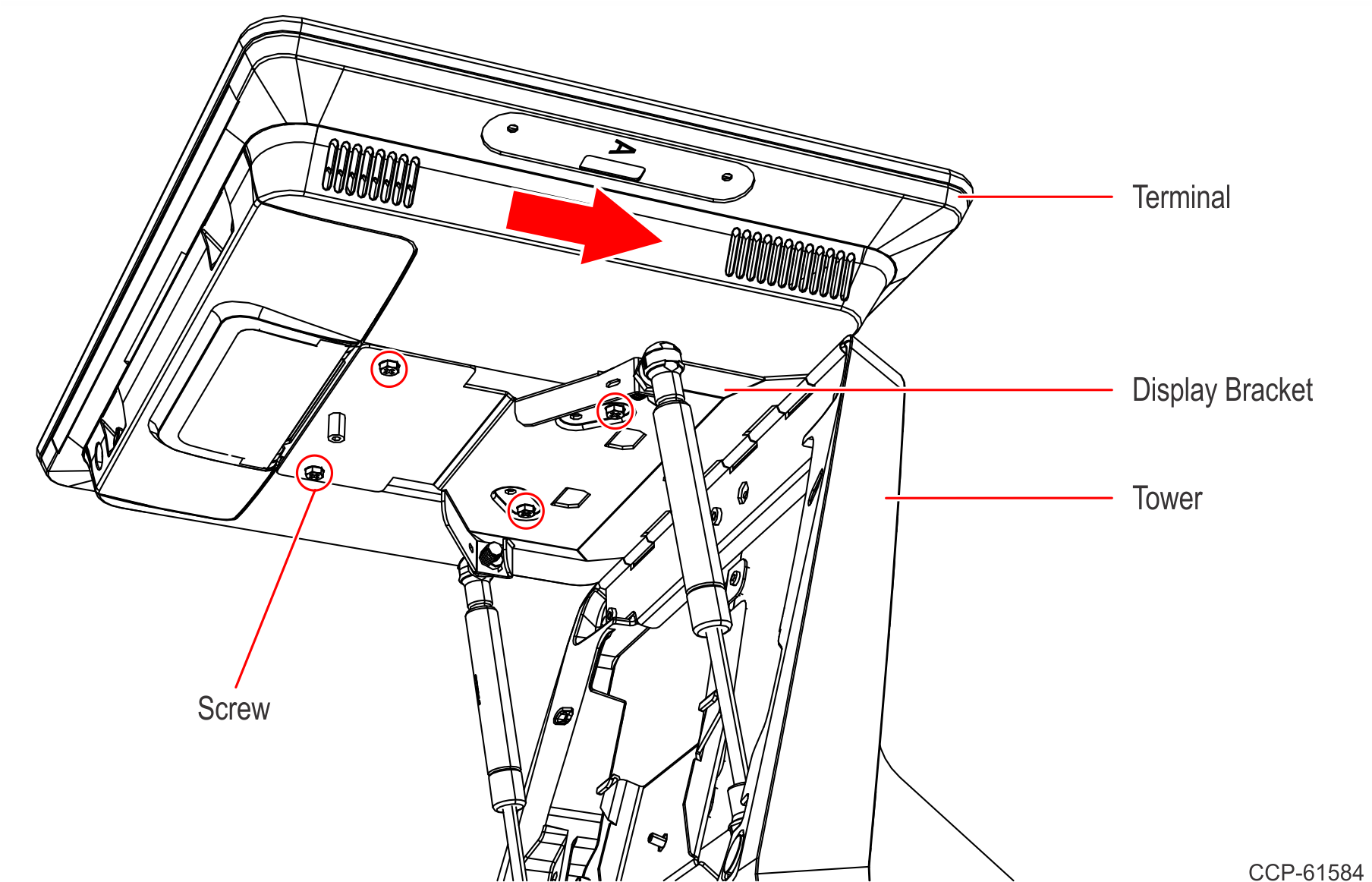
- Lay the terminal face down on a flat surface.Caution
Always use a soft material (cloth, foam) to protect the display screen when placing the terminal face down.
- Remove the Rear Cover.
- Loosen the two (2) captive screws that secure the Rear Cover to the chassis.
- Pivot the Rear Cover as shown to remove it.
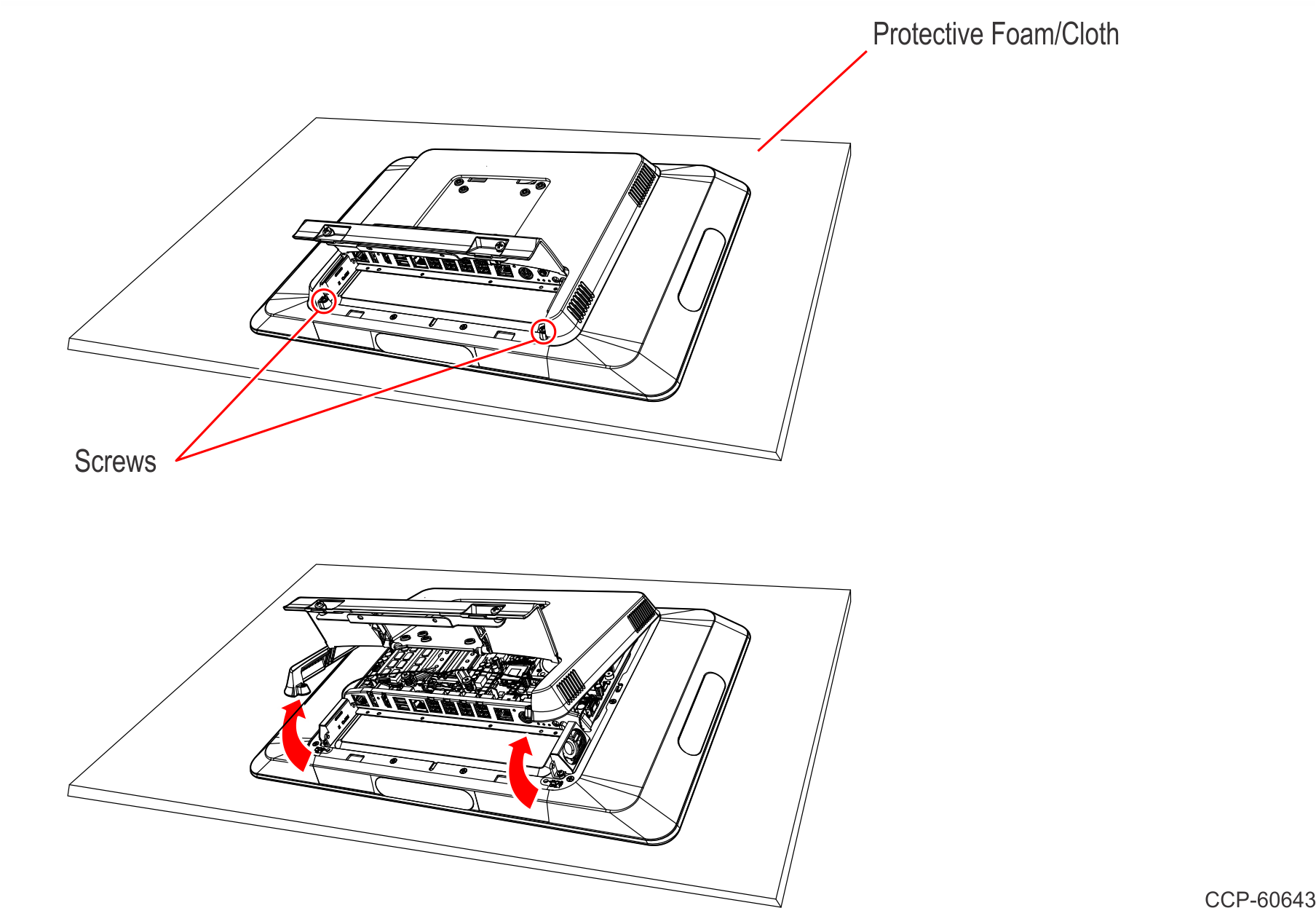
- Loosen the spring-loaded screws of the CPU Cooler.Note
Use a sequential rotating pattern when loosening the spring-loaded screws. Loosen each screw a little at a time to evenly raise the CPU Cooler from the CPU.
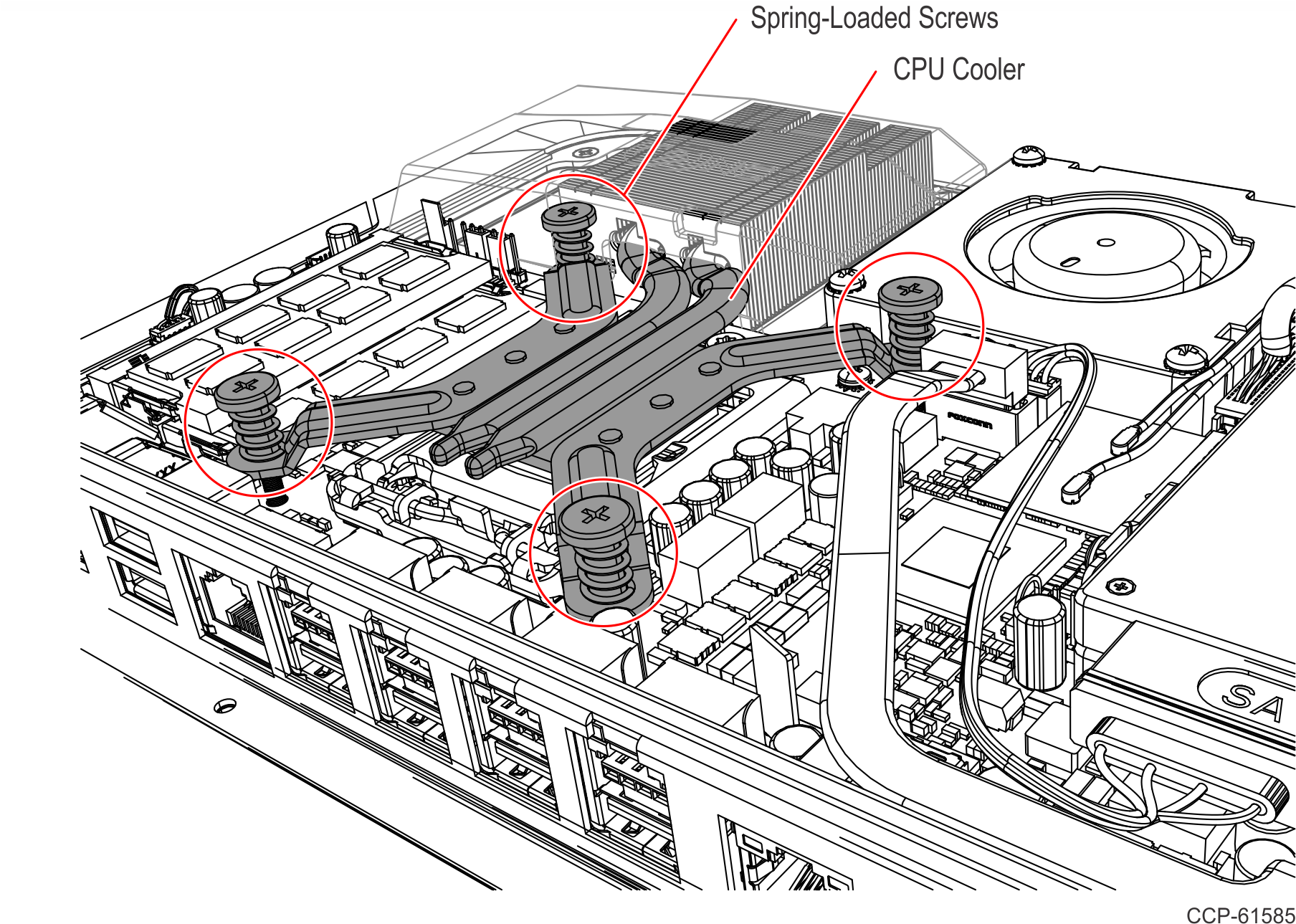
- Remove the CPU Cooler.
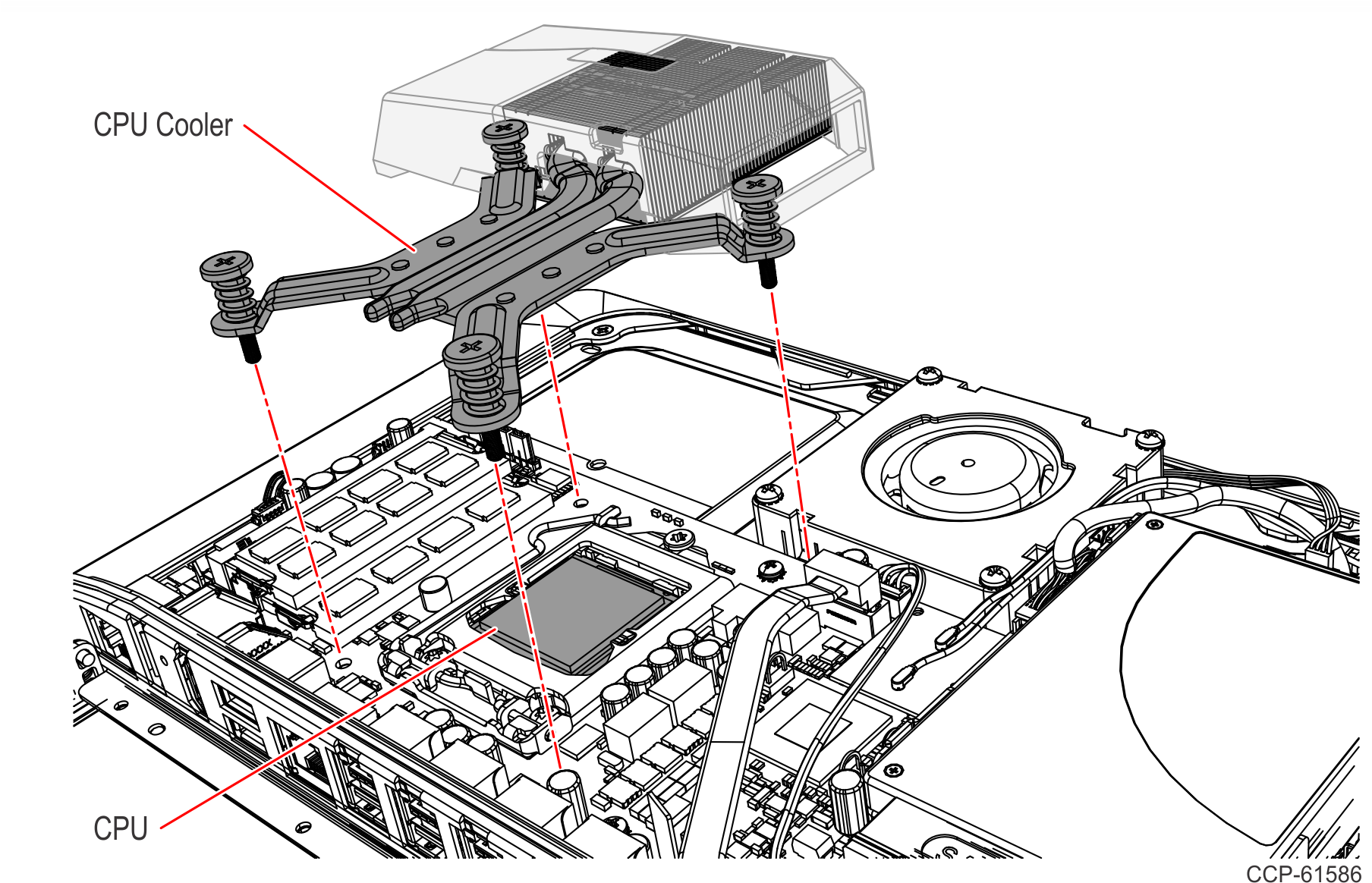
- Remove the CPU from the Motherboard.
- Press down on the CPU Socket Latch and open the Socket Cover.
- Note the orientation of the CPU Module (gold triangle location).
- Carefully remove the CPU with the Handi-Vac CPU Removal Tool and place it in an anti–static packing to protect the CPU contacts from damage and contamination.Caution
Always use the Handi-Vac CPU Removal Tool when handling the CPU.
CautionDo not touch the CPU contacts.
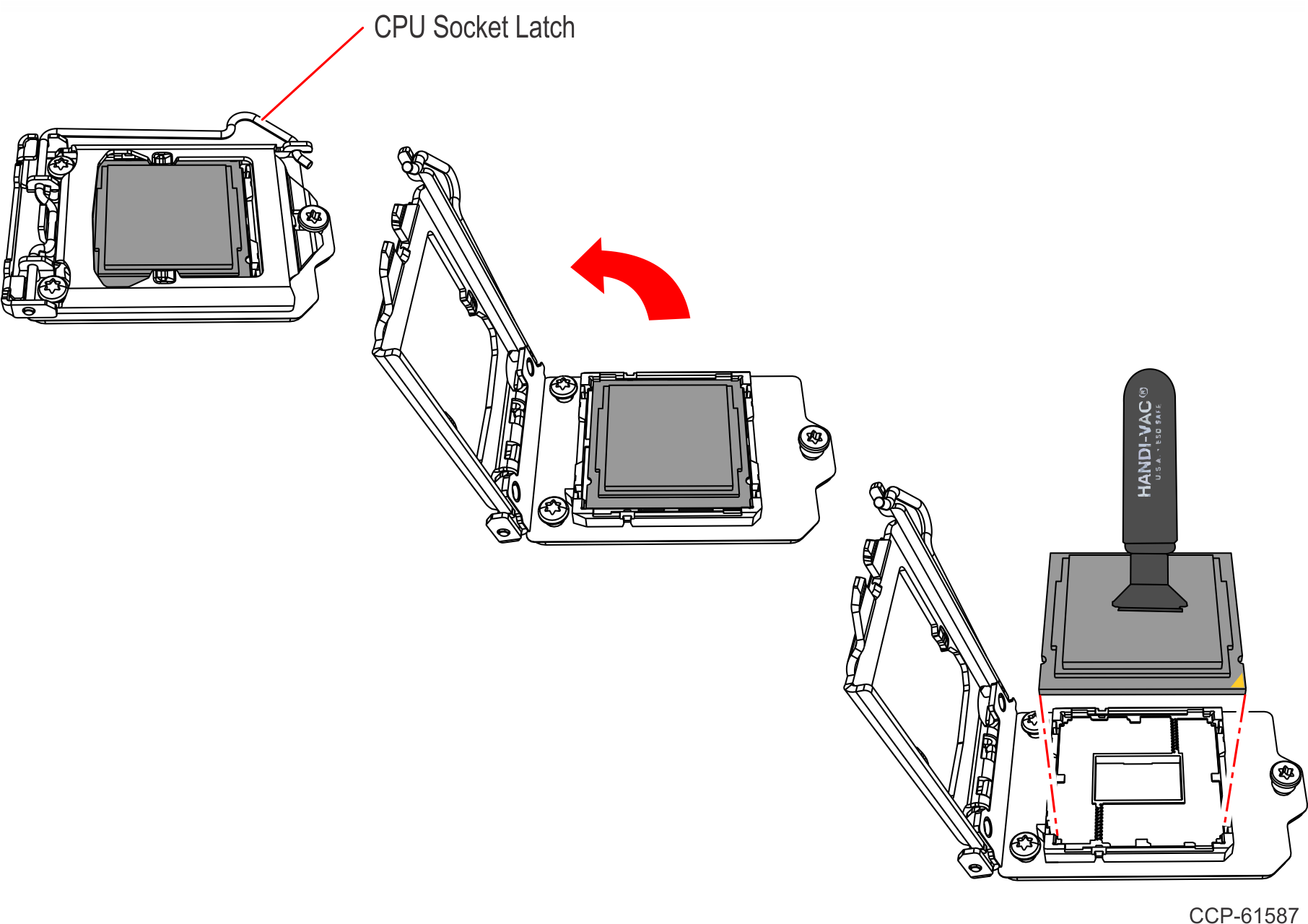
- Install the new CPU Module.
- Using a purely vertical motion carefully place the new CPU into the CPU Socket. (The gold triangle on the CPU must align with beveled corner on the socket.)Caution
Always use the Handi-Vac CPU Removal Tool when handling the CPU.
CautionDo not touch the CPU contacts.
CautionDo not insert the CPU at an angle or force the CPU into the socket.
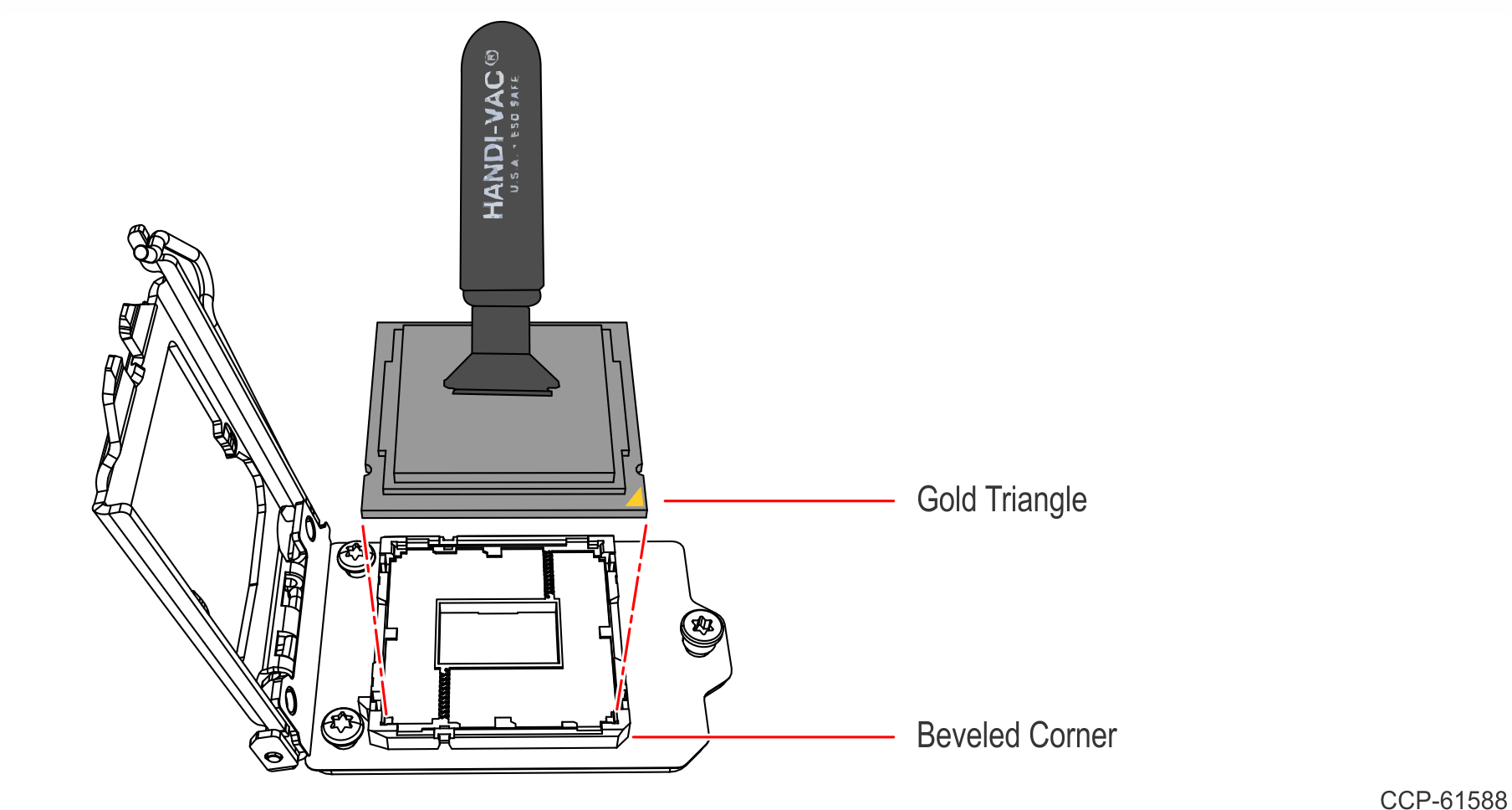
- Gently close the Socket Cover.
- Lock the Socket by lowering the CPU Socket Latch and locking it.
- Using a purely vertical motion carefully place the new CPU into the CPU Socket. (The gold triangle on the CPU must align with beveled corner on the socket.)
- Apply thermal grease to the top of the new CPU. Use approximately one quarter of the contents of the grease syringe. Do not use the entire contents of the syringe. Too much grease can block the airflow around the CPU heat spreader. The goal is for the processor chip to be evenly covered with grease once the CPU Cooler is installed.
- Do not apply the grease with a bare fingertip or talc-coated glove. Oils on skin and particulate on the glove can contaminate the grease.
- Make sure none of the grease gets on the circuit board. Heatsink grease is a strong electrical conductor and can short signals on the board if it crosses trace paths.
- Recheck to make sure no foreign contaminants are present on the top of the CPU.
- Remove the old thermal grease from the CPU Cooler surface.
- Remove as much of the existing grease from the CPU Cooler surface using a nonabrasive, dull object. A paper towel is an effective choice.
- Do not use a sharp, metal object such as a razor blade, knife, trowel, or similar as it may scratch the CPU Cooler surface.
- Remove remaining residue using a non-abrasive, lint free cloth and rubbing alcohol.
- Make sure the surface is completely clean and lint free. Residue can mix with fresh grease to cause uneven contact and non-uniform cooling.
- Make sure no grease contacts the circuit board. Thermal grease is a strong electrical conductor and can short signals on the Motherboard.
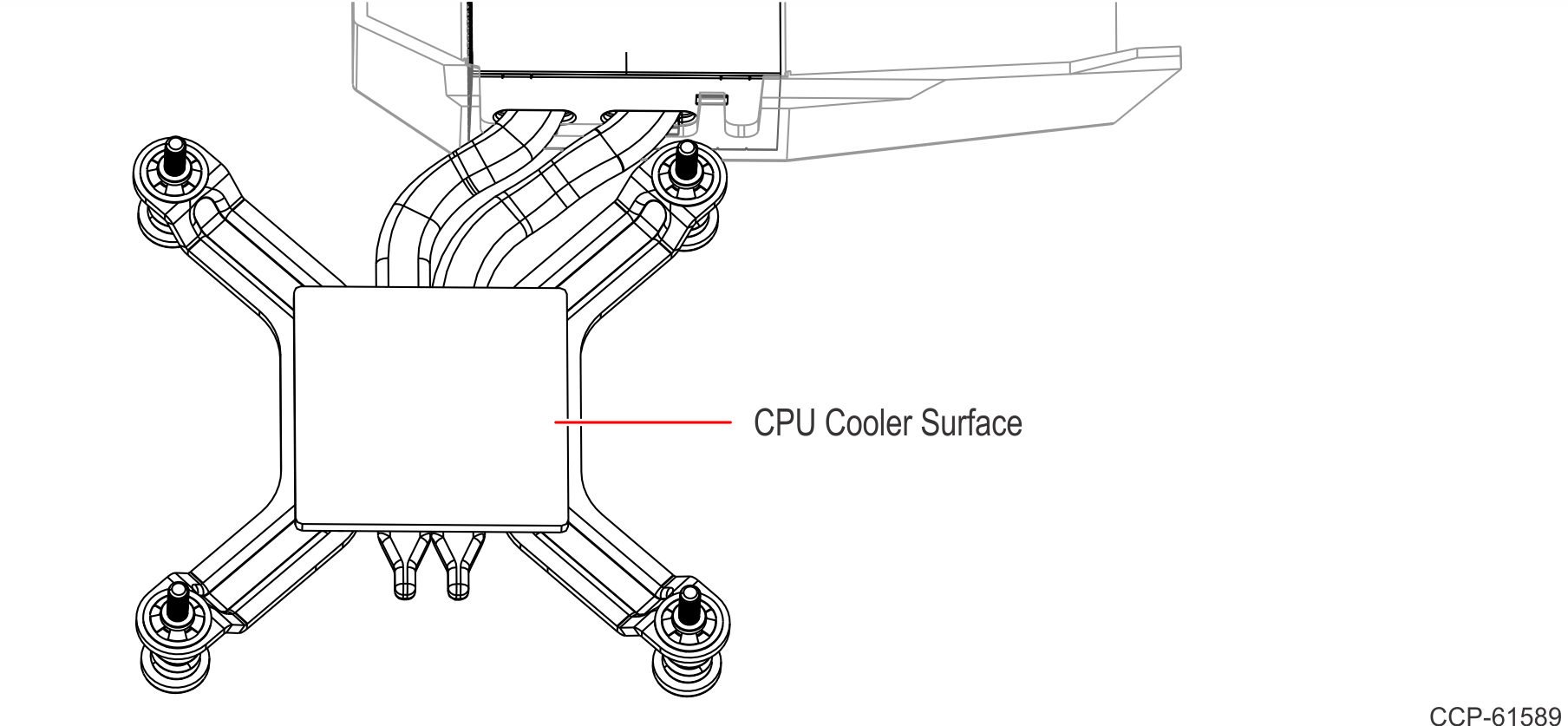
- Install the CPU Cooler on the Motherboard.
- Position the CPU Cooler over the CPU.
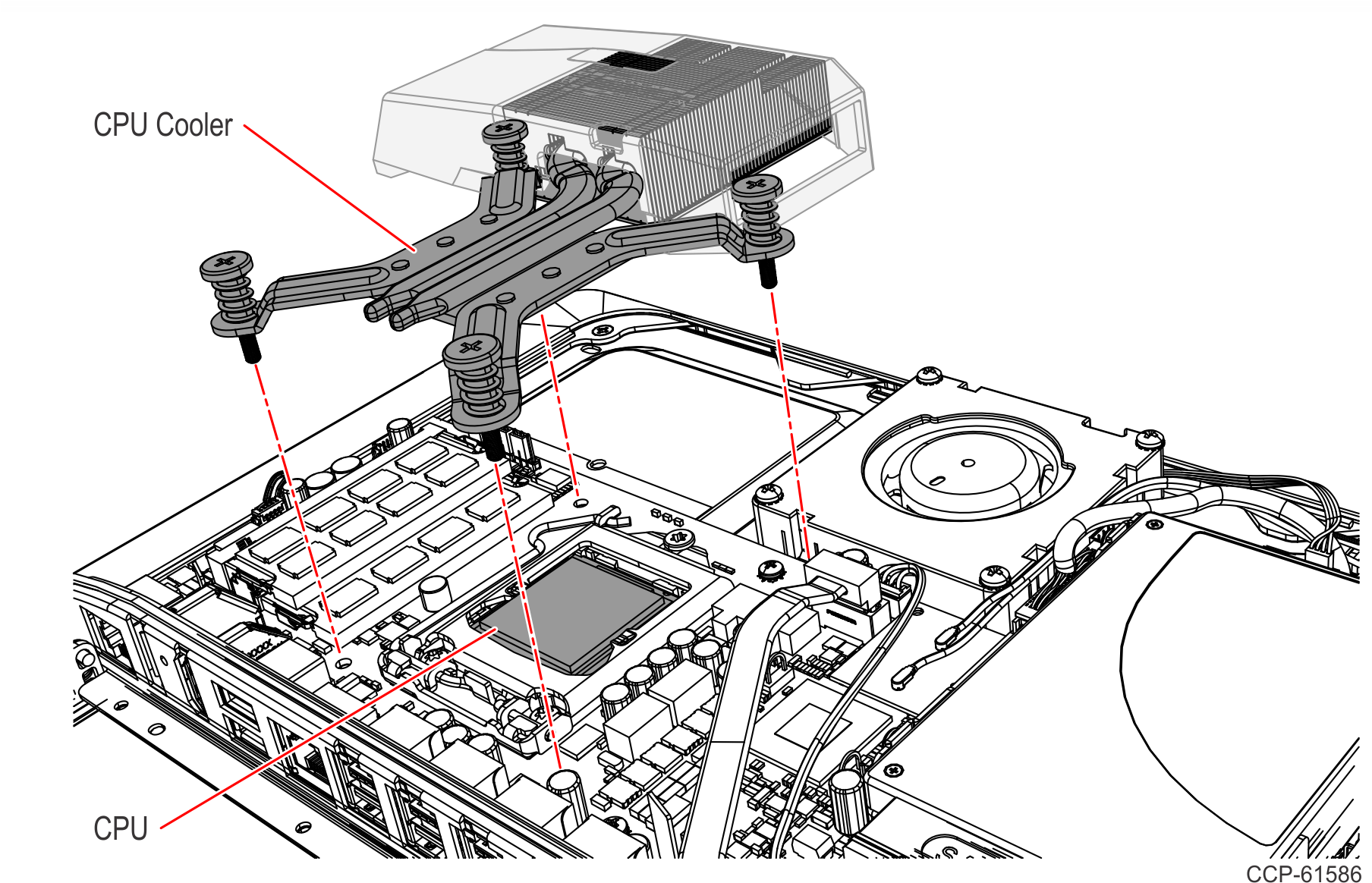
- Tighten the spring-loaded screws.Note
Use a sequential rotating pattern when tightening the spring-loaded screws. Tighten each screw a little at a time to evenly lower the CPU Cooler onto the CPU.
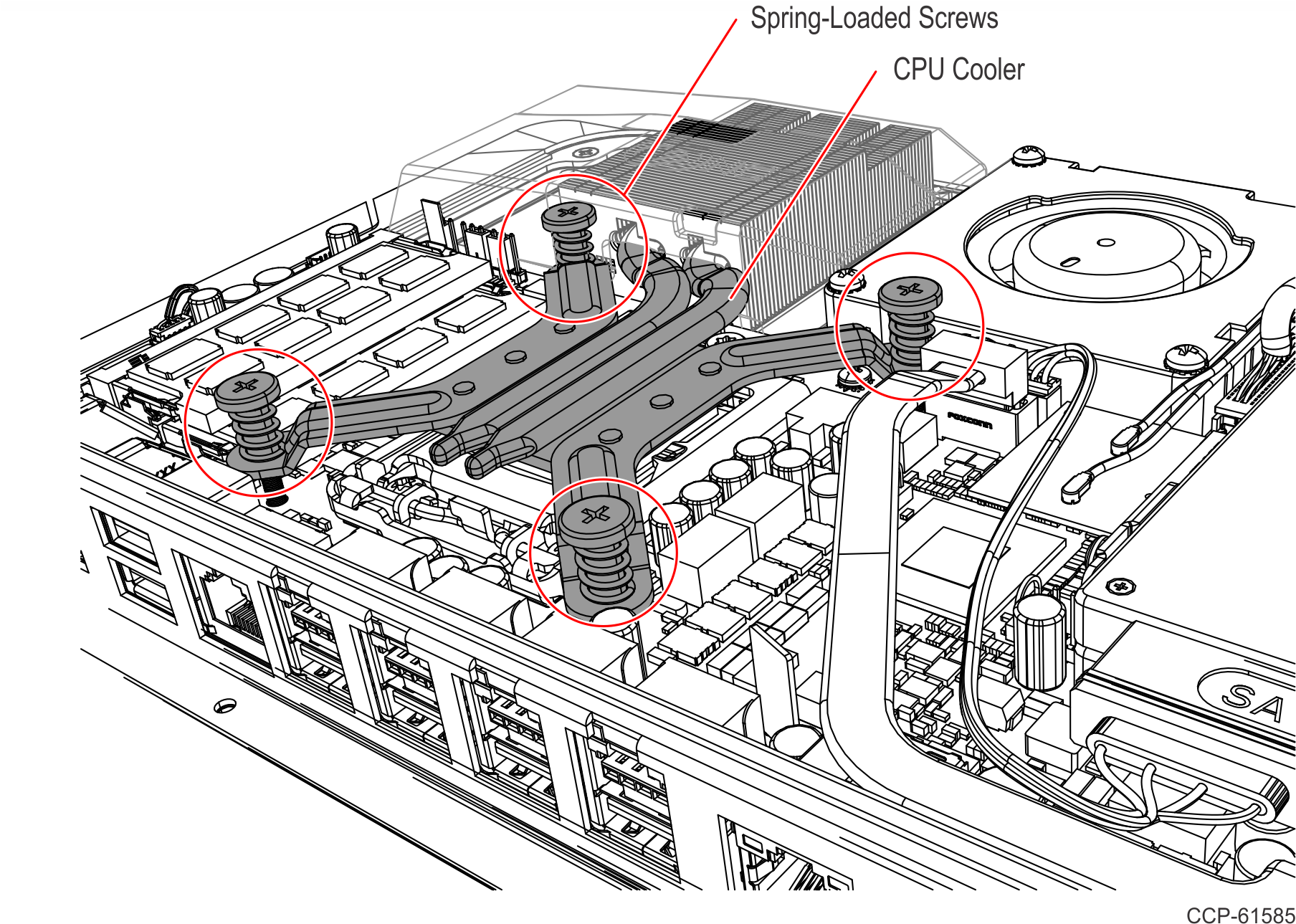
- Position the CPU Cooler over the CPU.
- Reinstall the Rear Cover on the terminal.
- Reinstall the terminal on the tower.
- Hook the terminal onto the display bracket.
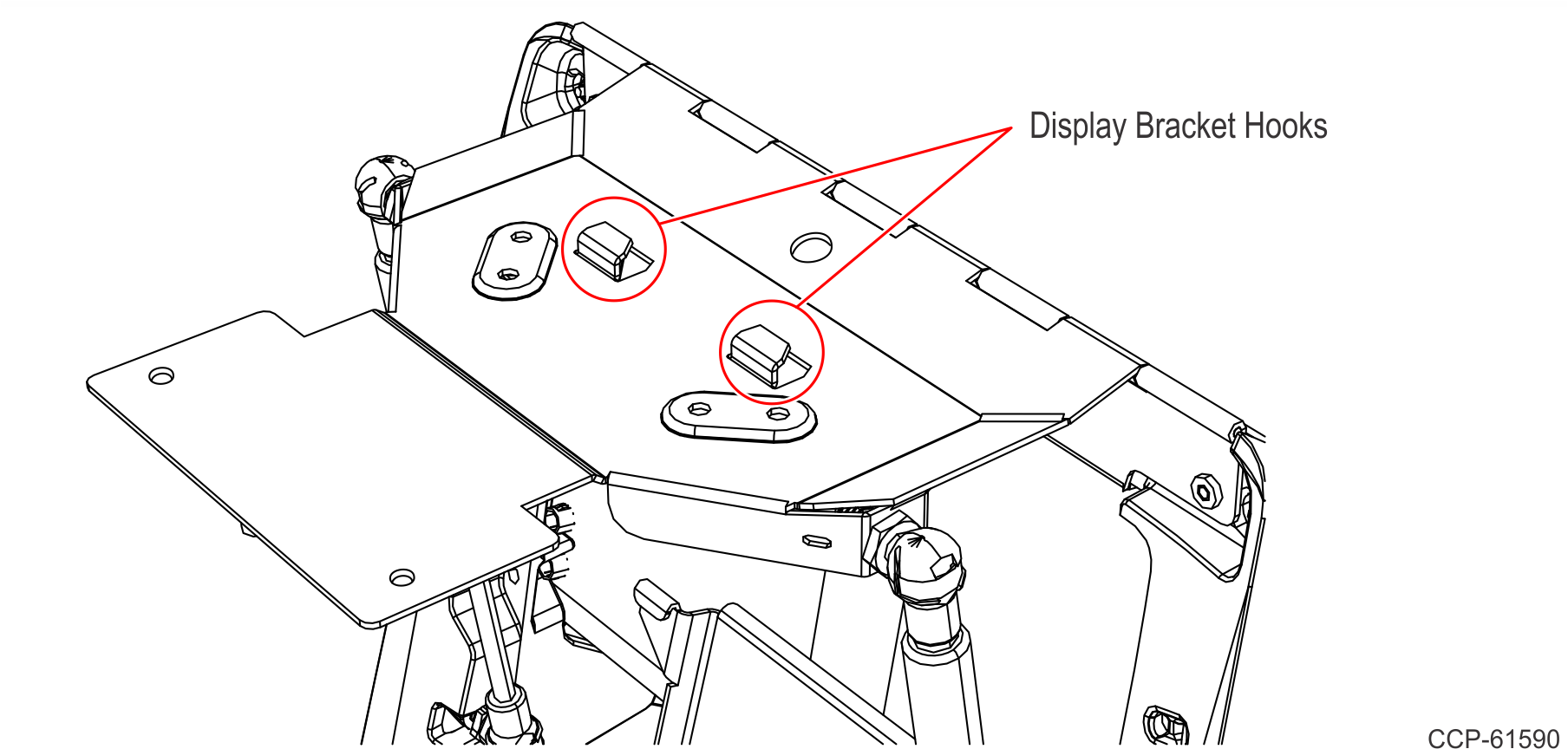
- Slide the terminal as shown to attach it to the display bracket.
- Secure with four (4) screws.
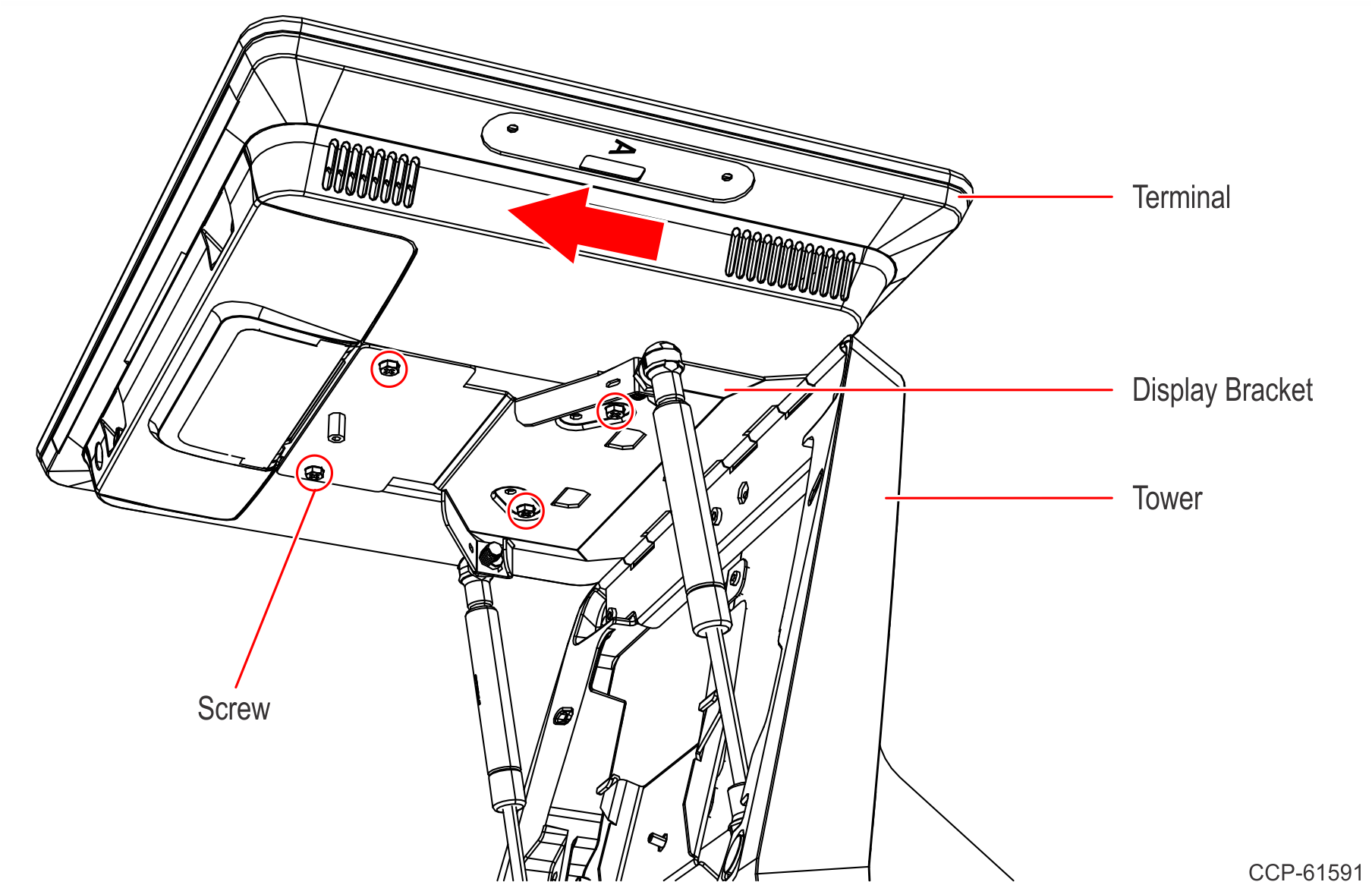
- Hook the terminal onto the display bracket.
- Reconnect the cables to the Motherboard.
- Lower the terminal then lock the tower.
