Generating an encrypted key
To generate an encrypted key, follow these steps:
- Plug a USB dongle into one of the USB ports on the computer.Note
Make sure the USB dongle is valid and unexpired.
- Double-click the PML Remote Key Generator Tool. If the following are true, the PML Remote Key Generation Tool window is displayed.
- The dongle authentication library file exists in the same location of the tool.
- The USB dongle is plugged in.
- The USB dongle is not expired.
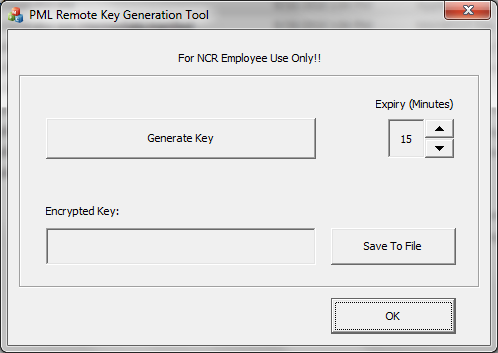
- Set the expiration limit of the encrypted key in the Expiry (Minutes) spin box. The default value is 15 minutes. The maximum value that can be set is 60 minutes.
- Select Generate Key. The encrypted key is displayed in the Encrypted Key field.
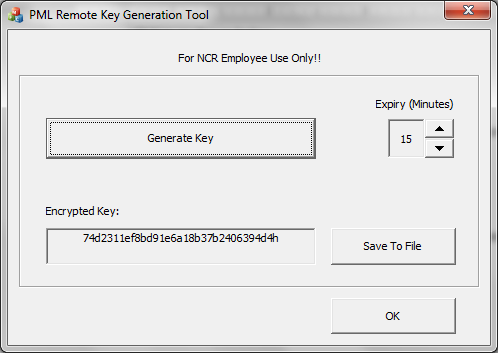
- To save the key, do one of the following:
- Highlight the encrypted key text and then press CTRL + C from the keyboard.
- Select the Save To File button, and then browse for the location where the file will be saved.
The default file name is PMLRemoteKey.txt. Change the file name if needed.
