Installing USB-to-Serial Adapter Driver
To install the USB-to-Serial Adapter Driver, follow these steps:
Ensure that the Glory cable is firmly connected to the USB-to-Serial adapter cable, and the USB Type A end is connected to theNCR Terminal Display (Port B). The driver will not successfully install if these cables are not connected.
The unit must have an internet connection to download the driver file/s.
- Access the driver from this link: \\susdlg890.pioneers.ncr.com\Platform\ADD Package\Certification\HotFix\HF2405_R6J_USB_Serial_Update_v1.1.Note
Accessing the path for the first time requires access rights. To request access, go to NIAM > Request for Self, and then enter susdlg in the search bar. When the search results appear, add susdlg890 Users to cart.
NoteFor more information, refer to HF2405_R6J_USB_Serial_Update_v1.1 - Release Notes.
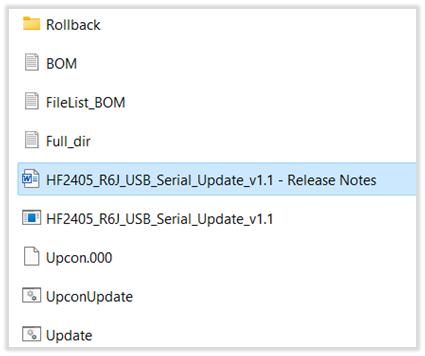
- Download and install HF2405_R6J_USB_Serial_Update_v1.1.exe file. Select Yes when the User Account Control prompt appears.Note
When the ADK application is already installed in the unit, the User Account Control (UAC) prompt does not appear, and the application automatically installs.
- Do the following:
- Go to C:\scot\bin location.
- Run the CADDConfigure.exe file.
- Set the configuration with the following data:
- HW Type to 7707 = 7707 Kiosk
- HW Specifications to R6Japan = 7707 R6 Japan
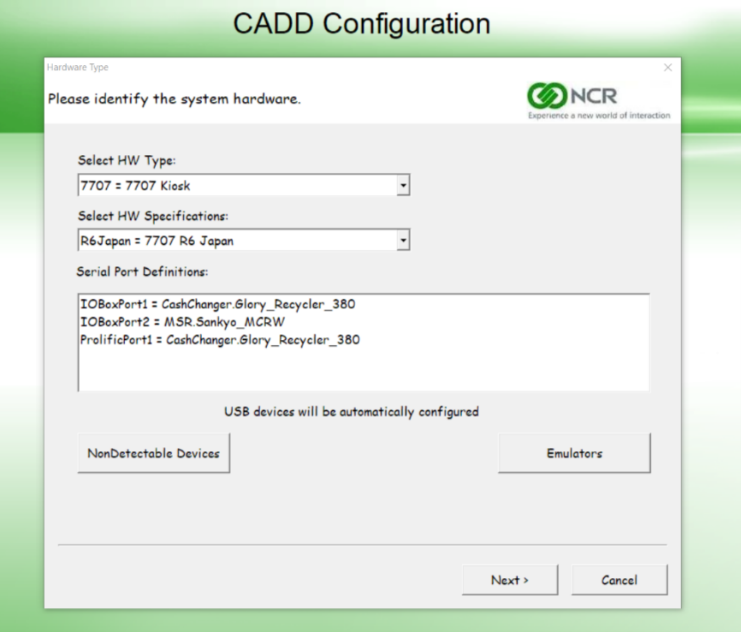
- Save the configuration.
- Reboot the NCR SelfServ™ Checkout (7707) system.
- Run add.bat. Note
CADD should be able to detect the currency devices without errors during detection, configuration, and script execution.
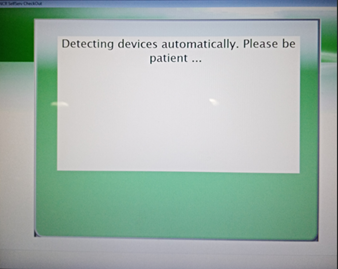
- Test the device connected to the new USB-to-Serial cable using the PML tool.