Re–flash the Required Firmware to the 7878
Firmware flashing can be done using either a PC/host terminal or a USB flash drive. The procedures are explained in the next sections. For detailed information, refer to the following:
•NCR RealPOS™ Scanner Tool Suite Guide (B005–0000–1883) on https://info.ncr.com/POSGen
• NCR RealScan™ 78 Bi–Optic Scanner/Scale (7878) User Guide (B005–0000–1724) on https://info.ncr.com/POSGen
•http://www5.ncr.com/support/support_drivers_patches.asp?Class=retail_RealScan
This website contains the software tools needed for firmware flashing. For additional documents, go to the "Other Helpful Links" section and select 7878 Scanner Flash Kit #603-5023425 instructions.
Firmware Flashing using a PC or Host Terminal
1.Apply power to the 7878.
2.Connect the scanner to the host terminal using an RS‐232 cable or USB cable appropriate for 7878 scanner.
•RS232 cable — part number 497‐0300422 (1416‐C019‐004)
•USB cable — 497‐0445079 (1432‐C158‐0040)
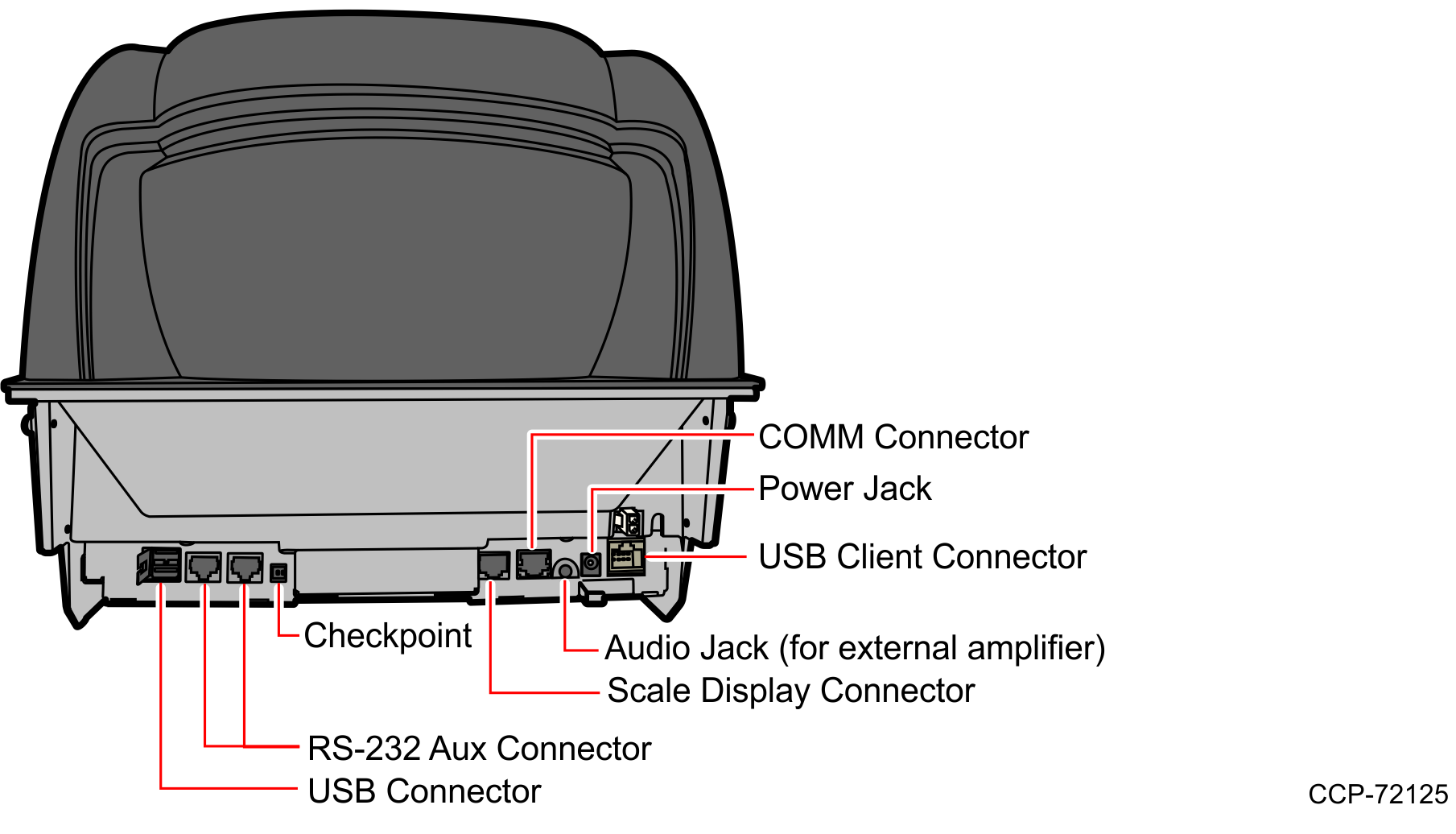
3.Run Flash Tool by double–clicking the NCR Flash Tool icon on the desktop.
4.Port settings must be configured first before flashing firmware to the scanner. Select Port Settings in the main window and select the Modify INI button.
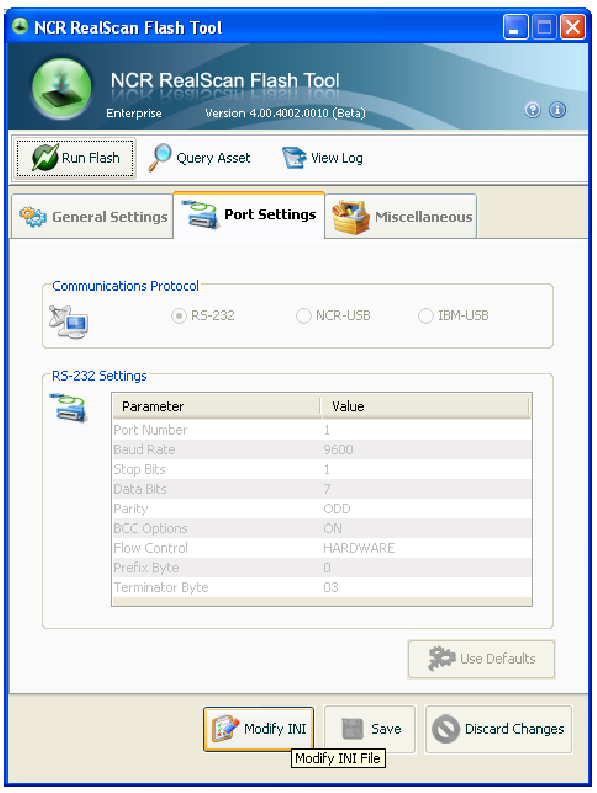
5.Select one of the radio buttons under the Communications Protocol Group within the Port Settings tab. For RS‐232 communication protocol, you can configure more settings under the RS‐232 Settings group. Right-click one of the cells in the table to either change the parameter value or restore it to its default value.
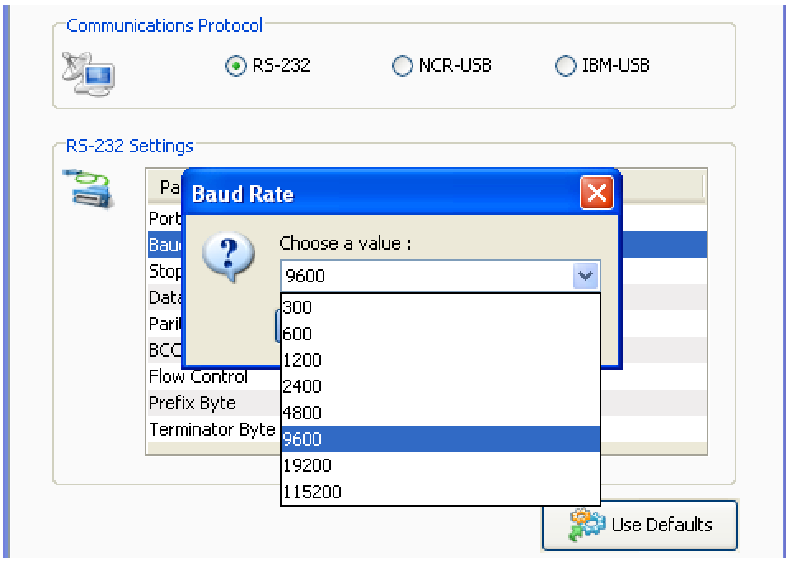
6.Select Save after making changes to the settings.
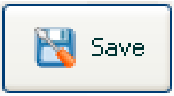
7.Select Use Defaults if default settings are preferred. A message box is displayed informing that all settings will be set to default. Select Yes to confirm.
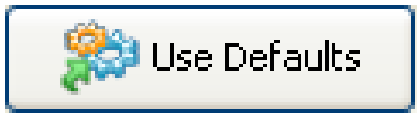
8.After configuring the necessary port settings, choose the scanner where you want to flash the firmware.

9.Select Modify INI after a scanner model has been chosen. Select the Update Firmware checkbox and choose the firmware BIN file you want to flash to the scanner. For your preference you may enable Flash Override and Section Override by selecting their checkboxes. Select Save to save and apply these settings.
10.Select Run Flash from the main toolbar to start flashing the firmware to the scanner.
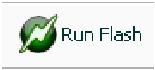
11.The application initializes communication with the scanner in the port you have specified in the settings. When initialization is successful, a window that shows the progress of the flashing process is displayed.
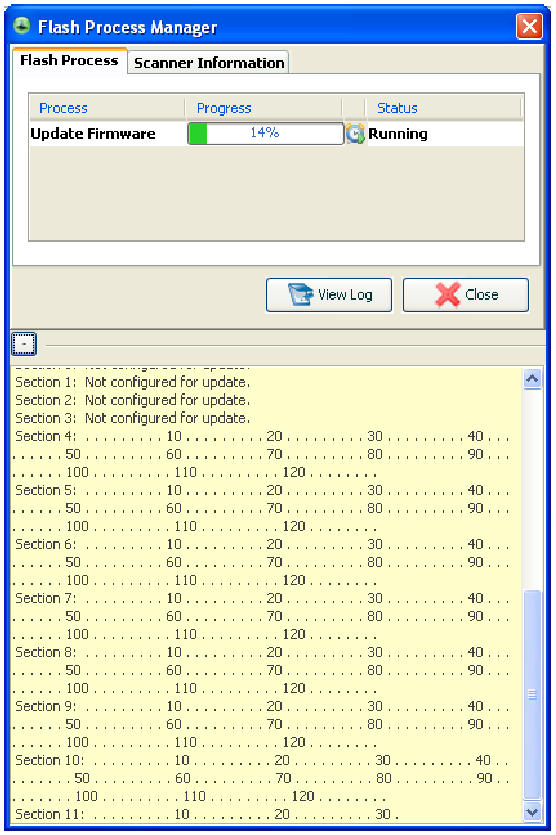
12.After firmware flashing is finished, exit the NCR Flash Tool application and disconnect the scanner from the host terminal.
Firmware Flashing using a USB Flash Drive
In order to minimize the need for a PC at the scanner site, the Flash Drive Prep Tool preps a flash drive so that the scanner could understand its contents and performs the tasks defined inside the device prepared by the host terminal software. This flash drive could then be taken to each scanner to perform its tasks without changing anything on the flash drive in between scanners.
Servicing or installing a scanner by flash drive is not a remote operation. A technician is needed on‐site to attach the flash drive to the scanner. A flash drive firmware upgrade is the fastest available means for upgrading the firmware of a scanner.
1.Select the Flash Drive Prep Tool icon. The following window is displayed.
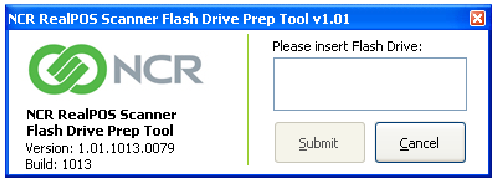
2.Insert the flash drive to be used. The application automatically detects the flash drive installed.
3.Select Submit. The following window is displayed.
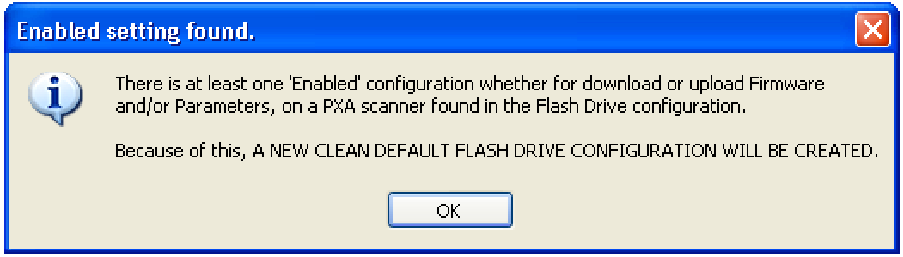
4.Select OK. The following window is displayed.
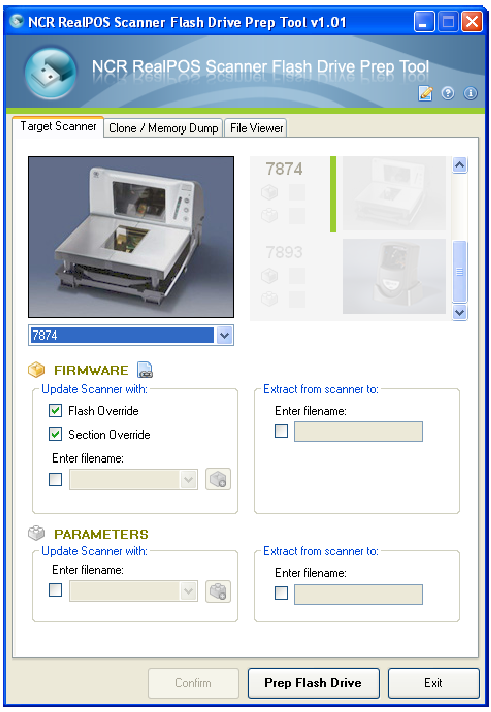
5.On the Target Scanner tab, select 7878.
6.On the FIRMWARE groupbox, select the checkbox under Update scanner with:.
7.Select the Firmware from the dropdown menu.
8.Select the Prep Flash Drive button. The application then preps the flash drive. The following message box is displayed after a successful flash drive prep.
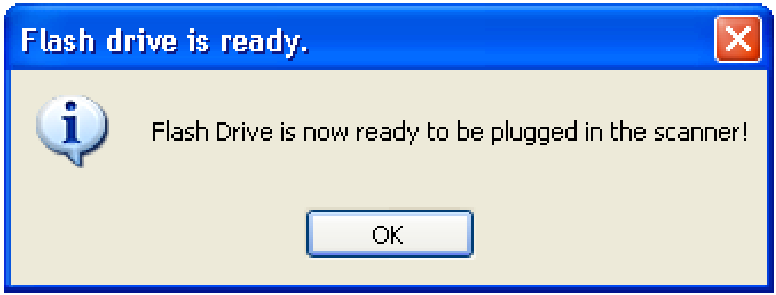
The Down arrow of the 1st line in the Scanner Configuration Preview Panel for the 7878 highlights.
9.Right–click the Safely Remove Hardware icon on the system tray to safely remove the flash drive. A Safe to Remove Hardware balloon message is displayed near the system tray.
10.Plug the flash drive in the scannerʹs USB peripheral port. The following lists the different actions the scanner initiates:
a.The scanner gives off a triple beep of ascending frequency, indicating that the USB peripheral port recognized the flash drive and was able to enumerate. The triple beep sound off regardless of the contents of the flash drive. If the scanner fails to give off the triple beep, this indicates a USB peripheral port failure or the USB peripheral port was not able to communicate with the flash drive.
b. The scanner speaks ʺLoad program in 3 seconds...2...1...0...ʺ. The scanner resets after this message.
c. The scanner beeps and a triple beep of ascending frequency follows.
d. The five LEDs light up from bottom to top (for the 7878) while in flash mode. The scanner reboots after a successful firmware download.
e.The scanner beeps and a triple beep of ascending frequency follows.
f.The scanner gives off a low frequency triple beep, which indicates that the flash drive can be safely removed.
11.Unplug the flash drive from the scannerʹs USB peripheral port. The scanner then gives off a descending triple beep sound, which indicates a successful shutdown of the flash driveʹs firmware.