Launching the Matrix Maker Utility
To launch the Matrix Maker Utility, follow these steps:
- Do any of the following:
- From the Start menu, select NCR Voyix Matrix Maker.
- From the desktop, select the NCR Voyix Matrix Maker shortcut icon.
The Keyboard Models window is displayed.
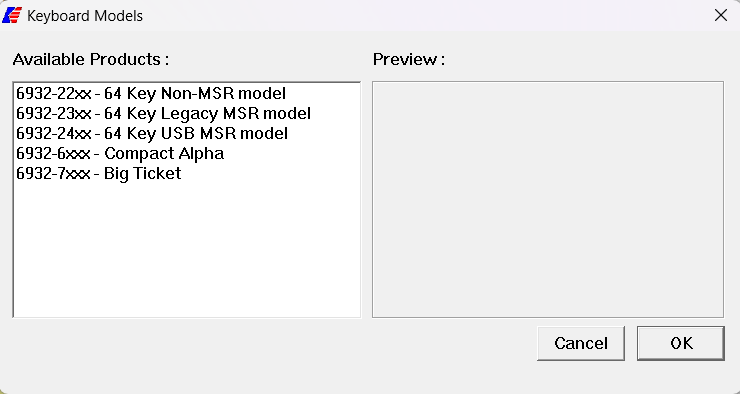
- Select the keyboard to be programmed, and then select OK. A virtual keyboard is displayed.
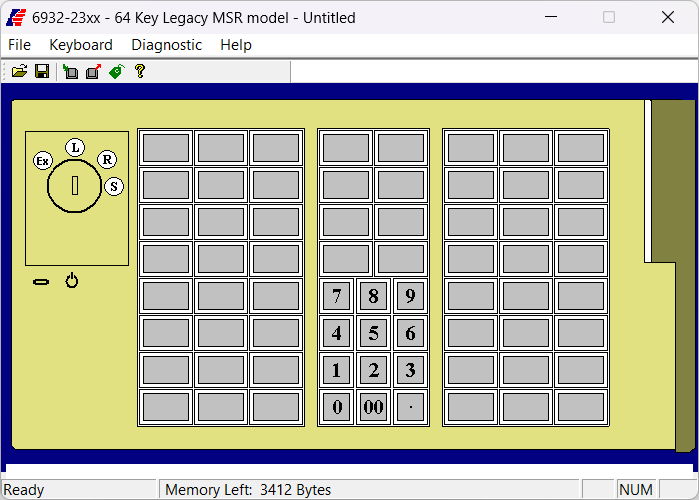 Note
NoteTo know the assigned codes to a key, hover over the key. The Code Legend panel displays the codes.
The following options are available in the Matrix Maker Utility.
| Field | Description | |
|---|---|---|
| File | ||
| New |
| |
| Open | Imports a Matrix Maker settings file (.dat). Note
An error may occur if the version of the selected file is higher than the version supported by the currently installed Matrix Maker Utility. | |
| Save | Saves all changes to the current keymap file. |
| Save As | Saves the current keymap file with a new name. |
| Exit | Closes the Matrix Maker utility. |
| Keyboard | Provides options for keyboard configuration. | |
| Update Whole Keyboard | Sends the settings of the entire keyboard, which includes the settings of the MSR, Keyboard, and Key Mapping. | |
| Update Key Mappings | Sends the Key Map settings to the keyboard. | |
| Retrieve Keyboard | Retrieves the data currently programmed to the keyboard device, which includes the settings of the MSR, Keyboard, and Key Mapping. Caution
During the updating process, strictly follow these measures:
| |
| Write all to Flash | Saves all configurations and key mapping to flash memory. | |
| RS232 Control | Modifies the RS232 control settings of the keyboard. This option is available in 64–Key keyboard models only. For more information, refer to RS232 Control window. | |
Keyboard Configuration | Modifies the configuration of the keyboard. | |
| Sentinel Table | Modifies MSR, RS232, and keylock sentinels. | |
| Diagnostic | ||
| Enter Test Mode | Displays the position of the key when the key is pressed. Note
If the keyboard provides the Keylock feature and the Repeat Enable option is activated, the application continuously outputs the Keylock position to the terminal. To stop this continuous output, press any other key. | |
| Exit Test Mode | Exits the test mode. | |
| Load Factory Setting | Reloads the default factory setting to the keyboard. Note
After reloading the factory settings, reconnect the keyboard and close the application. | |
| Reset | Resets the keyboard. Note
This feature is applicable only when testing the keyboard. | |
| Firmware Version | Displays the current version of the firmware. | |
| Get Status | Displays the Keylock and drawer status of the device. | |
