Using Offline mode
Note
This procedure is applicable to both NCR 7199 Series i and Series ii printers.
To change the printer USB Type setting, follow these steps:
- Disconnect the power cable from the rear of the printer.
- While pressing down the paper feed button, reconnect the power cable. The printer beeps and prints the Main Menu.
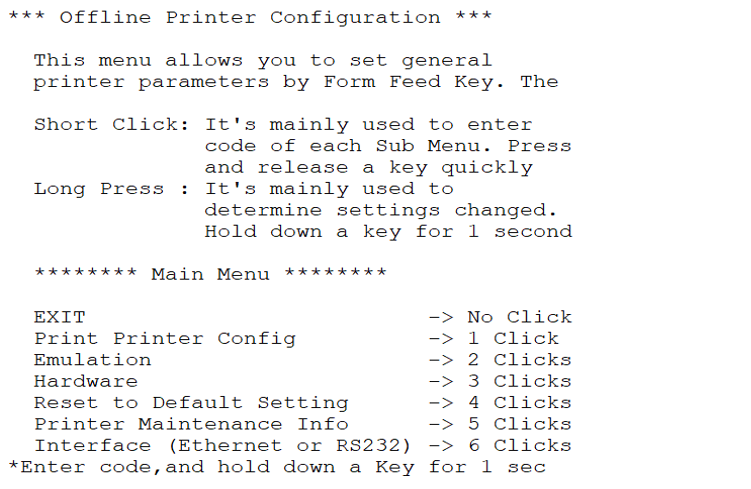
- Press the paper feed button three times, and then hold the button down for at least one second to validate. The printer prints the Hardware submenu.
For Series i:
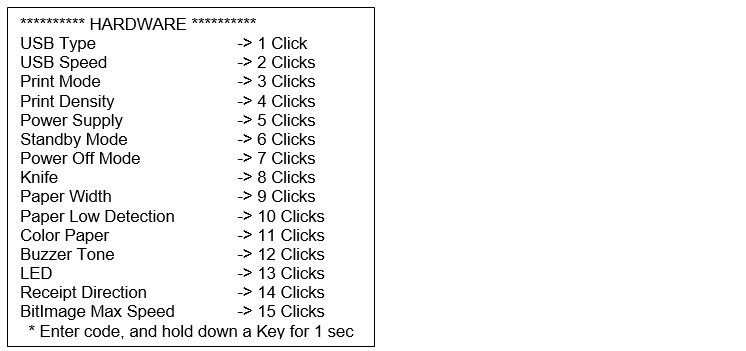
For Series ii:
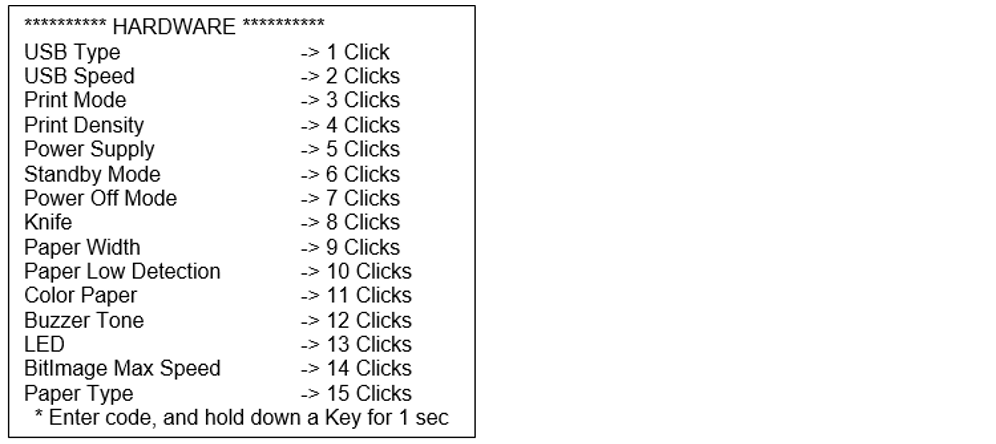
- Press the paper feed button once, and then hold the button down for at least one second to validate. The printer prints the USB Type options.

- Press the paper feed button according to the number of clicks presented in the USB Type options, and then hold the button down for at least one second to validate. The printer prints the configuration form.
- Under the Hardware section of the configuration form, verify that the USB Type is successfully set to the correct option.
- Press and hold the feed button to confirm and access the offline diagnostic menu.
- In the diagnostic menu, press and hold the feed button to exit and switch to printer online mode.
