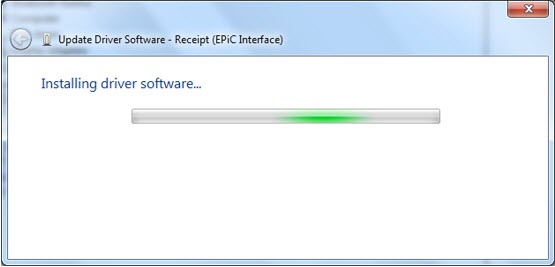Windows POSReady 7
To install the USB Virtual COM Port Driver for printer on a Windows POSReady 7 system, follow these steps:
- The printer beeps when it is plugged in to show the USB device is recognized. The Driver Software Installation window is displayed. Select Skip obtaining driver software from Windows Update to skip getting driver software from Window Update.
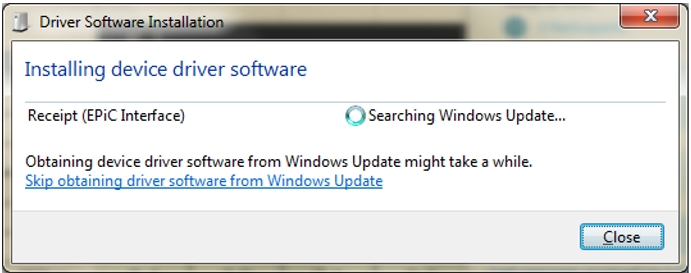
The following window is displayed.
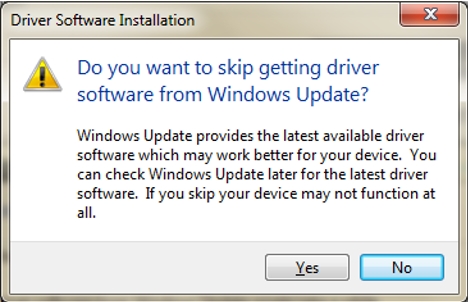
- Select Yes. The following window is displayed.
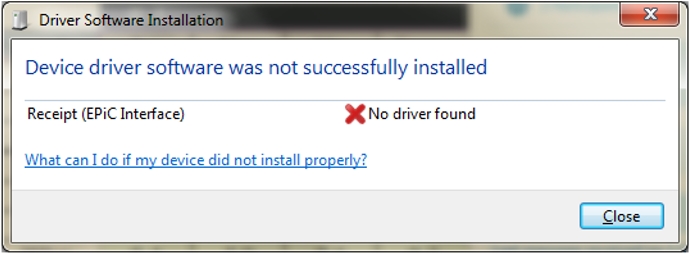
- Open Device Manager, and then select Receipt (EPiC Interface).
- Select the Update Driver Software button.
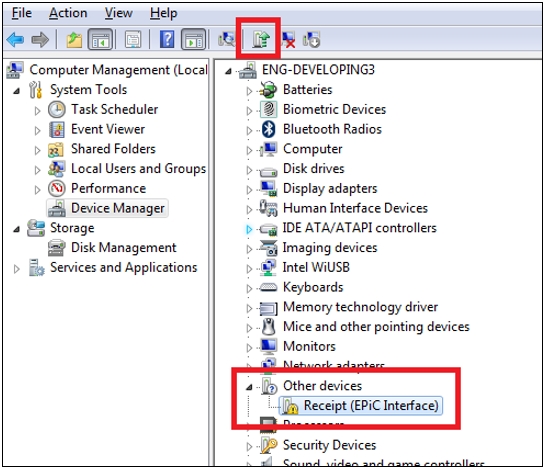
- Select Browse my computer for driver software.
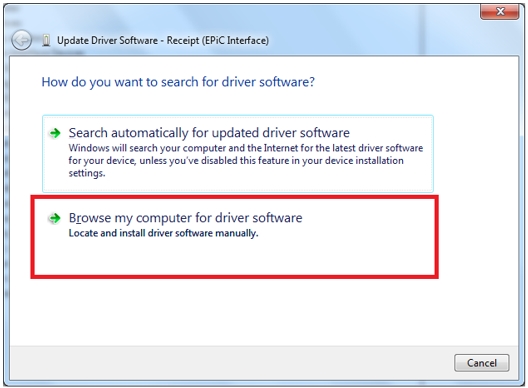
- Select Browse, and then select the Edgeport Driver folder.
- Select Next.
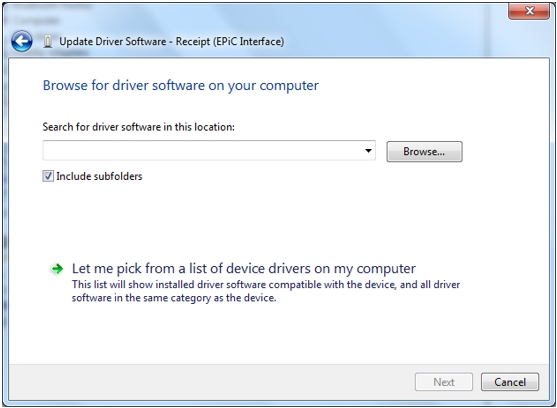
The system starts installing the printer driver.