Saving Configuration Settings
When saving the configuration settings to a printer configuration (.cfg) file, the configuration file may be saved with or without indicating the file version.
Saving configuration file with file version
To save the configuration settings, follow these steps:
- Select the Enable File Version checkbox.
- Select Save Configuration File. The application displays the following window.
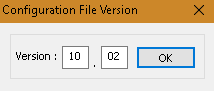
- Enter the version number in XX.XX format.Note
The value of XX.XX can be any number.
- Select OK. The application displays the Save As window.
- Select a location where to save the configuration file.
- Enter a file name and select Save.
Saving configuration file without file version
To save the configuration settings, follow these steps:
- Clear the Enable File Version checkbox.
- Select Save Configuration File.
- Select a location where to save the configuration file.
- Enter a file name and select Save.
