Creating firmware folder
When updating the printer firmware using a USB thumb drive, it is necessary to store all firmware files inside specific folders.
This function is available for NCR 7169 and NCR 7199 Series printers only.
To create a firmware folder, follow these steps:
- To start the Flash Utility application, double-click the TseFlash.exe file. The application displays the Flash Utility main window.
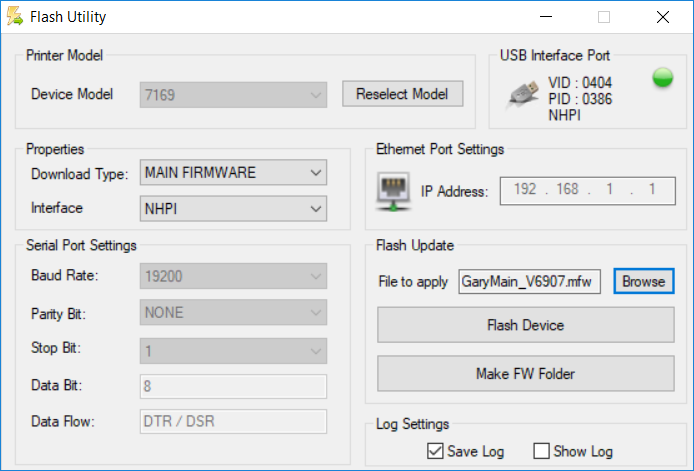
- From the Device Model drop-down list, select the printer model and select Select Model.Note
After selecting the printer model, the Select Model button turns into Reselect Model. To select another printer model, select Reselect Model.
- From the Flash Update panel, select Make FW Folder. The application displays the USB Memory FW File Utility window.
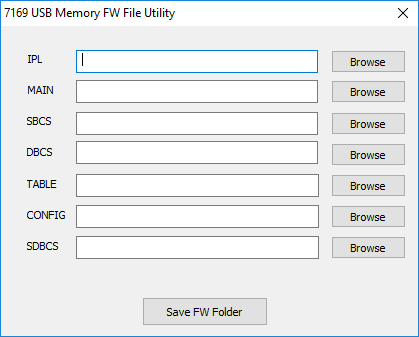 Note
NoteFor NCR 7199 Series i printers with Main Firmware version v99.14 or lower, the printer version upgrade file option is included. Enabling the 1.0‑>1.1 FW Update option disables the CONFIG option.
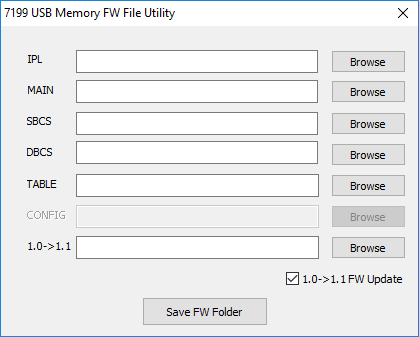
- Locate the firmware files. Do these steps for all firmware files:
- Select Browse and locate the firmware file to load.Note
The Open window displays only the firmware file that corresponds to the selected firmware type. For example, if the Browse button for MAIN is selected, only the .mfw file is displayed.
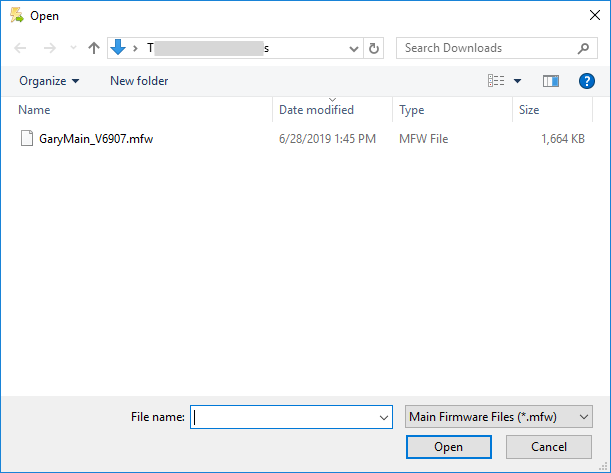
- Select the binary file and select Open. The firmware path is automatically displayed on the text box.
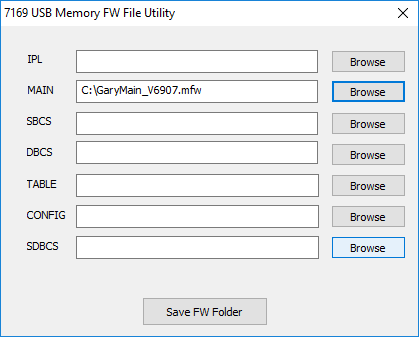
- Select Browse and locate the firmware file to load.
- Select Save FW Folder. The application displays the Browse for Folder window.
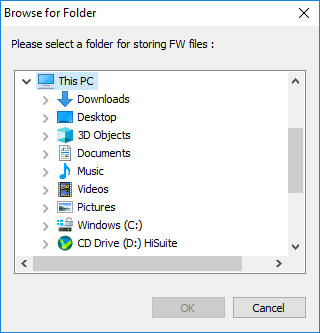
- Select a location to save the firmware folder and select OK. The application creates a folder name based on the timestamp when the folder is created. The folder name format is yyyymmddhhmmss.
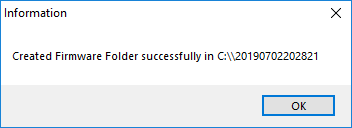
The following table shows the path and folder names for each firmware file.
The example used is for the NCR 7169 printer.
| Folder Names | Description |
|---|---|
| yyyymmddhhmmss\7169STD\IPL | Contains the IPL firmware file |
| yyyymmddhhmmss\7169STD\MAIN | Contains the main firmware file |
| yyyymmddhhmmss\7169STD\SBCS | Contains the Single-byte font file |
| yyyymmddhhmmss\7169STD\DBCS | Contains the Double-byte font file for receipt printing |
| yyyymmddhhmmss\7169STD\TABLE | Contains the Control Table file |
| yyyymmddhhmmss\7169STD\CONFIG | Contains the printer configuration file |
| yyyymmddhhmmss\7169STD\SDBCS | Contains the Double-byte font file for slip printing |
The following table shows the timestamp details.
| Format | Description |
|---|---|
| yyyy | Year (2016–2099) |
| mm | Month (01–12) |
| dd | Date (01–31) |
| hh | Hour (00–23) |
