Obtaining the Utility and New Firmware
New firmware for the NCR 7879 is available on the NCR web site. It is flashed to the NCR 7879 using the NCR RealScan™ Scanner Tool Suite. No version of the NCR 7879 scanner uses the older EasyFlash utility.
Acquiring and Installing the RealScan Scanner Flash Tool for Windows
1.Go to the NCR Voyix website (https://www.ncrvoyix.com).
•Select Support-->Drivers and Patches.
•Select Retail Support Files (Drivers, Firmware, Operating Systems, Platform Software, (OPOS/JavaPOS), BIOS, etc.).
•Select NCR RealPOS and SelfServ Peripherals (Firmware, Drivers, Utilities).
•Select Scanners/Scales.
2.Locate the correct NCR RealScan™ Flash Tool and download it to a temporary directory on your hard drive; or you can install the tool directly from the website.
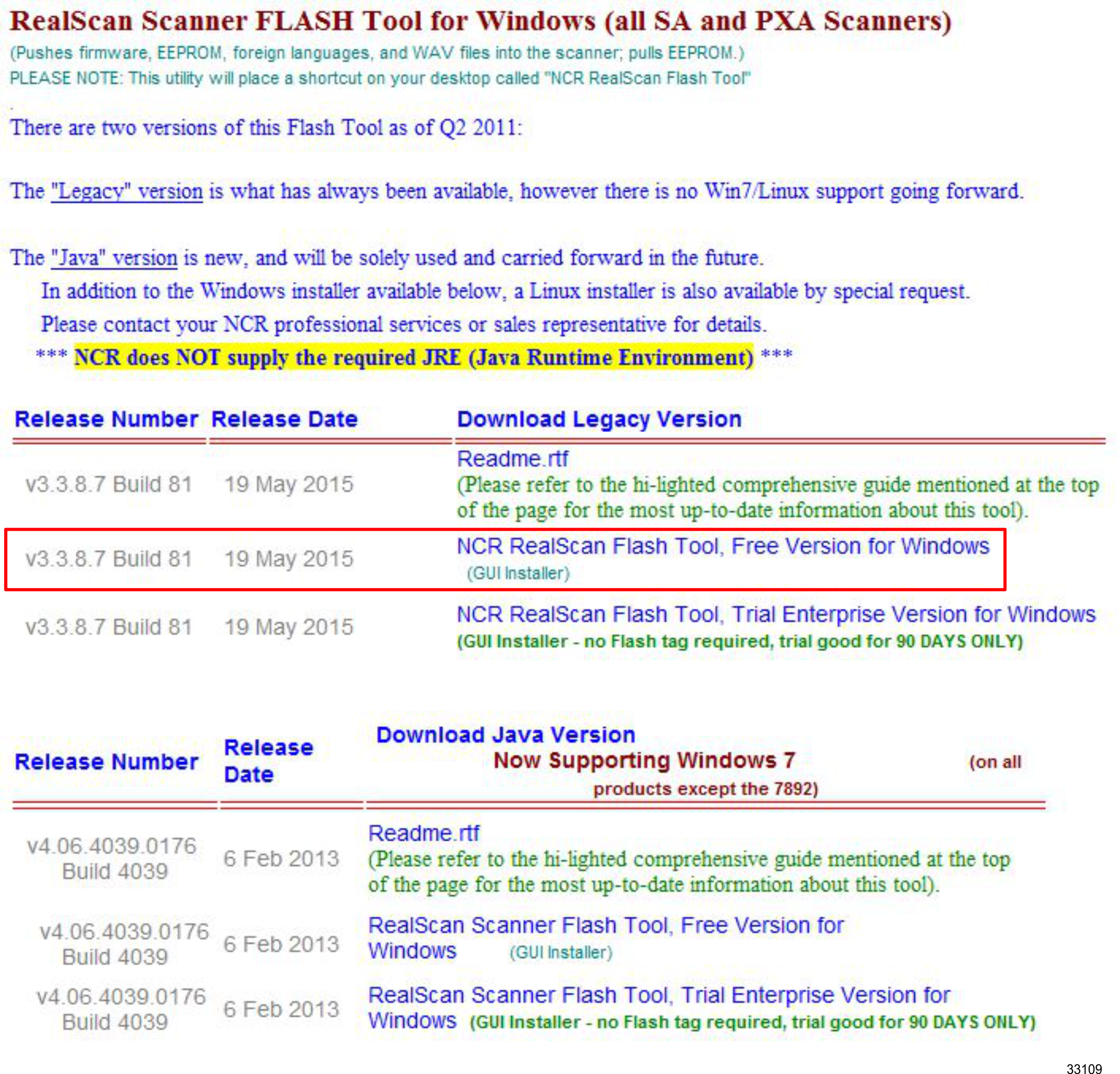
Note: If you run the installer from the website, a Message Dialog Box displays with the following message.
Do you want to allow the following program from an unknown publisher to make changes to this computer?
Click the Yes button to continue.
3.Run the NCR Flash Tool installer.
•When the Welcome to the NCR RealScan Flash Tool Setup Wizard window displays, click the Next button.
•When the License Agreement window displays, select I Accept the terms of the License Agreement and click the Next button.
•When the Confirm Installation window displays, click the Install button.
•When the Completing the NCR RealScan Flash Tool Setup Wizard window displays, click the Finish button.
The NCR Flash Tool and all its components are located in the following directory.
C:\Program Files (x86)\NCR\RealScan\NCRRSFlash
A shortcut to the Flash Tool application is placed on the desktop.
Acquiring Firmware
1.Go to NCR website (https://www.ncrvoyix.com).
•Select Support-->Drivers and Patches.
•Select Retail Support Files (Drivers, Firmware, Operating Systems, Platform Software, (OPOS/JavaPOS), BIOS, etc.).
•Select NCR RealPOS and SelfServ Peripherals (Firmware, Drivers, Utilities).
•Select Scanners/Scales.
2.Locate and download the desired firmware. Download the desired firmware version into the following folder and extract the file into the same folder.
C:\Program Files (x86)\NCR\RealScan\NCRRSFlash
Note: The file is the actual firmware file with a .bin extension. This is the file that is flashed into the scanner. You cannot flash a .zip file into any scanner.