USB Device Type
Scan one of the following bar codes to select the USB device type. By default, this parameter is set to IBM Table-top USB.
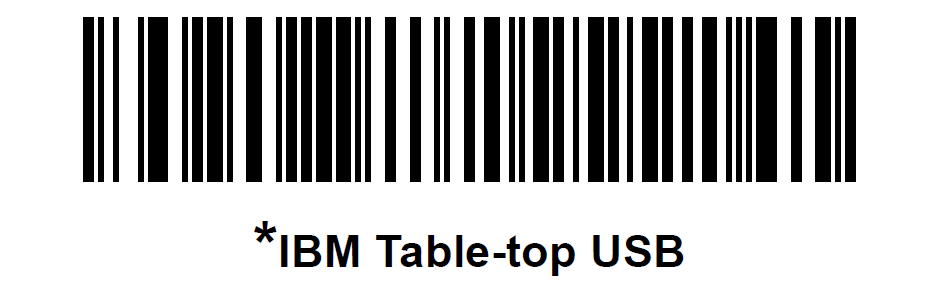
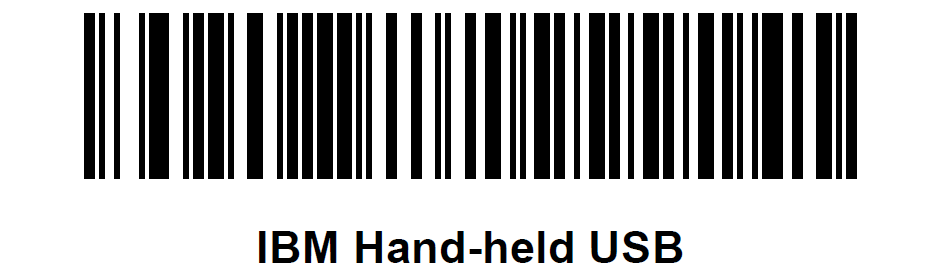
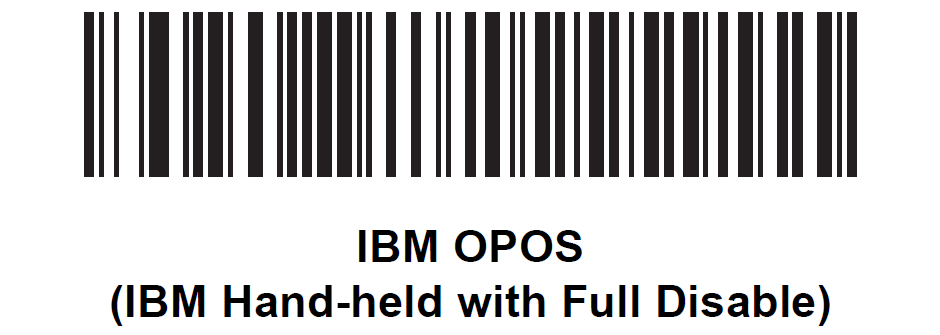
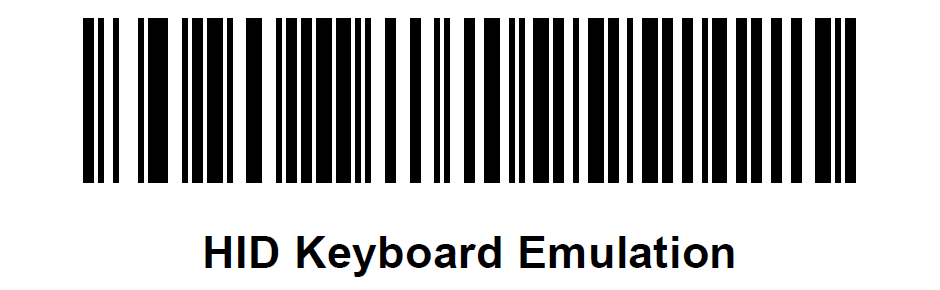
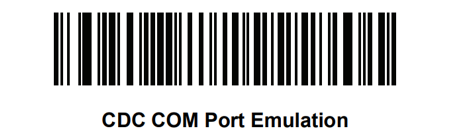
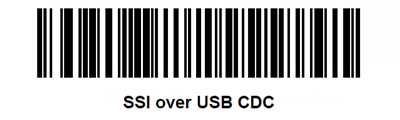
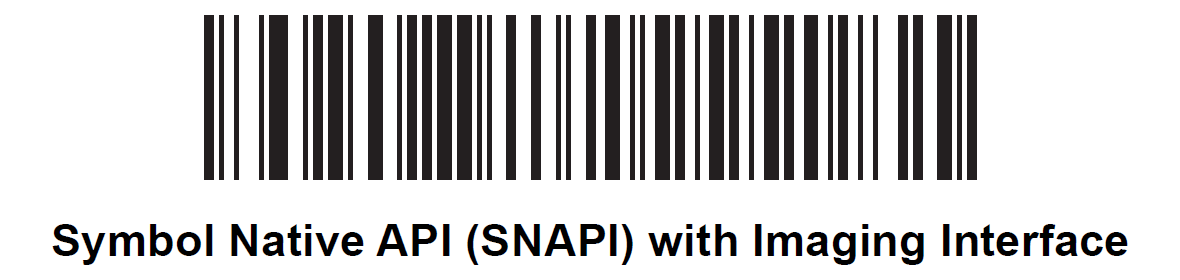
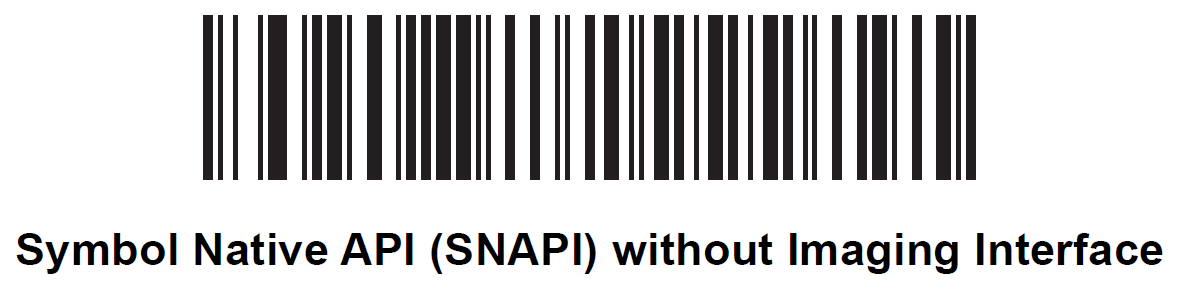
Note
Take note of the following:
- When changing USB device types, the scanner resets and emits the standard startup beep sequences.
- When connecting two scanners to a host, IBM does not allow selecting two of the same device type. If two connections are required, select IBM Table‑top USB for the NCR 7895 and IBM Hand‑held USB for the second scanner.
- Select IBM Hand-held USB to disable data transmission when an IBM register issues a Scan Disable command. Aim, illumination, and decoding is still permitted. Select IBM OPOS (IBM Hand‑held with Full Disable) to completely shut off the scanner when an IBM register issues a Scan Disable command, including aim, illumination, decoding, and data transmission.
- Before scanning USB CDC Host, install the appropriate USB CDC Driver on the host to ensure the scanner does not stall during power up (due to a failure to enumerate USB). Go to www.zebra.com/support, Support & Downloads→Barcode Scanners→USB CDC Driver, select the appropriate Windows platform, and download either of the following:
- Zebra_CDC_ACM_Driver_(x64)v2.15.0004.exe (64bit)
- Zebra_CDC_ACM_Driver(x86)_v2.15.0004.exe (32bit)
To recover a stalled scanner, do any of the following:
- Install the USB CDC Driver
- Unplug the USB cable and add power. Scan another USB host of one of the following bar codes:
- Set Factory Defaults or Restore Defaults in Default Parameters
- IBM Table‑top USB in this section