Installing on NCR 7895 Monochrome Models
To install the NCR 123Scan utility for NCR 7895 Monochrome models, follow these steps:
- Download the 123Scan Configuration Utility from https://www5.ncr.com/support/text/Peripherals/7895Utility.htm.
- Double–click the 123Scan_for_NCR_(64bit)_vx.xx.xxxx.exe file to run the installer. The application displays the Welcome screen.
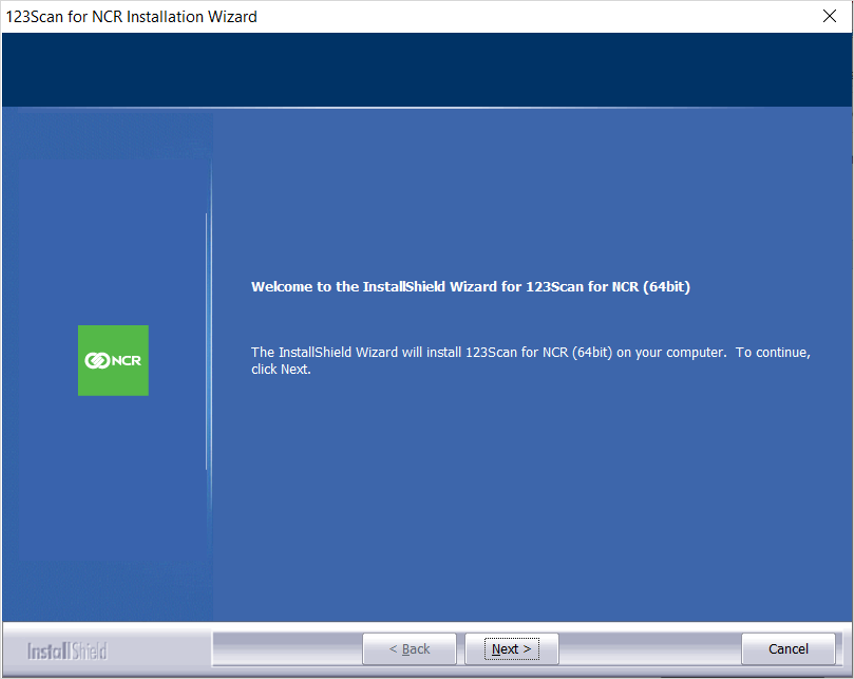 Note
NoteIf no Zebra CoreScanner driver is installed in the system or the pre‑installed CoreScanner driver version is not the latest version included in 123Scan installation package, the setup wizard prompts to install the latest Zebra CoreScanner Driver.
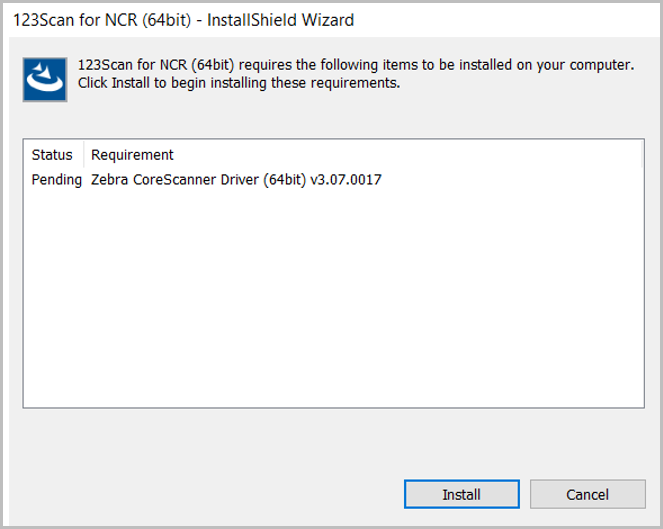
- Select Install to start installing the CoreScanner driver. After installing the driver, the application displays the Welcome screen.
- On the Welcome screen, select Next. The application displays the End User License Agreement.
- Select Yes to accept the agreement, and then follow the onscreen instructions.
- When the installation is complete, select Finish. The application closes the installation window.
- Reboot the computer or POS terminal.