Launching NCR 123Scan
To launch the NCR 123Scan utility, follow these steps:
- Launch the 123Scan utility by doing any of the following:
- From the Windows taskbar of the computer or POS terminal, select Start→Zebra Scanner→123Scan for NCR - Configuration Utility.
- From the Desktop, double–click the 123Scan for NCR shortcut icon.
The application displays the Start tab of the main window and automatically checks for the latest firmware plug‑ins updates online.
NoteThe application displays the 123Scan Updater status at the bottom of the main window.
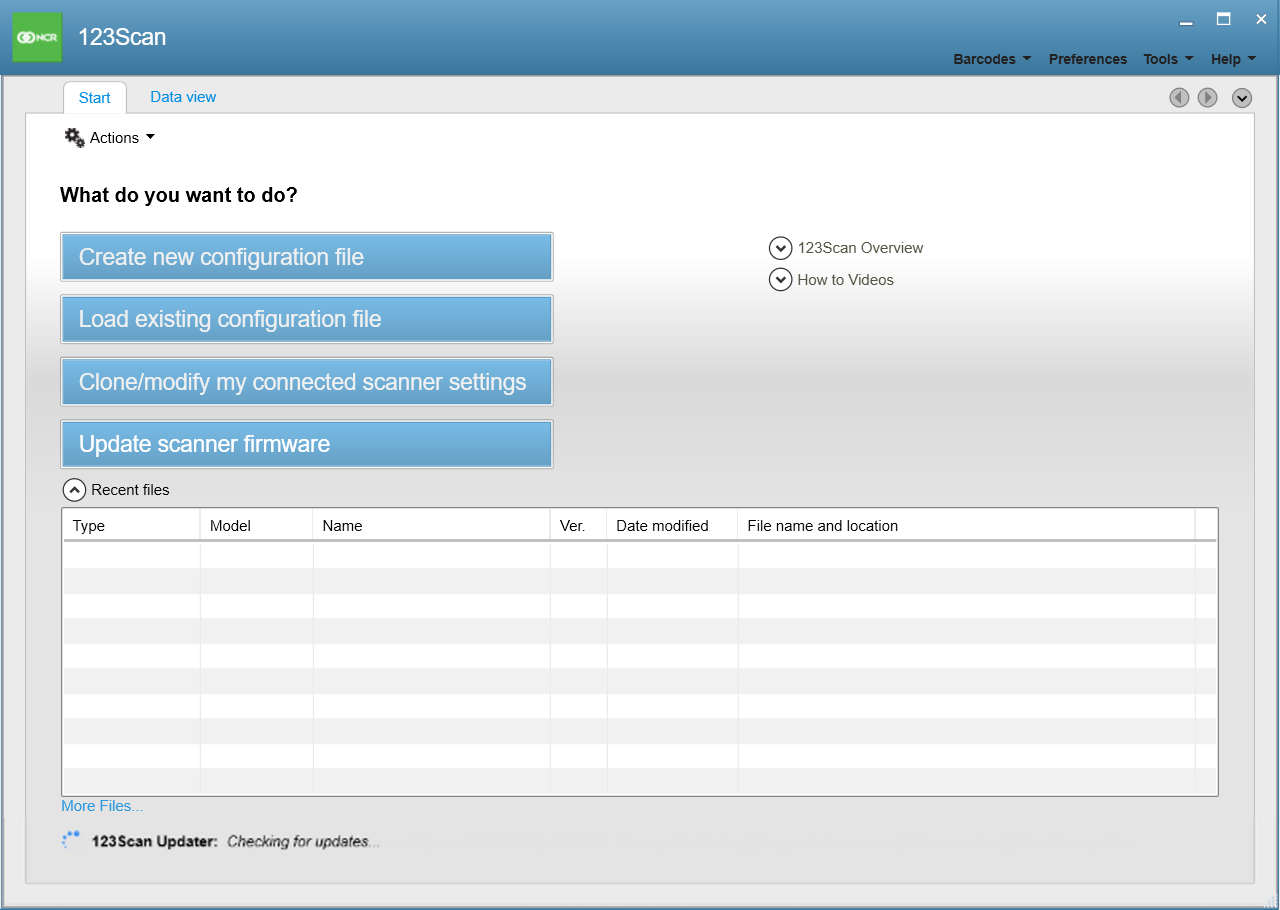 Note
NoteIf updates are available, the application downloads and installs the updates to the scanner. The application displays the 123Scan Updater status at the bottom of the main window.
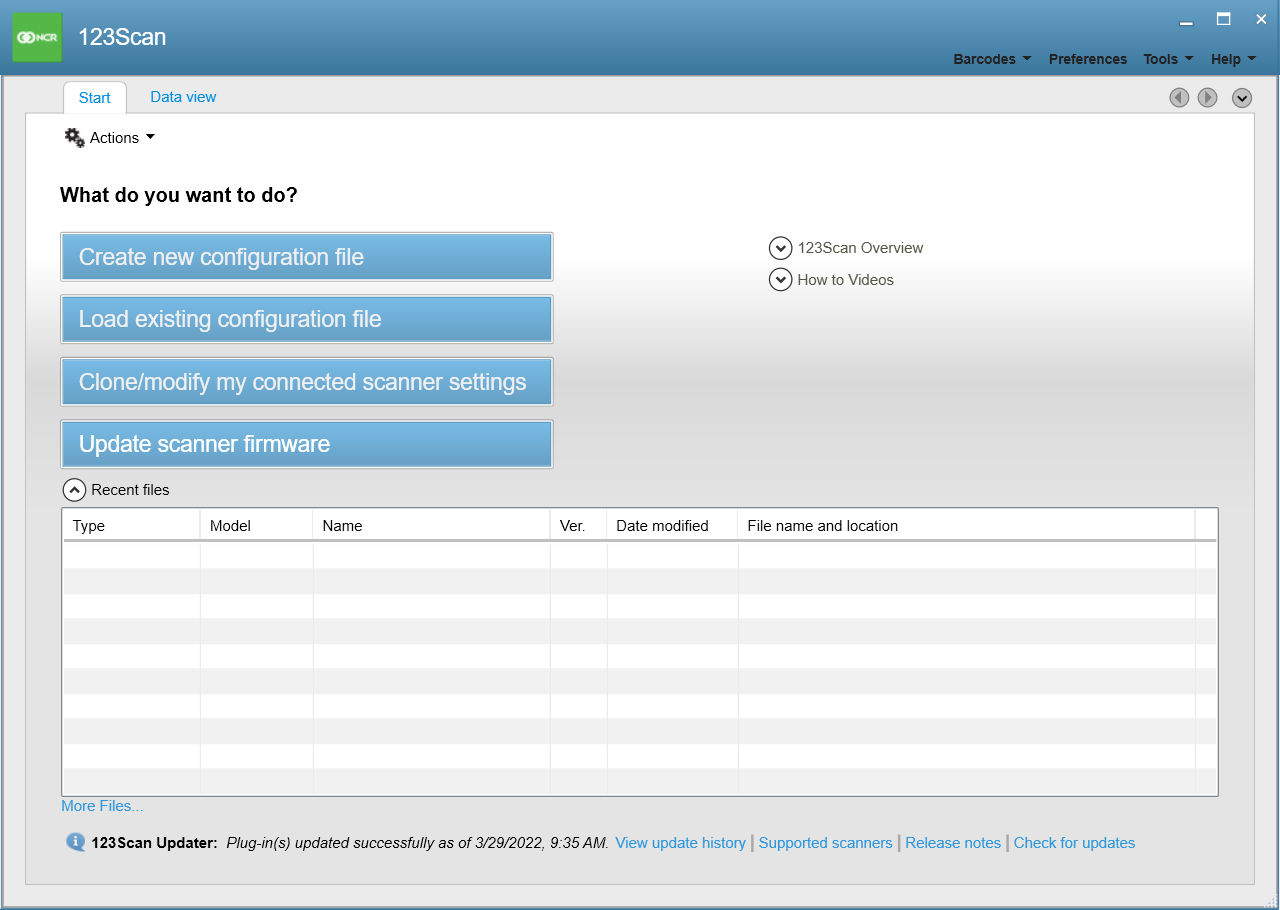
- If additional plug‑ins are required, do the following:
- From the upper-right section of the main window, select Tools→Import plug-in into 123Scan. The application displays the Import plug-in window.
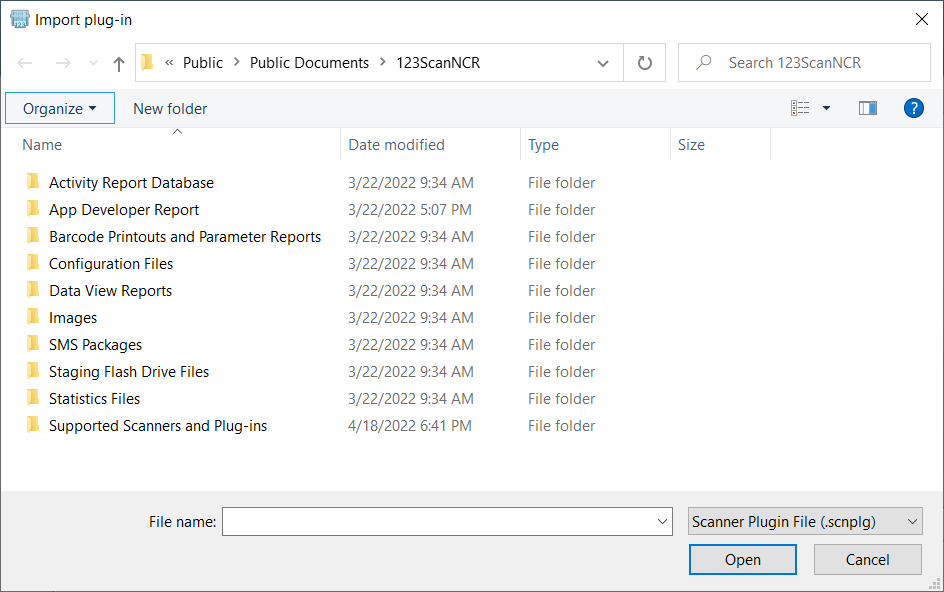
- Browse for the scanner plugin file (.scnplg), and then select Open. The application installs the updates to the scanner and displays a notification after it successfully imports the plug‑in.
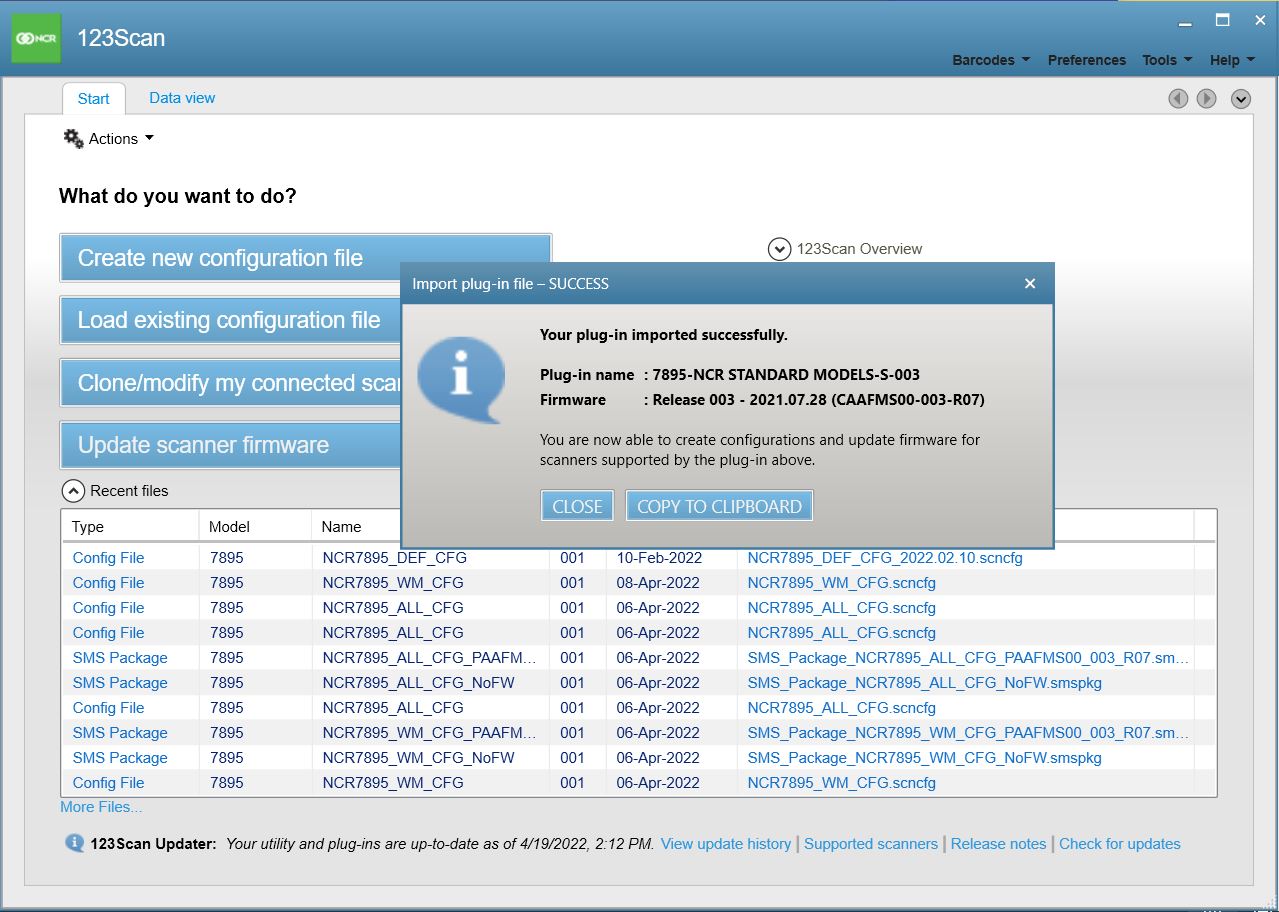 Note
NoteSelect Close to close the notification.
- From the upper-right section of the main window, select Tools→Import plug-in into 123Scan. The application displays the Import plug-in window.