Loading an Existing Configuration File to a Scanner
Using 123Scan, an existing configuration file can be loaded to a connected scanner.
To load an existing file to a connected scanner, follow these steps:
- Using a USB communication cable, connect the NCR 7895 scanner to a computer or POS terminal. The scanner produces three incrementing beeps.Note
If the computer or POS terminal supports audio, it also produces a detection sound indicating that the scanner is detected.
- Launch the 123Scan utility. For more information, refer to
"Launching NCR 123Scan" on page 1 . - From the Start tab of the 123Scan main window, select Load existing configuration file. The application displays the Open configuration window.
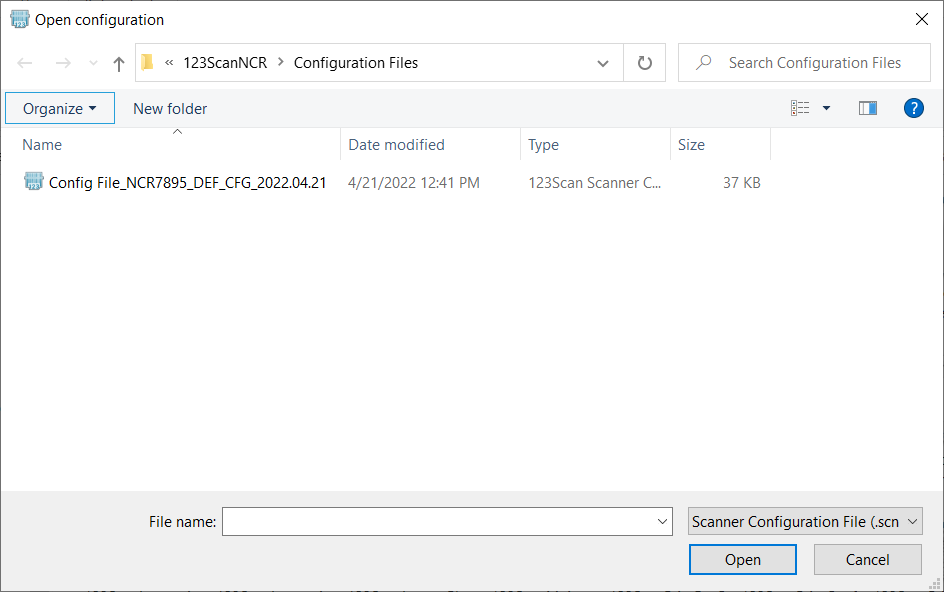
- Browse for the configuration file (.scncfg) on the computer or POS terminal.Note
By default, 123Scan configuration files are saved in C:\Users\Public\Documents\123ScanNCR\Configuration Files.
- Select Open. The application displays the Load configuration window.
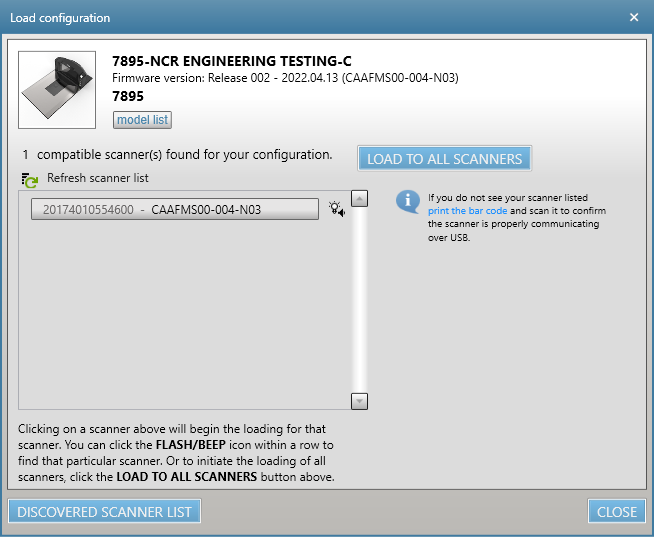
- From the scanner list, select the scanner to configure. The application starts loading the configuration to the selected scanner and the scanner LED starts flashing red.
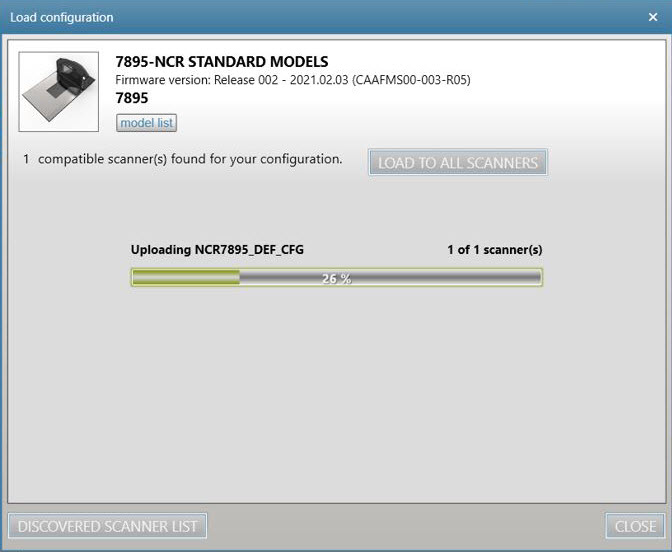
When the application has completed loading the configuration to the scanner, the scanner LED returns to solid green.
Some parameter updates, such as EAS and Scale parameters, require a scanner reboot to apply the changes to the scanner. To reboot the scanner, do any of the following:
- Disconnect and then reconnect power to the scanner.
- Simultaneously press the Scale and EAS buttons for 5 to 10 seconds until the scanner produces a long beep. After the scanner reboots, it produces three incrementing beeps.