Installing Scanner Management Service
To install Scanner Management Service (SMS) on the computer or POS terminal, follow these steps:
- Download the SMS Solution from https://www.zebra.com/cn/zh/support-downloads/software/utilities/scanner-management-service-for-windows.html.
- Double–click the Zebra_Scanner_Management_Service_(xxbit)_vx.xx.xxxx.exe file to run the installer. The application displays the Welcome screen.
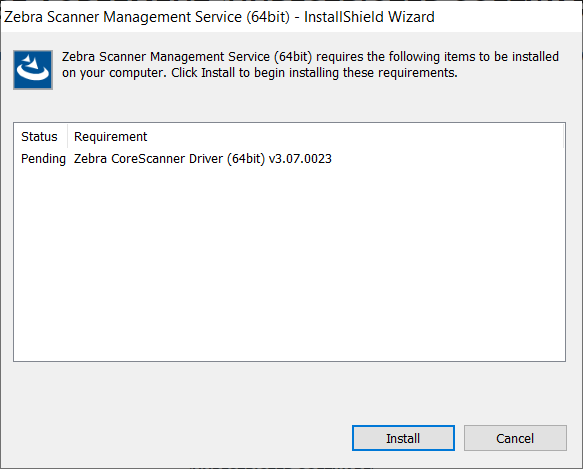
- Select Install to start installing the CoreScanner driver. After installing the driver, the application displays the Welcome screen.
NoteIf no Zebra CoreScanner driver is installed in the system or the pre‑installed CoreScanner driver version is not the latest version, the setup wizard prompts to install the latest Zebra CoreScanner Driver.
- On the Welcome screen, select Next. The application displays the End User License Agreement.
- Select Yes to accept the agreement, and then follow the onscreen instructions.
- When the installation is complete, select Finish. The application closes the installation window.
- Reboot the computer or POS terminal.