Comparing EEPROM binary files
This feature enables the comparison of two EEPROM binaries. After the binaries are compared, the results are stored in a .html file that is automatically saved into the specified directory.
To compare EEPROM binary files, follow these steps:
- Do any of the following:
- From the Feature Level window toolbar, select the Compare EEPROM binaries icon. For more information, refer to Application Components.
- From the menu bar, select Tools > Compare binaries.
- On the keyboard, press F2.
The application displays the Compare Binary Files window.
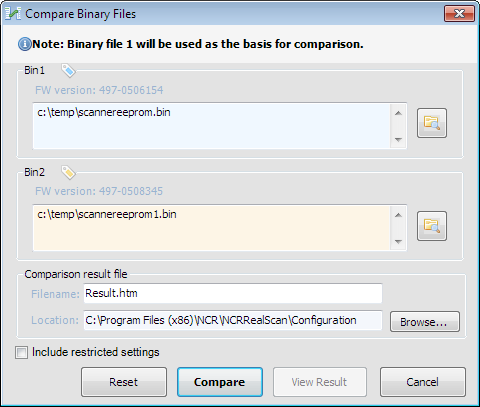
- Do the following:
- Select the first binary file by selecting the Browse icon for Bin 1.
- Select the second binary file by selecting the Browse icon for Bin 2.
NoteThe Browse icon for Bin 2 is disabled until a Bin 1 file is selected.
- Select Include restricted settings to include restricted settings in the comparison report. The application requires a username and password.
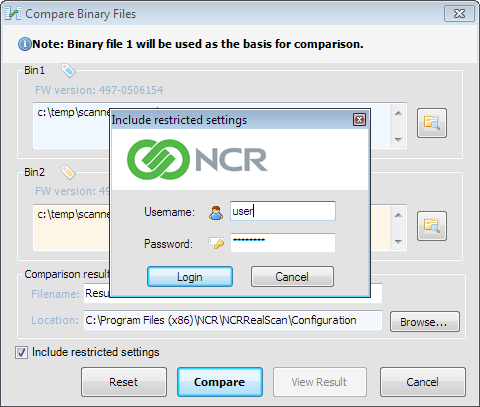 Note
NoteThe Include restricted settings feature is typically used by NCR engineers when analyzing scanner problems.
- Enter the username and password, and then select Login.
- In the Filename textbox, enter an HTML result file name.
- Select Browse to select a location to save the comparison result file.
- Select Compare. The application starts comparing the two binary files, and then displays the following window.
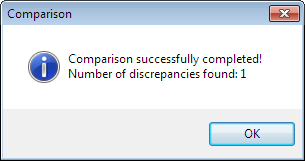
- Select OK to view the comparison result. The application displays the Bin file Comparison Result window.
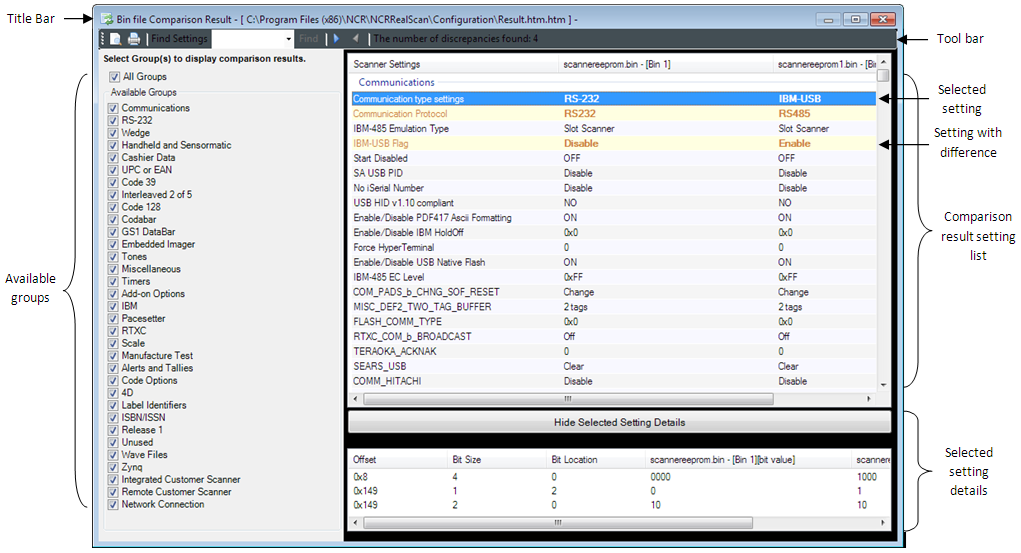 Note
NoteThe highlighted rows in the image show the differences between the two binary files. If there are no highlighted rows in the table, this implies that the two binary files have the same settings.
The following table describes the components of the Bin file Comparison Result window.
Component Description Title Bar Displays the title “Bin file Comparison Result -” + Path of the report file (Result.htm). Toolbar Displays five new features:
- Print Preview
- Find specific setting
- Find next / previous difference
- Number of discrepancies)
Available groups Lists all settings of the group to be displayed in the comparison result list. Comparison result setting list Lists all settings of the group selected in the available groups. Print Preview Previews the settings displayed in the comparison result setting list. Print Prints the settings displayed in the comparison result setting list. Find Setting Finds a specific setting in the comparison result setting list. Find Next / Previous difference Finds the Next / Previous setting with difference. Show/Hide Selected Setting details Displays low level information of the current selected setting.
