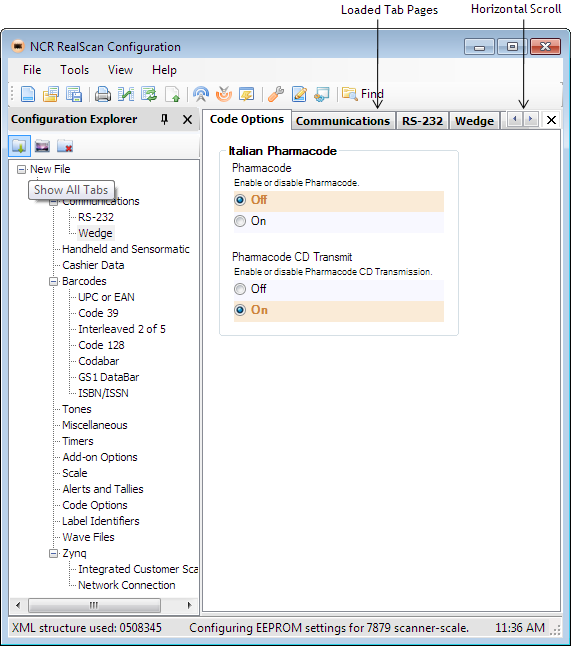Configuration Explorer window
This window is created each time a new or existing EEPROM configuration is loaded into the application. It contains a tree view that organizes the settings into groups. It shows the supported groups/tab names parsed from the binary file.
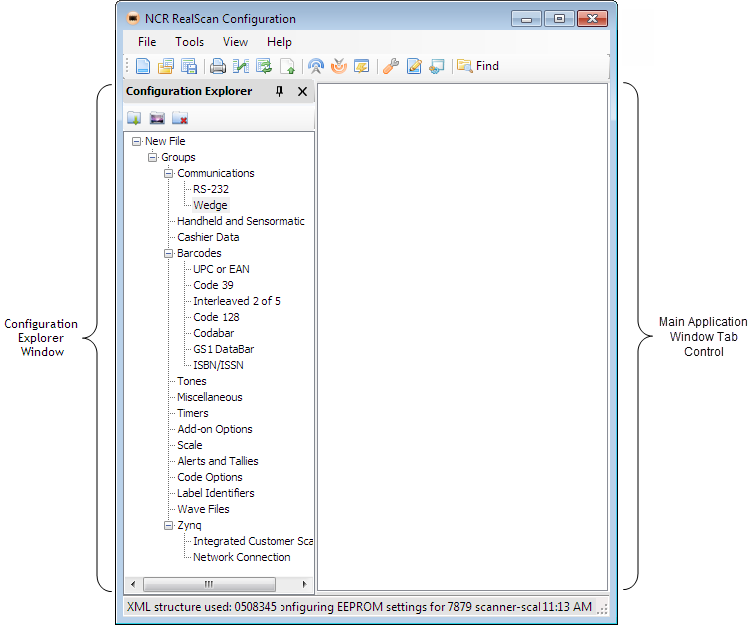
The following table provides the options available through the Configuration Explorer window.
| Option | Description |
|---|---|
| Inserting or loading a tab page to Main Application Window Tab Control | The following are three ways to insert or load a tab page:
|
| Selected Node | Load the selected node to the main application’s tab control either by selecting View Tab or by double-clicking the selected node. |
| Main Application’s Tab Control | Displays the tab page of the selected node. |
The following image shows an example when selecting a node.

The following image is an example when selecting Show All Tabs.