Label Identifiers
Label Identifiers can be configured by an easy point and click user interface. This unloads the user to do certain data conversion in entering their identifiers.
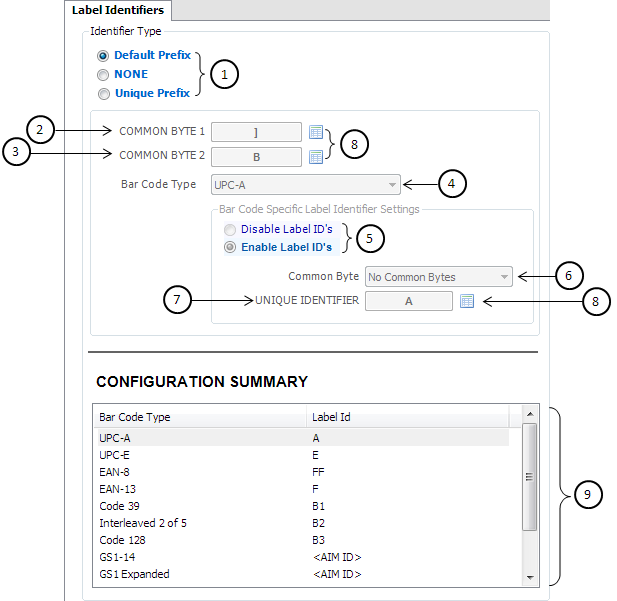
1—Identifier Type
- Default Prefix—disables the Unique Prefix group box and loads back the default values. Default label identifiers vary depending on the type of bar code read.
- NONE—disables Unique Prefix group box. No Label identifiers are added to the bar code data.
- Unique Prefix—enables Unique Prefix group box. Each bar code type is associated with a unique identifier.
If Unique Prefix is selected, items 2 to 8 can be configured.
2—Common Byte 1
This parameter displays the value of common byte 1. To change its value, select the Character User-control button on its right side.
Default: ]
3—Common Byte 2
This parameter displays the value of common byte 2. To change its value, select the Character User-control button on its right side.
Default: B
4—Bar Code Type
The Bar Code Type dropdown list provides bar code type options for entering its associated label identifier information.
- UPC-A (default)
- UPC-E
- EAN-8
- EAN-13
- Code 39
- Interleaved 2 of 5
- Code 128
- GS1-14
- GS1 Expanded
- Pharmacode
- Codabar (PXA scanners only)
- UCC/EAN-128
5—Enable/Disable Label ID
The user has an option to disable or enable Label ID for a specific bar code type. Select a bar code type in the Bar Code Type dropdown list, then enable or disable its label ID. If disabled, no label identifiers are added on the bar code data of the selected bar code type. Each entry is unique to the previously selected bar code type.
Default: Enable Label ID’s (for all bar code types)
6—Common Byte
The Common Byte dropdown list provides common bytes options to add to the bar code data message.
- No Common Bytes—no common bytes added to the bar code data
- Common Byte 1—common byte 1 + unique identifier + bar code data
- Common Byte 2—common byte 2 + unique identifier + bar code data
- Both Common Bytes—common byte 1 + common byte 2 + unique identifier +
- Bar Code data
- AIM Label ID—unique for each bar code type
Each entry is unique to the previously selected bar code type.
7—Unique Identifier
This parameter displays the value of the unique identifier. Each bar code type is associated with a unique identifier. To change its value, select the Character User‑control button on its right side. Each entry is unique to the previously selected bar code type.
8—Character User-control Button
Selecting this button displays the character user-control window.
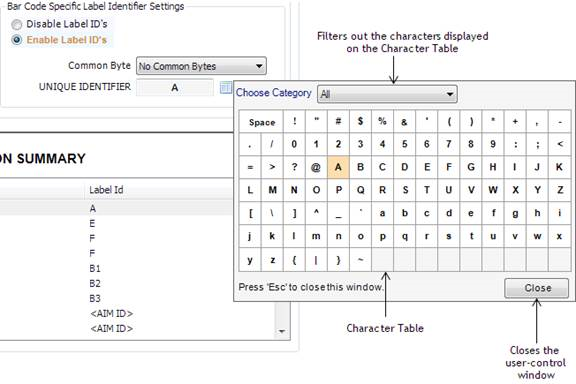
The table is initialized to the current selected character. Select the desired character to change the value. The data on the item associated with the Character User‑control button is then updated. The user needs to close the window to return to the main window by pressing Esc from the keyboard or by selecting Close.
9—Configuration Summary List View (Read-only)
This section displays the summary of the bar code types with their corresponding label identifiers.
