Windows
To read data from the firmware chip on Windows operating system, follow these steps:
- Locate the ncrflash.ini file.
- From the taskbar, select Start > Run. The Run dialog box is displayed.
- In the Run dialog box, type %allusersprofile%\NCR\NCRRealScan\Flash\ and then select OK.
- Open, edit, save, and then close the ncrflash.ini file. The following image shows an example of the INI file.
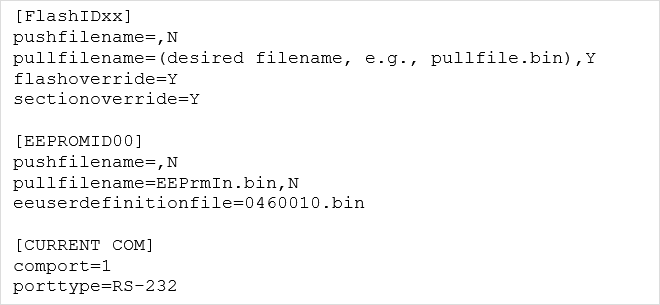
- From the taskbar, select Start > Run. The Run dialog box is displayed.
- In the Run dialog box, type cmd and then select OK.
- At the command prompt, type the following directory and then press Enter.
- For Windows 32–bit, <cd C:\Program Files\NCR]NCR\RealScan\Flash>
- For Windows 64–bit,
<cd C:\Program Files (x86)\NCR]NCR\RealScan\Flash>
- At the command prompt, type NCRRSFlash.exe [option] and then press Enter.Note
For the list of options, refer to Launching the NCR RealScan Flash.
The application starts reading the firmware chip.
- If the process is successful, the application reboots the scanner and then displays the message "Flash read completed successfully" in the command prompt.
- Check if the firmware read was saved in a binary file by locating the filename specified in pullfilename=(desiredname).bin,y of the ncrlfash.ini file in the ProgramData directory. The file should be present with the file size of 16 MB for 7879, 7877, 7878, and 7812; and 8 MB for 7874, 7884, and 7893.
- For Windows 7 or earlier, select Start > All Programs > NCR > NCR RealScan > Flash > Application Data.
- For Windows 10, select Start > All Apps > NCR RealScan Flash > Application Data.
- Check if the firmware read was saved in a binary file by locating the filename specified in pullfilename=(desiredname).bin,y of the ncrlfash.ini file in the ProgramData directory. The file should be present with the file size of 16 MB for 7879, 7877, 7878, and 7812; and 8 MB for 7874, 7884, and 7893.
- If the process is not successful, an error message is displayed depending on the cause of error (for example, "Timeout Request Part ID"). For the list of status returns, refer to Troubleshooting.
- If the process is successful, the application reboots the scanner and then displays the message "Flash read completed successfully" in the command prompt.
- Exit the NCR RealScan Flash application and disconnect the scanner from the PC or host terminal.
