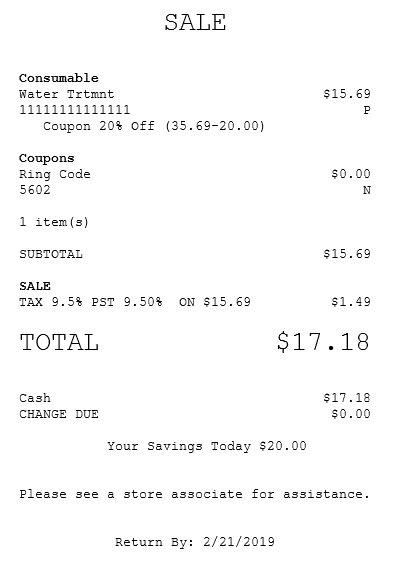Scanning bar-coded coupons
Store or manufacturer coupons may be issued with bar codes. The POS validates the coupon by scanning the coupon bar code.
The POS observes the following actions when scanning a bar-coded coupon:
- The POS validates the coupon based on the embedded details in the coupon’s bar code.
- The discount corresponding to the coupon is only triggered and then applied to the transaction after the promotional item or group of items have been scanned and added to the transaction. For more information on the list of promotional items, consult your Retail Manager.
- Some coupons might be issued with a prerequisite to require cashier intervention. In this case, the POS displays the following message after a coupon is scanned: This coupon needs cashier intervention. Please use a manual manufacturer coupon to discount the correct amount. To manually apply the coupon discount, refer to Applying manual coupon discount to items.
- The POS displays a four-digit bar code when scanning a coupon with a 13-digit bar code. The four-digit bar code is embedded within the 13-digit bar code and is parsed from the same bar code.
To apply a discount from a bar-coded coupon, follow these steps:
- From the Sale Main Menu screen, scan or enter a discountable item or group of items. The application displays the items.
- Scan a coupon’s bar code. The application validates the coupon and applies the discount to the transaction.
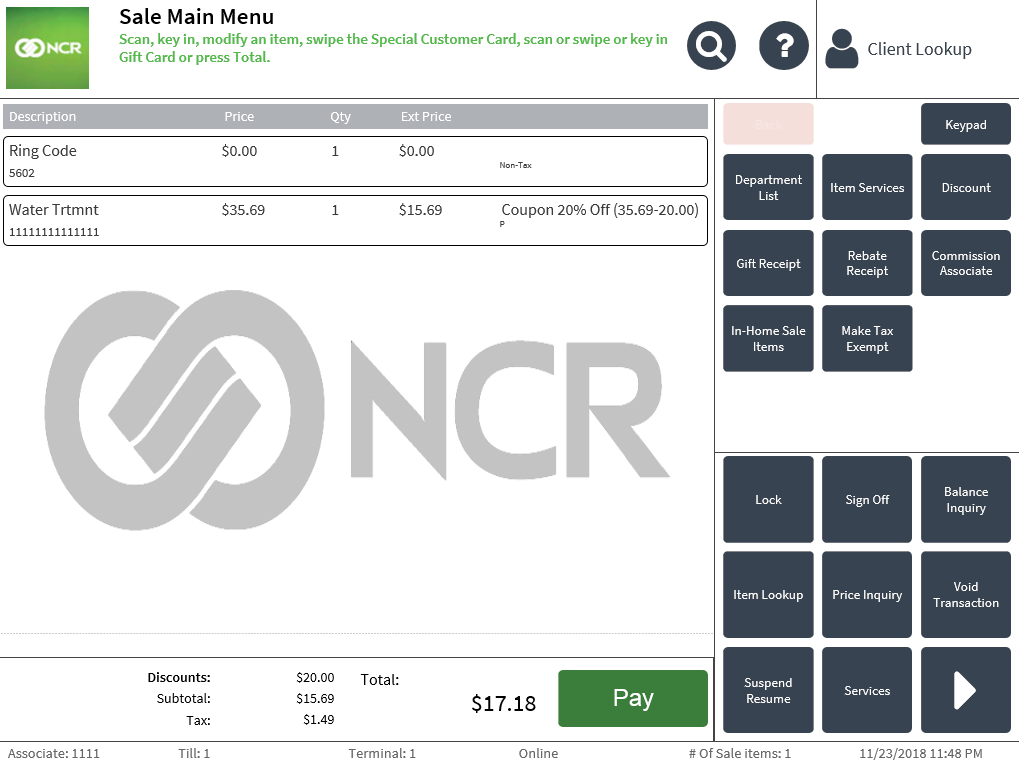 Note
NoteThe POS application displays an error message when a GS1 manufacturer coupon is scanned and the associated item has not been added to the sales transaction. GS1 manufacturer coupons must be scanned only after all items are added to the sales transaction.
- Complete the transaction.
Sales transaction receipt with coupon
The Discount Reason may be printed on the receipt. For more information, refer to Receipt Printing.