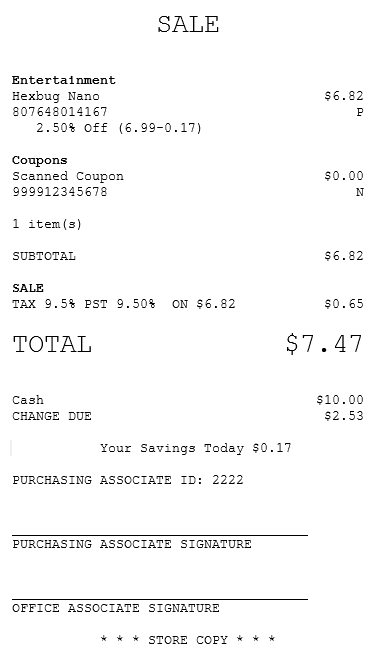Applying associate discounts
Retailers can configure the AS POS application to offer the following discount types to its store employees:
- Associate-linked discount—refers to an automatic associate discount that is specific to the employee’s job role. For example, cashiers may get a 10% discount off their transactions while managers may get a 5% discount off their transactions.
- Item-linked discount—refers to an automatic associate discount that is linked to a specific item.
- Fixed associate discount—refers to an automatic fixed associate discount rate granted to all store associates regardless of their job roles.
Item-linked and fixed employee associate discounts are defined in AMS Logix. The conditions set for a specific offer in AMS Logix identify the type of associate discount to apply to the transaction. A discount has a corresponding trigger code defined in AMS Logix. When an employee ID is scanned, the Customer Relationship Management (CRM) system validates it through the integration layer (SAIL). When validated, the POS will send the trigger code from the associate validation response to the AMS Logix system, and Logix specifies whether to apply the discount to all or to only specific items in the transaction. When the POS is offline, the default employee discount is applied to the items. For more information on promotional offers, refer to the Advanced Marketing Solution (AMS) Logix for the Universal Engine (UE) User Guide (BCC5-0000-5016).
Before configuring the POS with associate discounts, ensure that the following conditions are met:
- The retailer uses the NCR Advanced Marketing Solution (AMS) software.
- Offers have been defined in AMS Logix.
- The associate IDs and discount codes have corresponding trigger codes defined in AMS Logix.
For more information, consult with an NCR Representative.
When applying associate discounts, the following conditions apply:
- Only active store employees are eligible for discounts.
- Employees who are currently signed on to the POS application cannot apply associate discounts for themselves.
- Only authorized associates are permitted to apply associate discounts to a sale.
- When the associate availing the discount is a loyalty member and the Loyalty Member Information parameter is enabled, the application automatically prints the member loyalty information on the receipt.
Configurable features
The POS application can be configured with the following features.
- Display an associate message on the Associate Discount screen to validate the associate's Goverment ID before applying an associate discount to an item during a sales transaction. The message is displayed when the SAIL Employee request contains associate PIN and EPIN information and when the ValidateGovID is set to True in the SAIL Employee response message.
- Specify the associate ID validation source when applying an associate discount to an item during sales transaction. Refer to the following option:
- Associate> Associate ID Validation Source
- Identify whether the Associate ID or an Alternate Employee ID is used to validate the employee discount eligibility. By default, the POS accepts the Associate ID to validate eligibility for an employee discount. Refer to the following option:
- Associate > Discount ID Type
- Restrict a tender type from being used to pay for the employee-discounted transaction. If a restricted tender is used to pay for the purchase, the POS displays an error message. Refer to the following option:
- Tender Definitions > Allowed in Associate Sale
- Print the Associate Discount Store Copy receipt when an associate discount has been applied to the transaction. Refer to the following option:
- Discounts > Print Associate Discount Store Copy
- Use a fixed trigger code for item-linked associate discounts. Trigger code promotions are defined in AMS Logix. Refer to the following option:
- Discount Menu Options > Associate Trigger Code Fixed Value
- Use a fixed associate ID for associate discounts. Fixed associate ID discounts are defined in AMS Logix. Refer to the following option:
- Discount Menu Options > Associate ID Fixed Value
- Display or hide the store number on the associate discount lookup result confirmation message for fixed associate ID discounts. Refer to the following option:
- Discounts > Display Store Number On Associate Discount Lookup Result
- Specify the validation settings for the associate ID. Refer to the following option:
- Associate > Associate ID Validation Source
- Apply an associate discount to the transaction when the POS is offline. To enable this feature, enable associate ID validation and configure the POS with an associate trigger code value that is linked to a promotion in AMS Logix. Refer to the following options:
- Associate > Associate ID Validation Source
- Discount Menu Options > Associate Trigger Code Fixed Value
- Capture customer demographic information in the transaction based on the tender type. The customer demographic information screen needs to be configured to be prompted at the end of the transaction. For more information, refer to the following sections:
- Communication Displays > Associate Discount Prompting
- Tender Definitions > Tender Type
- The POS application can be configured to prevent associates from switching between a member transaction and an associate sale in the same transaction. Refer to the following option:
- General > Allow a Member and Associate Discounts in the same transaction
- The POS application can be configured to print the loyalty member number associated with the transaction on the receipt and in the Electronic Journal (EJ). Refer to the following option:
- Member > Print Member Number on Receipt
- Specify the type of information that can be entered in the Associate ID field. For more information, refer to Information Field Definitions.
- Prevent the POS application from identifying associates as loyalty members. For more information, refer to the following sections:
Depending on the offer defined in AMS Logix, employee discounts can be associate-linked or item-linked. When an associate scans an employee ID or an item that is linked to an offer, the POS automatically applies the defined discount to the sales transaction. The POS does not display a message about the linked discount but automatically displays the percent off discount on the Sale Main Menu screen.
For item-linked discounts, retailers are required to set a trigger code condition in AMS Logix. For more information, refer to the Advanced Marketing Solution (AMS) Logix for the Universal Engine (UE) User Guide (BCC5-0000-5016).
To apply an associate discount to a transaction, follow these steps:
- On the Sale Main Menu screen, scan or enter an item bar code.
- From the Transaction Options, select Discount. The application displays the Discount Type screen.
- Select Associate Discount. The application displays the Associate Discount screen.
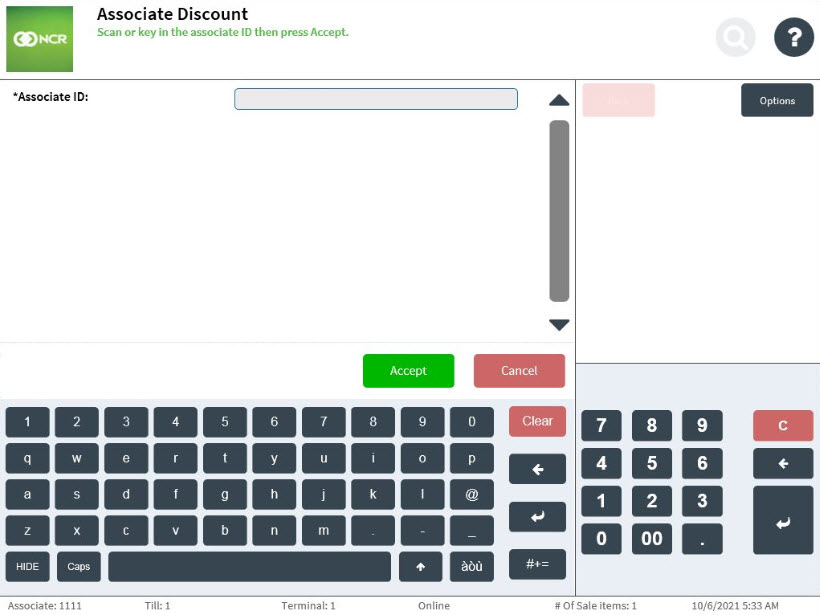
- To select an associate, do one of the following:
- Scan the associate’s ID.
- Enter the Associate ID and select Accept.
The application displays the items and discount details on the Sale Main Menu – Associate discount applied screen.
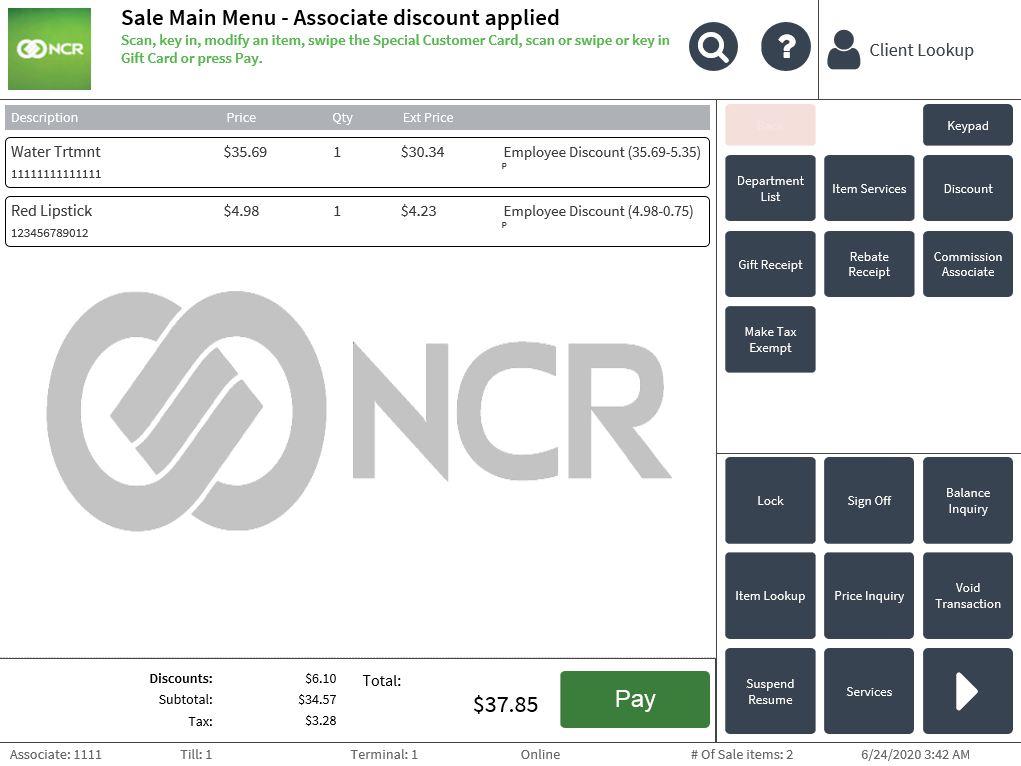
For item-linked discounts, discounts are applied to all qualified items in the transaction. When the associate discount is applied, a scanned coupon is displayed as a line item with a zero amount.
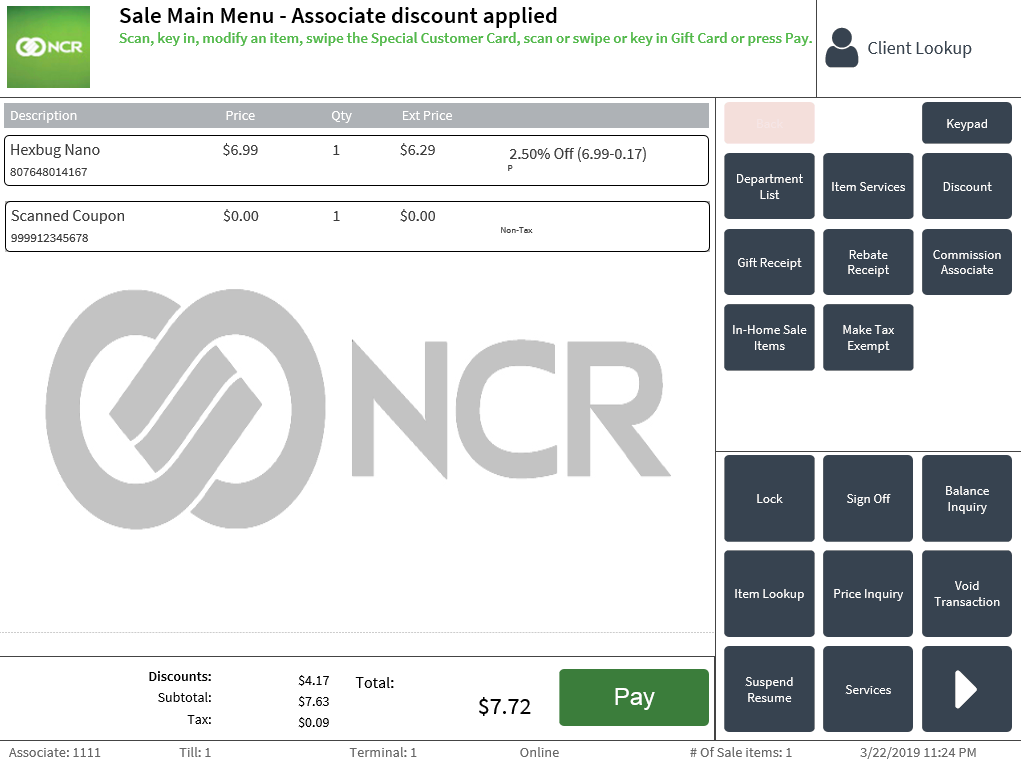
- Complete the transaction. The application prints the associate discount details on the receipt.
Customer copy receipt with associate discount
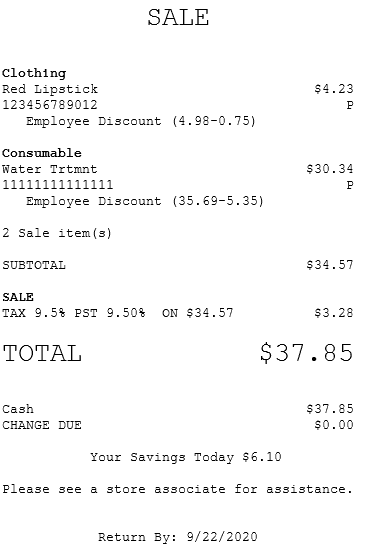
Store copy receipt with associate discount
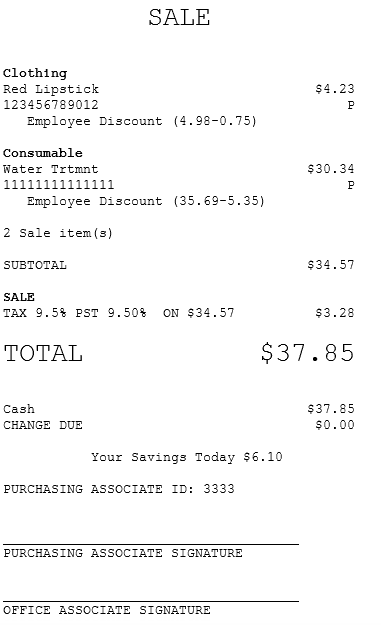
Customer copy receipt with item-linked discount
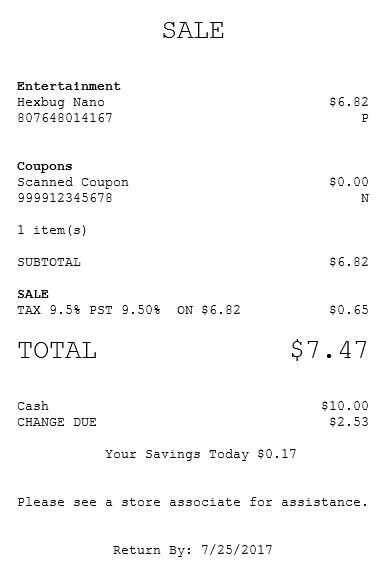
Store copy receipt with item-linked discount