Enabling the SQL Server Protocol
Use SQL Server Configuration Manager to enable the TCP/IP protocol.
Note
For more information about SQL Server Configuration Manager, refer to the Microsoft Developer Network website (https://msdn.microsoft.com).
To enable the TCP/IP protocol, follow these steps:
- Open SQL Server Configuration Manager.
- In the left pane, expand SQL Server Network Configuration and select Protocols for <instance name>. The application displays the protocol names in the right-hand pane.
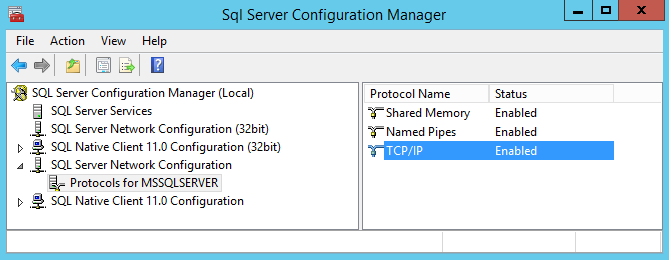
- Select the TCP/IP protocol, and then select Action > Enabled.
- From the left-hand pane, select SQL Server Services. The list of services is displayed on the right-hand pane.
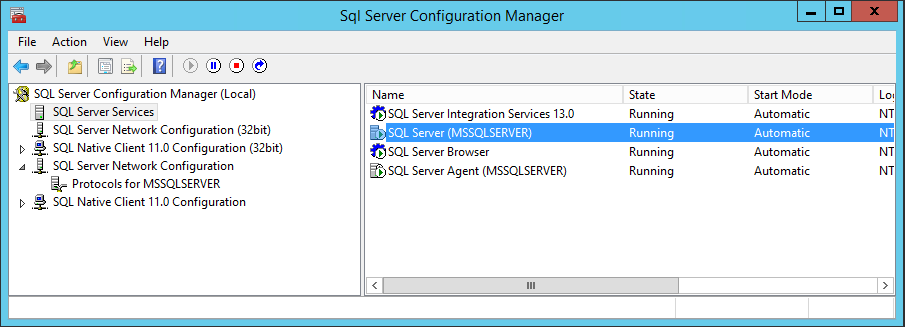
- From the right-hand pane, select SQL Server (<instance name>), and then select Action > Restart.Note
Any change in the ports or SQL Server Services properties requires a restart of the SQL Server (<instance name>) service.