Installing NCR UE 6.4 on the POS
To install the NCR Universal Engine, follow these steps:
- Double-click the NCR Universal Engine 6.4.msi to run the installer. The application displays the Installation Wizard for the NCR Universal Engine.Note
When launching the installer, an information message is displayed. Select OK to proceed with the installation.
- Select Next. The application displays the Destination Folder screen.
- Select Next to accept the default destination path. Otherwise, select Change to use another file directory.
- Select Next. The application displays the Setup Type screen.
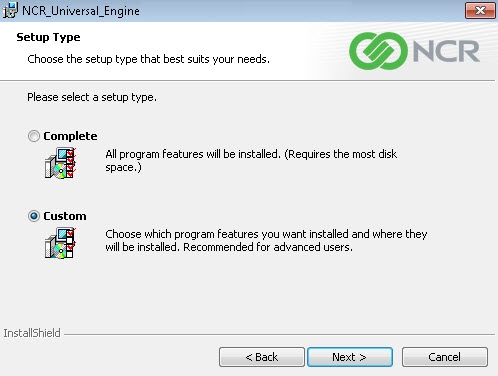
- Select Custom, and then select Next. The application displays the Custom Setup screen.
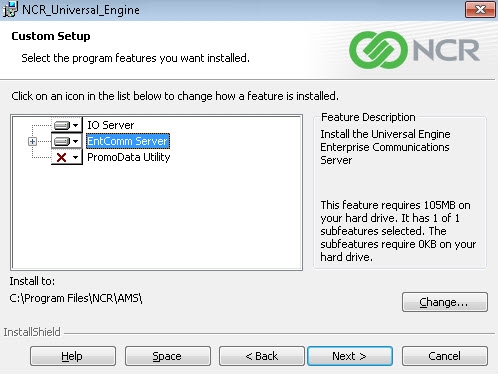
- Select the icon for the EntComm Server feature to display the installation feature drop-down list.
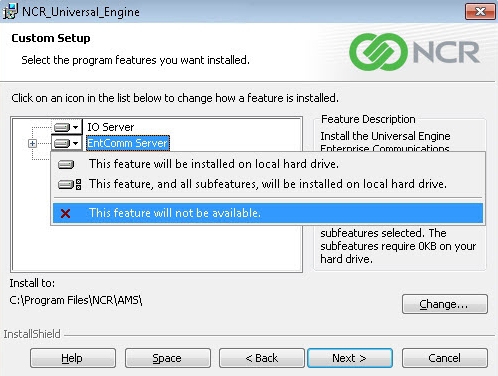
- Select This feature will not be available.
- Select Next. The application displays Universal Engine IO Server Setup screen.
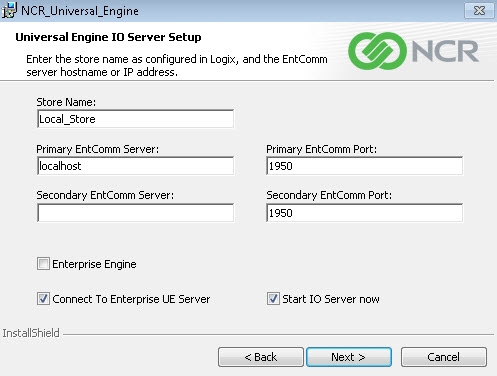
- Enter the Store Name of the primary store server that is connected to Logix and the UE Enterprise Server. The store name is registered in the Logix server.
- Select the Connect To Enterprise UE Server check box to connect to the server where the AMS Broker is installed. This check box is required.
- Leave the Start IO Server now check box selected.Note
The rest of the fields are not used. Leave the default values.
- Select Next. The application displays the Universal Engine Broker and Coupon Service Setup screen.
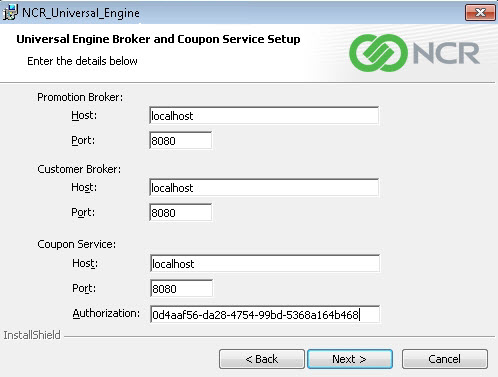
- Enter the following values for the Promotion Broker:
- Host—Indicates the IP address or the computer name of the server where the AMS Promotion Broker is installed. The IP address or the computer name is usually the same as the UE Enterprise Server.
- Port—Indicates the port number used to communicate to the Promotion Broker. Leave the default value of 8080.
- Enter the following values for the Customer Broker:
- Host—indicates the IP address or the computer name of the server where the AMS Customer Broker is installed. The IP address or the computer name is usually the same as the UE Enterprise Server.
- Port—Indicates the port number used to communicate to the Customer Broker. Leave the default value of 8080.
- Enter the following values for the Coupon Service:
- Host—indicates the IP address or the computer name of the server where the Coupon Service is installed. The IP address or the computer name is usually the same as the UE Enterprise Server.
- Port—Indicates the port number used by the Coupon Service. Leave the default value of 8080.
- Authorization—Indicates the default security token used to access the Coupon Service. This token enables the communication between the Logix and the UE Enterprise Server when installed.
- Select Next. The application displays the Ready to Install the Program screen.
- Select Install. When the installation completes, the application displays a message that the installation is successful.
- Select Finish to close the installation wizard. The application displays a message to restart the system.
- Select Yes. The system is restarted.