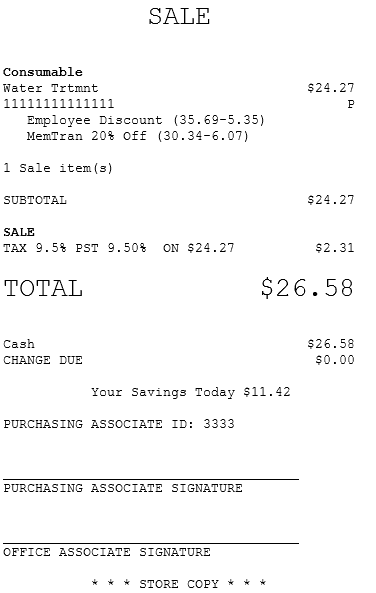Applying associate and member discounts
Retailers can configure the AS POS application to offer an associate and a member discount in the same transaction.
To apply both associate and member discount, a trigger code must be used to apply the associate discount. The trigger code is required when the associate validation is done through the Interface Layer (SAIL).
The associate ID entered during the sales transaction is tracked in the POS and POSLog.
When parameters are enabled, the member and associate details are printed in the receipt.
When both associate and member discounts are added to a transaction, the Client Lookup panel always displays the member name.
Configurable features
The POS application can be configured with the following features.
- Determine whether or not associates are allowed to switch between a member transaction and an associate sale in the same transaction. Refer to the following option:
- General > Allow a Member and Associate Discounts in the same transaction
- Display a custom message on the Associate Discount screen if an error condition occurs on the retailer's loyalty management software during a SAIL Employee request. In the Employee response message, retailers can decide if a message is displayed, and determine what message is displayed on the Associate Discount screen.
- Display an associate message on the Associate Discount screen to validate the associate's Goverment ID before applying an associate discount to an item during a sales transaction. The message is displayed when the SAIL Employee request contains associate PIN and EPIN information and when the ValidateGovID is set to True in the SAIL Employee response message.
- Print the member ID or the employee ID on the receipt. Refer to the following option:
- Member > Print Member Number on Receipt
- Specify the associate ID validation source when applying an associate discount to an item during sales transaction. Refer to the following option:
- Associate> Associate ID Validation Source
To apply an associate and a member discount to a transaction, follow these steps:
In following steps, the member can be added to the transaction first before applying an associate discount.
- From the Associate Discount screen, do one of the following to select an associate:
- Scan the associate’s ID.
- Enter the Associate ID, and then, select Accept.
The application displays the items and discount details on the Sale Main Menu – Associate discount applied screen.
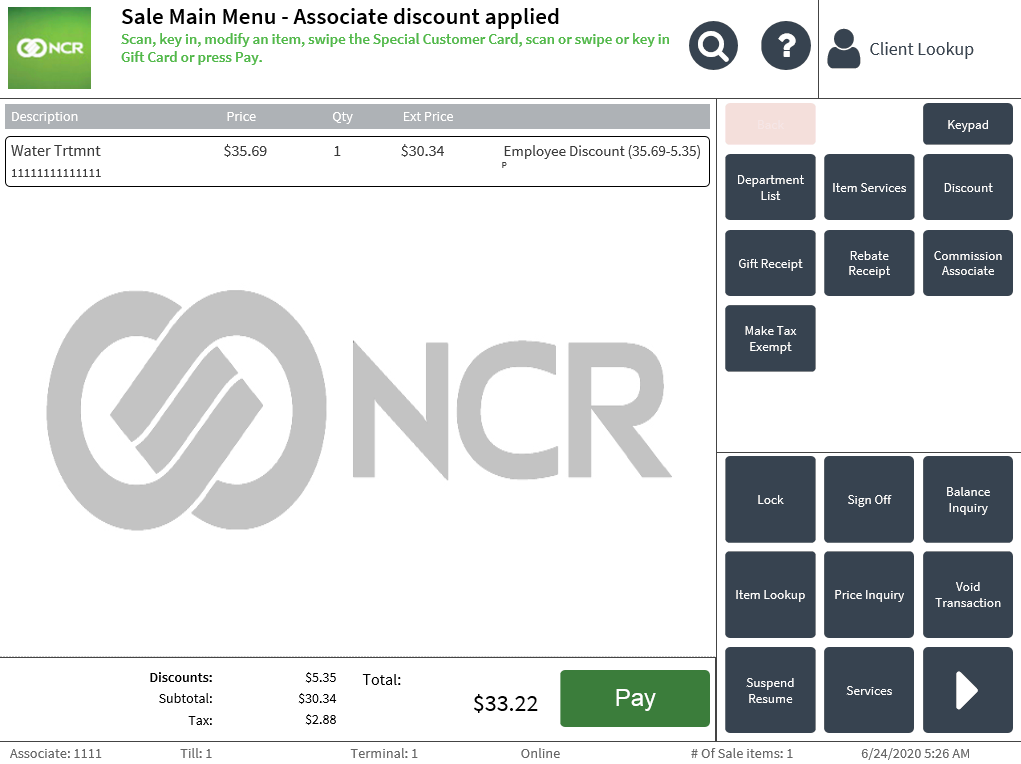
- From the Sale Main Menu – Associate discount applied screen, look up a member and select Yes to add the member to the transaction. The POS application displays the Sale Main Menu-Associate discount applied screen with the member’s full name on the Client Lookup pane.
The item line displays Promotions at the rightmost side of the item and the member and associate discounts are applied in the transaction.
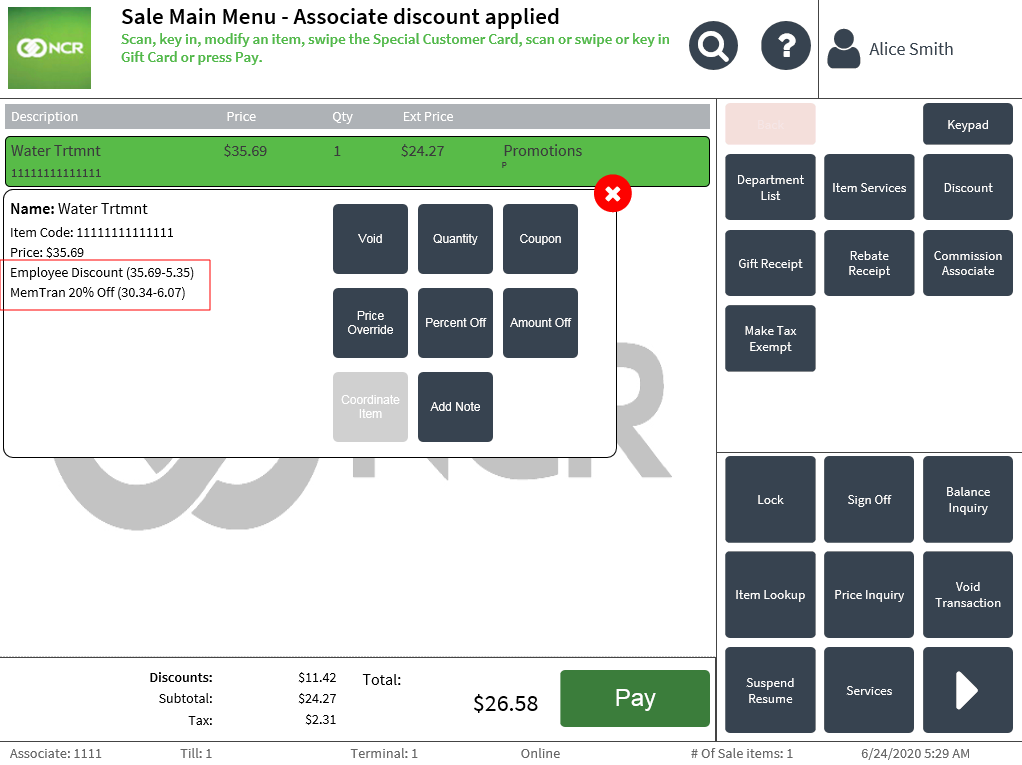
- Complete the transaction. The application prints the associate and member discount details on the receipt.
Customer copy of the receipt with member and associate discount

Store copy receipt with associate and member discount