Session Idle Timeout
The session idle timeout period of the RabbitMQ Management webpage can be configured using any of the following configuration files.
- rabbitmq.conf
- rabbitmq.conf.template
For more information about locating the specified files, refer to RabbitMQ configuration files.
By default, the idle timeout value specified in each file is 30 minutes. When modifying the timeout value, make sure that the new value is an integer, counting in minutes.
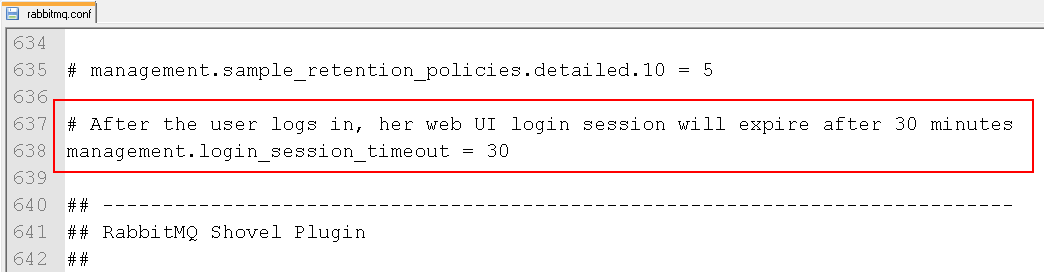
Specifying the timeout value using the rabbitmq.conf.template file
This method can be used during the following scenarios:
- During a fresh installation of Advanced Store, before running the NCR RabbitMQ Setup utility
- After Advanced Store is installed but the RabbitMQ nodes have been reset and the NCR RabbitMQ Setup utility will be re-run to create a new rabbitmq.conf file
This method requires modifying the idle timeout value in the rabbitmq.conf.template file and enforcing the changes by running the NCR RabbitMQ Setup utility. When creating the new rabbitmq.conf file, the RabbitMQ service will apply the same values specified in the rabbitmq.conf.template file.
To use this method, follow these steps:
- Open the rabbitmq.conf.template using a text editor.
- Locate the management.login_session_timeout tag. Modify the value as preferred.
- Save the changes in the file.
- Run the NCR RabbitMQ Setup utility. For more information, refer to Running the NCR RabbitMQ Setup Utility.
- Make sure that the RabbitMQ Management webpage refresh frequency is set to Do Not Refresh.
Specifying the timeout value using the rabbitmq.conf file
Use this method when a rabbitmq.conf file is already available in the system. This method directly changes the idle timeout value of the RabbitMQ Management webpage without running the NCR RabbitMQ Setup utility to enforce changes.
To use this method, follow these steps:
- Open the rabbitmq.conf file using a text editor.
- Locate the management.login_session_timeout tag.
- Modify the idle timeout value as preferred.
- Enforce the session idle timeout value to the RabbitMQ Management webpage. Do the following:
- At the RabbitMQ Command Prompt window, enter and run the following commands, in this order:
- rabbitmq-service remove
- rabbitmq-service install
- Make sure that the RabbitMQ Management page refresh frequency is set to Do Not Refresh.
- At the RabbitMQ Command Prompt window, enter and run the following commands, in this order: