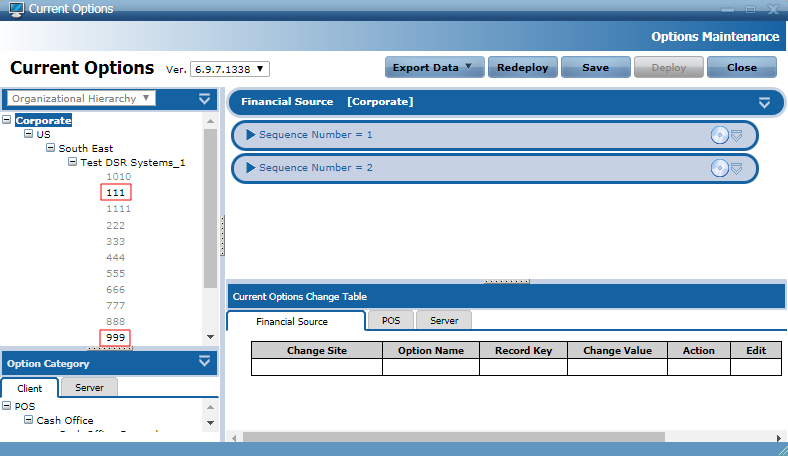Updating the Store Parameter Version
After upgrading the enterprise databases with an EOM parameter version, by default, the parameters corresponding to the upgraded version are not immediately applied to the target stores in the enterprise. This behavior is indicated by the disabled entities in the Organizational Hierarchy pane when selecting the new EOM parameter version.
Disabled entities in the Organizational Hierarchy pane when selecting the updated EOM parameter version usually indicate that the entities do not have POS terminals that are capable of supporting the EOM parameter version.
Given that a target store already has POS terminals that can support the updated EOM parameter version, an EOM entity version update must be applied on the EOM Server.
The following is an example for an EOM entity version update file:
<EOMUpdateFile>
<Item type="Entity" action="Modify" path="US:South East:Test DSR Systems_1:999">
<ExternalVersions>
<DeviceVersion>6.8.2.132</DeviceVersion>
</ExternalVersions>
</Item>
</EOMUpdateFile>
Use the following table to specify the path and EOM parameter version in the EOM entity version update file.
| Tag/Attribute | Description |
|---|---|
| path | Describes the path for the entity to enable. The value uses the following format: Region:Zone:District:Store Example
In the example above, the path indicates that the target store to enable is store 999 from the Test DSR Systems_1 district in the South East zone in the US region. |
| <DeviceVersion> | Specifies the EOM parameter version to apply to the target entity. |
To update target stores to support the upgraded EOM parameter version, follow these steps:
- Apply the EOM entity version update file.
- Verify the entities for the EOM parameter version.
These steps must be performed on the EOM Server.
Before applying the update file, validate the following details in the batch file:
- The organizational hierarchy is correct.
- The parameter version matches the version identified when verifying the enterprise EOM Parameter Version.
- The batch files have unique names.
- The batch file name is prepended with EOMUpdate.
Applying the EOM entity version update file
To apply the EOM entity version update file on the EOM Server, follow these steps:
- Copy the applicable EOM entity version update file that is provided by your NCR Representative to the following location on your EOM Server:
%PROGRAMDATA%\NCR\AdvancedStore\Server\DownloadFiles
- Wait until the XML file is applied. To validate, the XML file should no longer be visible in the DownloadFiles folder and instead can be found in the SuccessArchive folder.
- Run the EOM Parameter Staging service. For more information, refer to EOM Parameter Staging.
Verifying the entities for the EOM parameter version
To validate whether the target entities have been applied with the EOM parameter version, follow these steps:
- Open a web browser.
- Log on to the EOM WebOffice application. The EOM Dashboard is displayed.
- Select EOM. The EOM window is displayed.
- From the System Task list in the left pane, select EOM > Current Options. The Current Options window is displayed on the right pane.
- From the Ver. list, select the new EOM parameter version.
- Validate if the target stores for the EOM parameter version update are enabled in the Organizational Hierarchy pane.Example
In the following image, stores 111 and 999 are enabled for support for the 6.9.7.1338 EOM parameter version.