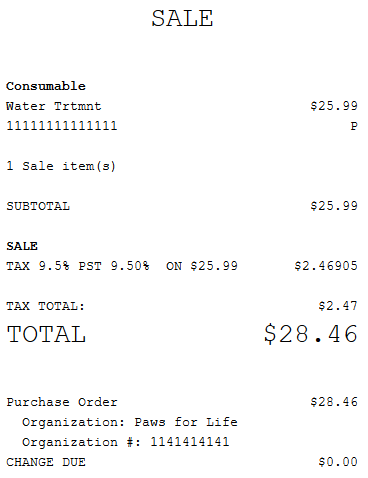Accepting purchase orders
Retailers can accept purchase orders issued by customers.
The POS application displays the Purchase Order Information screen for the associate to enter the Organization and Organization # information during a non-receipted returns, transaction not found, and offline returns transactions. The POS application does not ask for these information during a receipted returns transaction.
Configurable features
The POS application can be configured with the following features:
- Enable the POS application to display the Purchase Order Information screen and ask for the Organization and Organization # information during a Purchase Order transaction on the Tender Menu screen. Refer to the following options:
- Tender Setup > Enable Purchase Order Form
- Modify the existing Business Invoice tender name to Purchase Order to display the correct button name. Refer to the following options:
- Media tender types > Tender name
- Media tender types > Tender ID
To accept purchase orders, follow these steps:
- From the Tender Menu screen, select Purchase Order. The application displays the Purchase Order Amount screen.
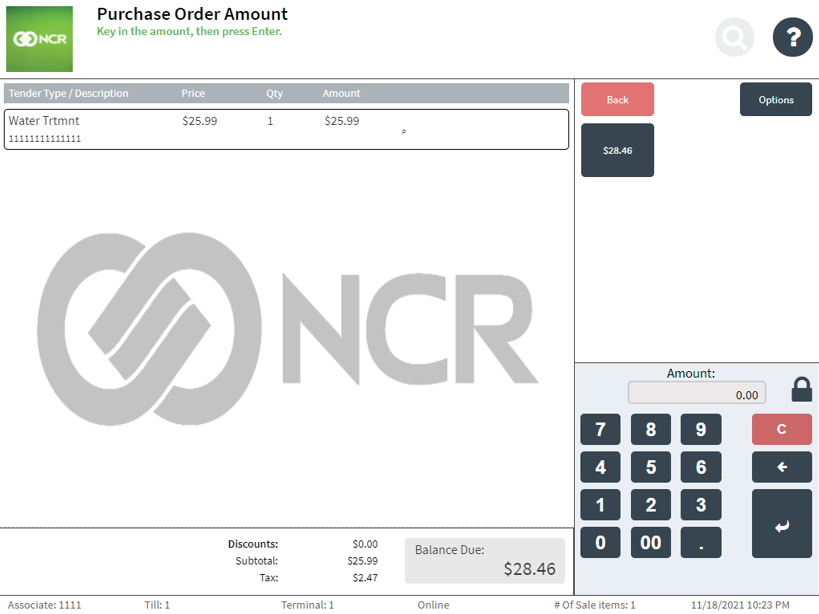
- Do one of the following:
- From the suggested amount in the options menu, select the amount.
- Enter the amount on the keypad, and then select Enter.
NoteIf an associate is not authorized to perform the purchase order transaction, an authorized associate must approve it.
The application displays the Purchase Order Information screen.
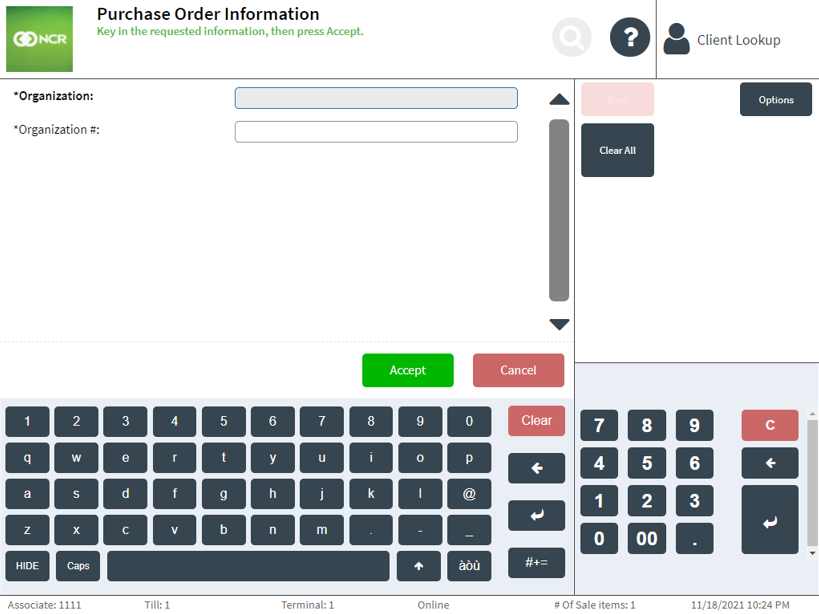 Note
NoteWhen configured, the POS application prompts for Organization and Organization # information.
- Enter the required Organization and Organization # information, and then select Accept.
The application displays the Receipt Preference screen.
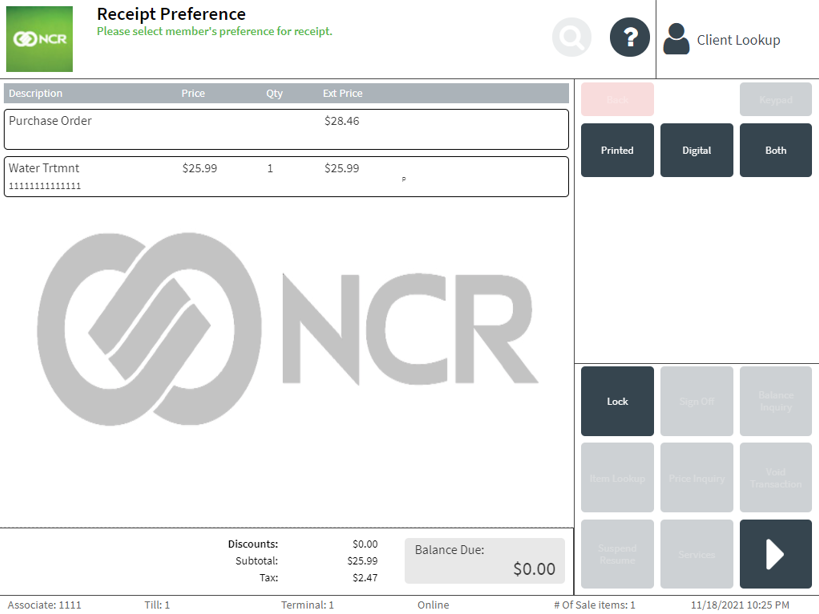
-
Select a receipt type, and then complete the transaction.
Sales receipt with purchase order information