Modifying parameter values
To modify parameter values, follow these steps:
- From the Option Category Parameter Maintenance pane, select the expand button of an option. The application displays the available parameter values.
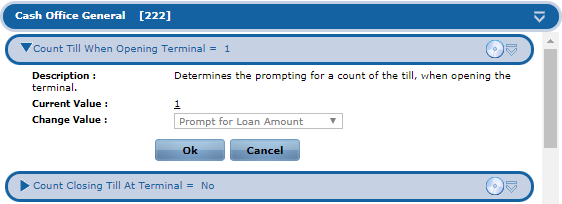 Example
ExampleSelecting the Count Till When Opening Terminal expand button displays available parameter values.
- Modify the parameter values as needed.Note
Depending on the store management’s user role definition, certain users may be unable to modify certain parameters. To allow a user to modify parameters, contact an NCR Professional Service (PS) representative.
- Select Ok. The parameter’s Option Panel bar is highlighted and the default value indicator is hidden to indicate that changes were made.
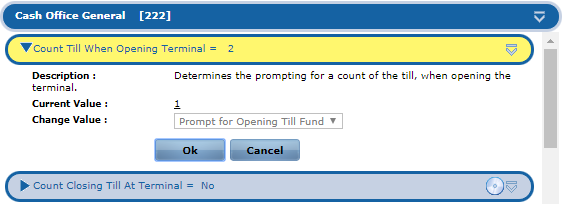 Note
NoteTo open another option, select the expand icon corresponding to the option to display the option parameter details.
- Hover over the Pane Menu icon in the parameter’s Option Panel bar, and select Mark Change Set Sites. The application highlights the node in the Organizational Hierarchy pane where the parameter changes are deployed or are scheduled to be deployed. The application displays the following window.
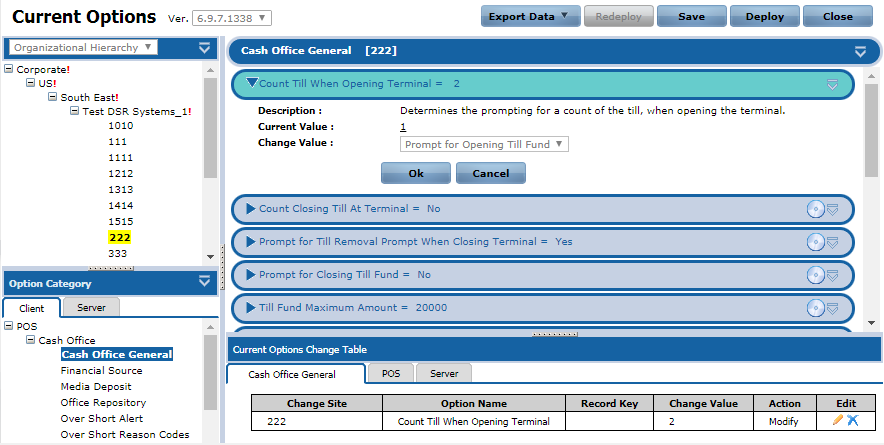 Note
NoteMarked sites and options are indicated by red exclamation points (!) in the nodes and options. The nodes and the options that are directly affected by the change set are highlighted to indicate that it contains the option modified in the change set.
- Do one of the following:
- Select Save to create a new change set.
- Select Deploy to deploy the option changes.
- Select Close to close the window.