Opening a POS terminal
To open a terminal, follow these steps:
- From the Closed screen, select Open Terminal. The application displays the Open – Sign On screen.
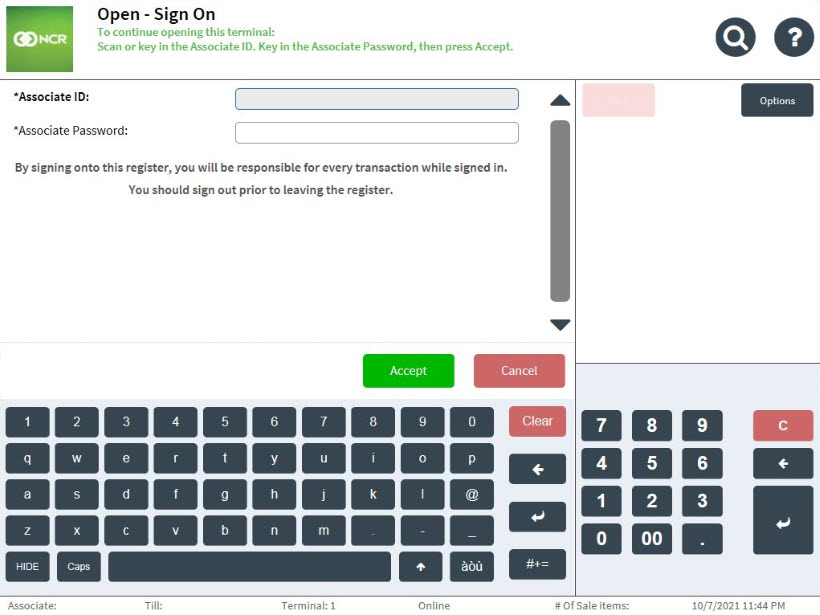 Note
NoteIf the store is closed, a message is displayed indicating that the terminal cannot be opened. To open the terminal when the store is closed, select Override on the system message, and enter the authorized user’s ID and password.
- To enter the Associate ID, do one of the following:
- Scan the ID.
- Enter the Associate ID, and select Accept.Note
The Associate ID is not case-sensitive.
- Enter the Associate Password.
- Select Accept. The application proceeds to assign a till for the terminal.