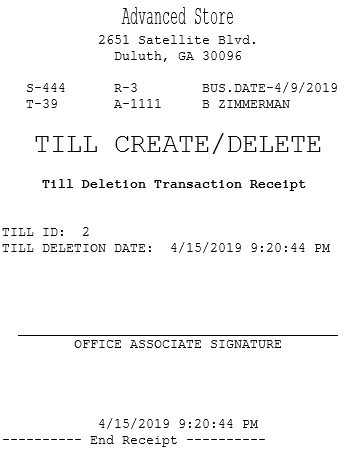Deleting tills in the cash office
Associates can delete tills, including tills that are assigned to a terminal, that meet the following criteria:
- Settled
- Not inserted
- Does not have funds
The tills that do not meet the criteria are unavailable for selection.
Configurable features
The POS application can be configured to print a Till Deletion Transaction Receipt after deleting a till. For more information, refer to Receipt Printing.
To delete a till, follow these steps:
- From the Till Setup screen, select Delete Till. The application displays the Till Deletion screen.
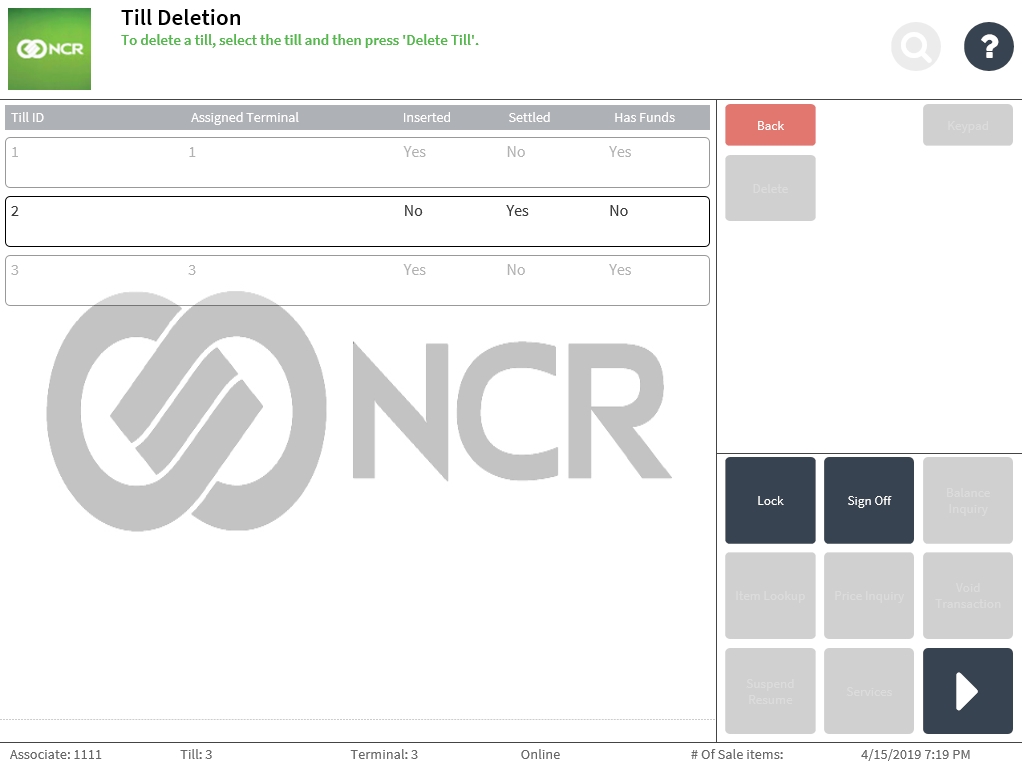
- Select the till to be deleted. The application highlights the selected till line.
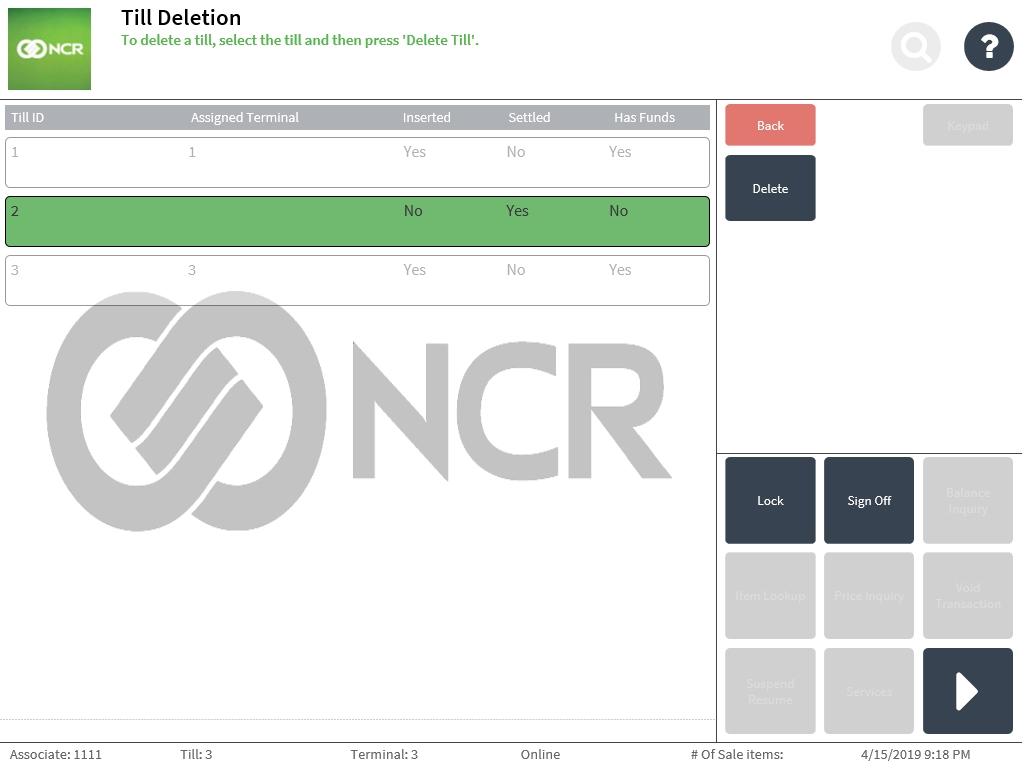
- Select Delete. The application displays a confirmation message.
- Select Delete Till. The application prints the Till Deletion Transaction Receipt and displays the Till Setup screen.
Till Deletion Transaction Receipt