Accepting non-sale payments
The POS application uses the cash office Paid In function to process non-sale transactions at the POS terminal. For Paid In transactions, the POS only accepts cash as the approved tender.
A Paid In transaction involves non-merchandise payments and receipts such as the following examples:
- Payment for direct deliveries
- Receipts from vending machines
- Payment for redeemed lottery tickets
- Payment for local work, such as window cleaners
Configurable features
Enable the POS to display the Paid In Confirmation Information screen and prompt for the Confirmation # during a Paid-In transaction. Refer to the Enable Paid-In/Paid-Out Confirmation Prompt option in Cash Office General
To accept non-sale payments using the Paid In function, follow these steps:
- From the Cash Office Store Totals screen, select Paid In. The application displays the Paid In Destination screen.
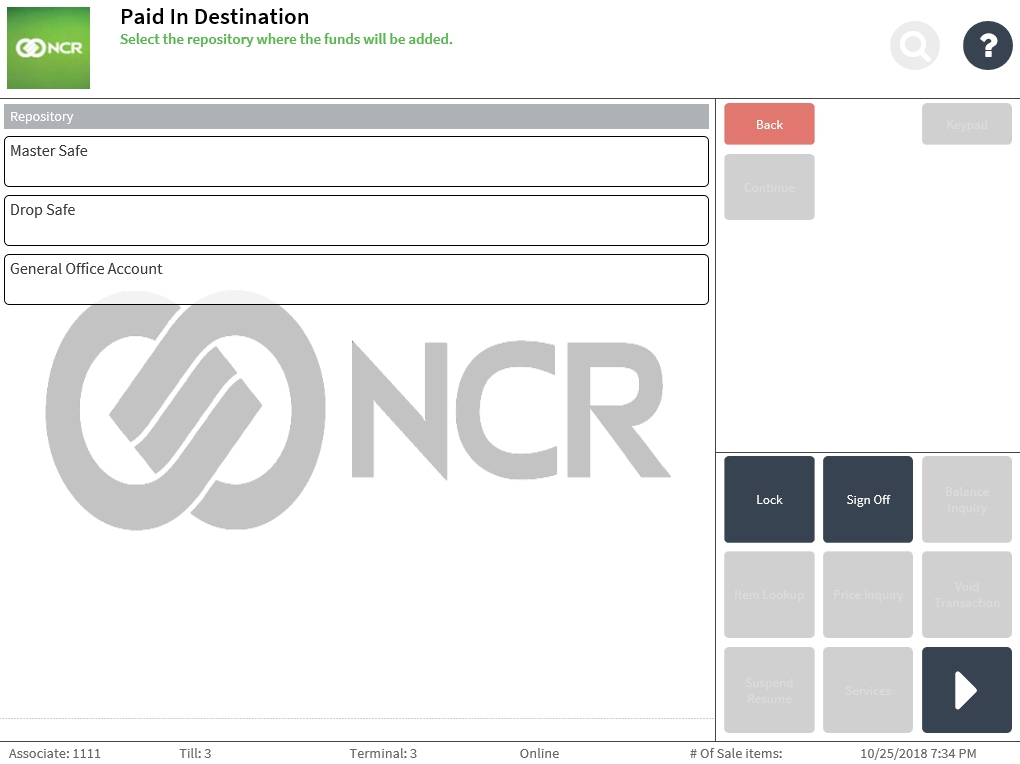
- Select the paid in destination. The application highlights the selected destination.
- Select Continue. Depending on the configuration, the application displays the following:
- The application displays the Paid In Confirmation Information screen. The associate is asked to enter the Confirmation #.
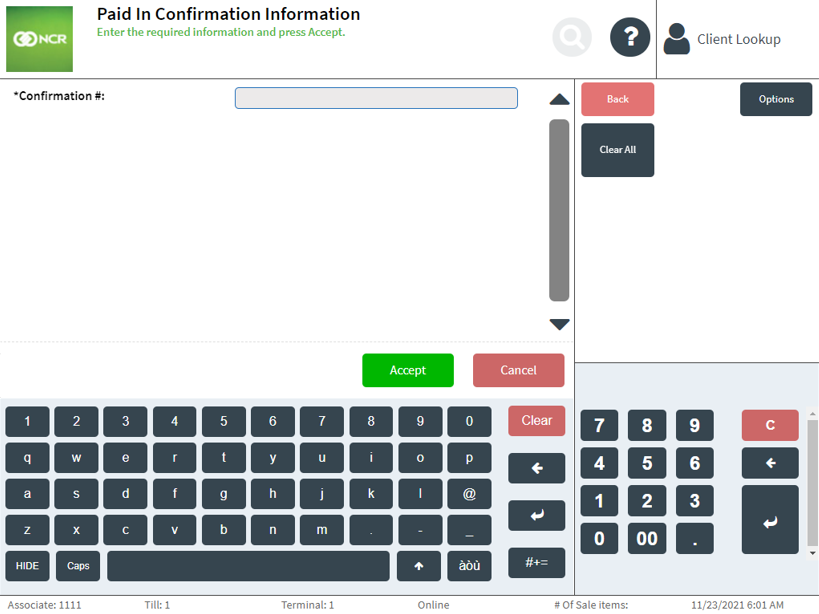
- The application displays the Paid In Count screen.
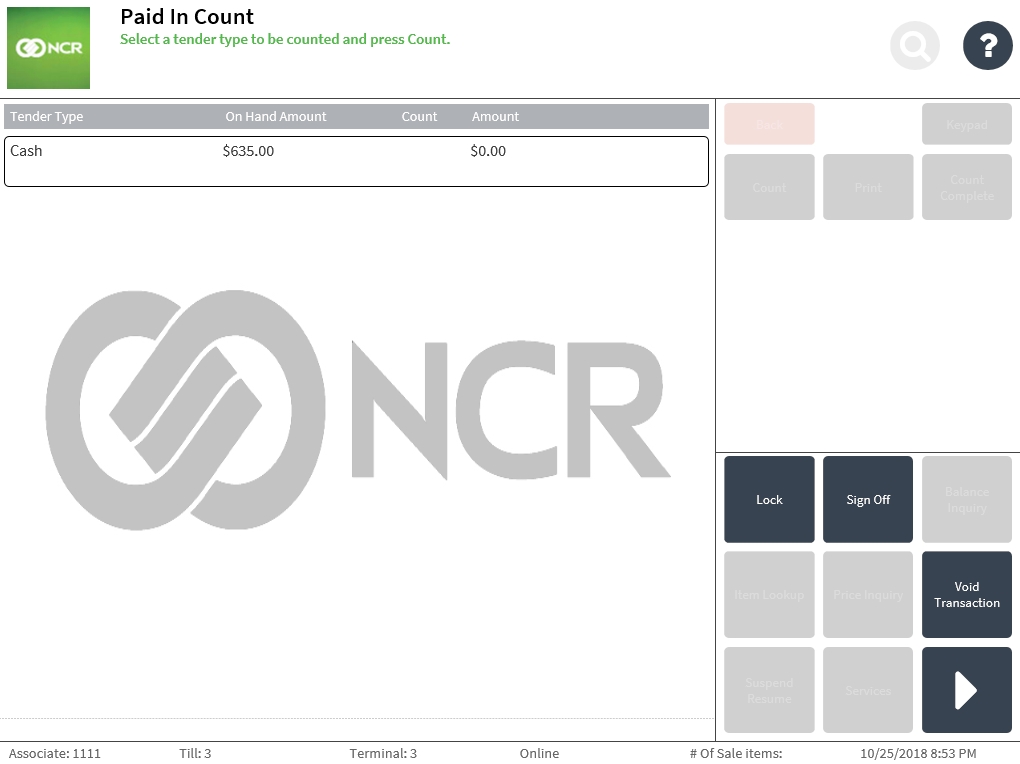 Note
NoteThe transaction buttons are enabled when a tender type is selected, and when an amount for the Paid In transaction is entered.
- The application displays the Paid In Confirmation Information screen. The associate is asked to enter the Confirmation #.
- Select a tender type, then select Count. The application displays the following screen.
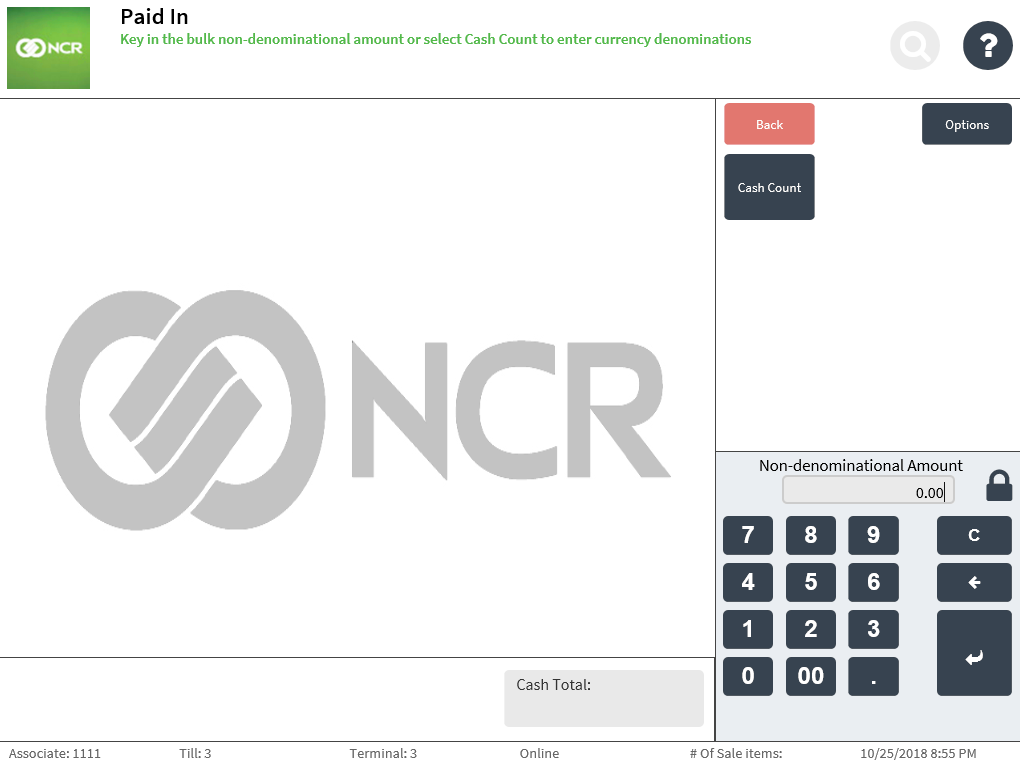
- Do one of the following:
- Enter a non-denominational amount, then select Enter.
- Select Cash Count, individually specify the quantity for each applicable denomination, then select Count Complete.
The application redisplays the Paid In Count screen with the tender amount.
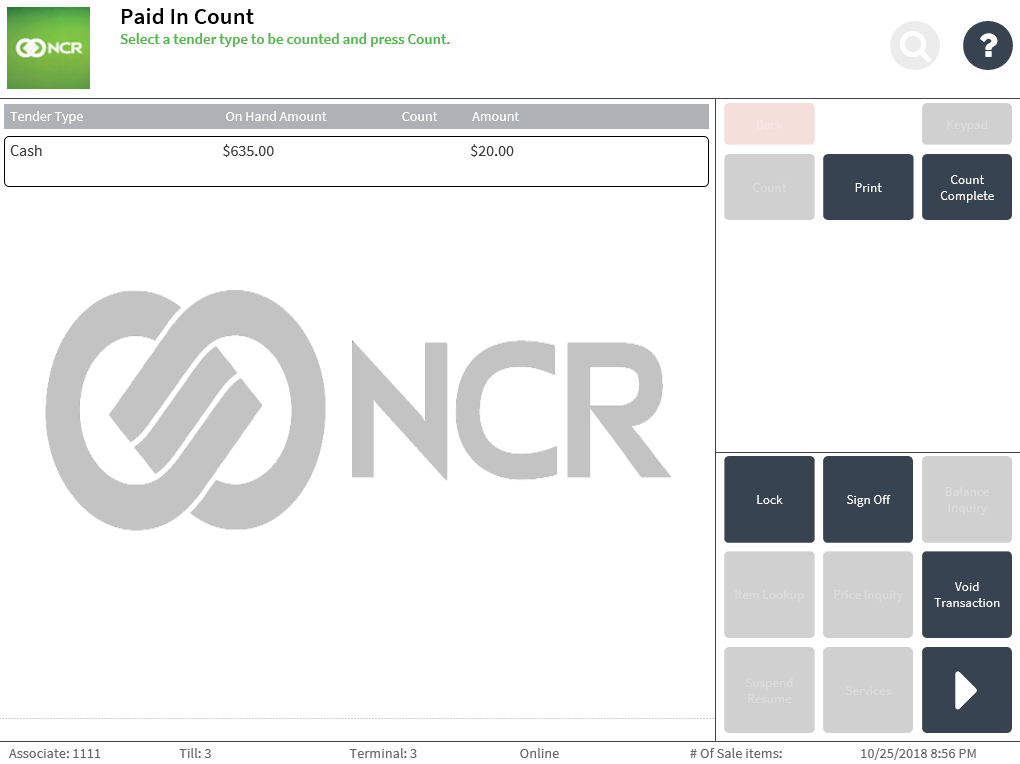
- Select Count Complete. The application displays the Paid In Reason screen.
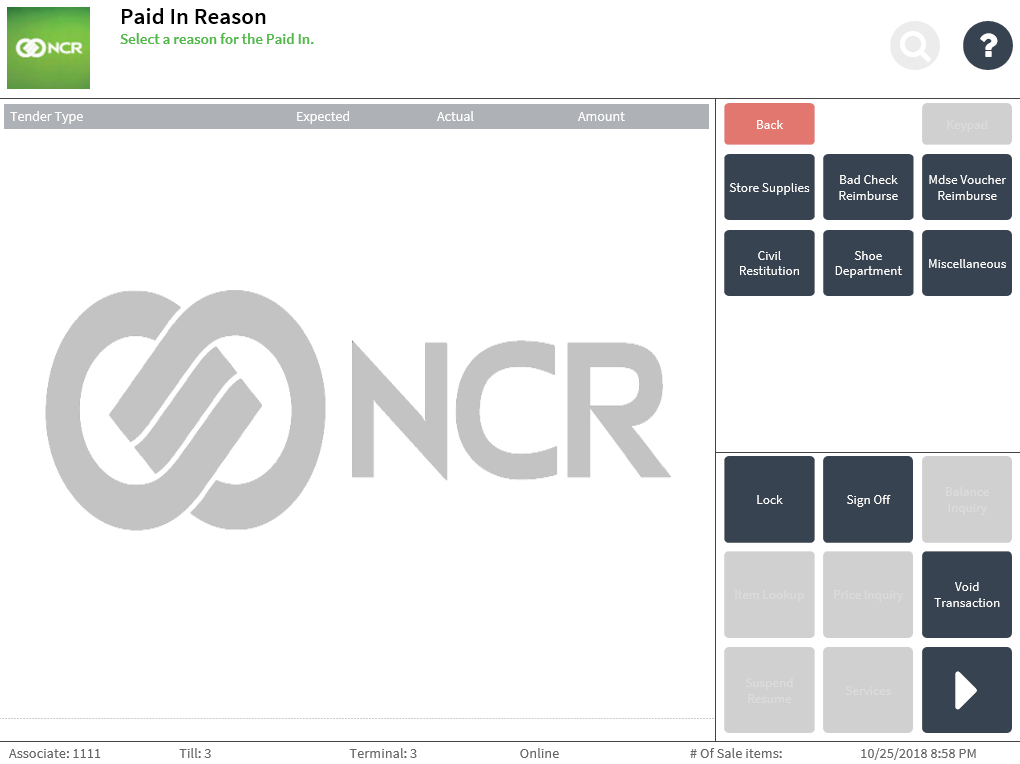 Note
NoteSelect Print to print an in-progress receipt of the Paid In transaction.
- Select a reason for the Paid In transaction. The application prints the Paid In transaction receipt and redisplays the Cash Office Store Totals screen.
Office Paid In transaction receipt
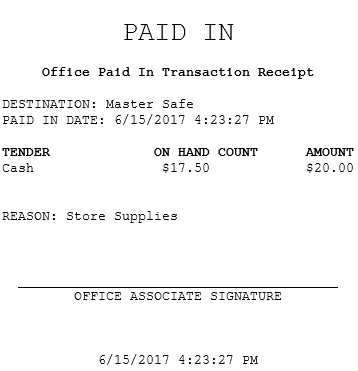
When configured, additional information like Confirmation # is printed.