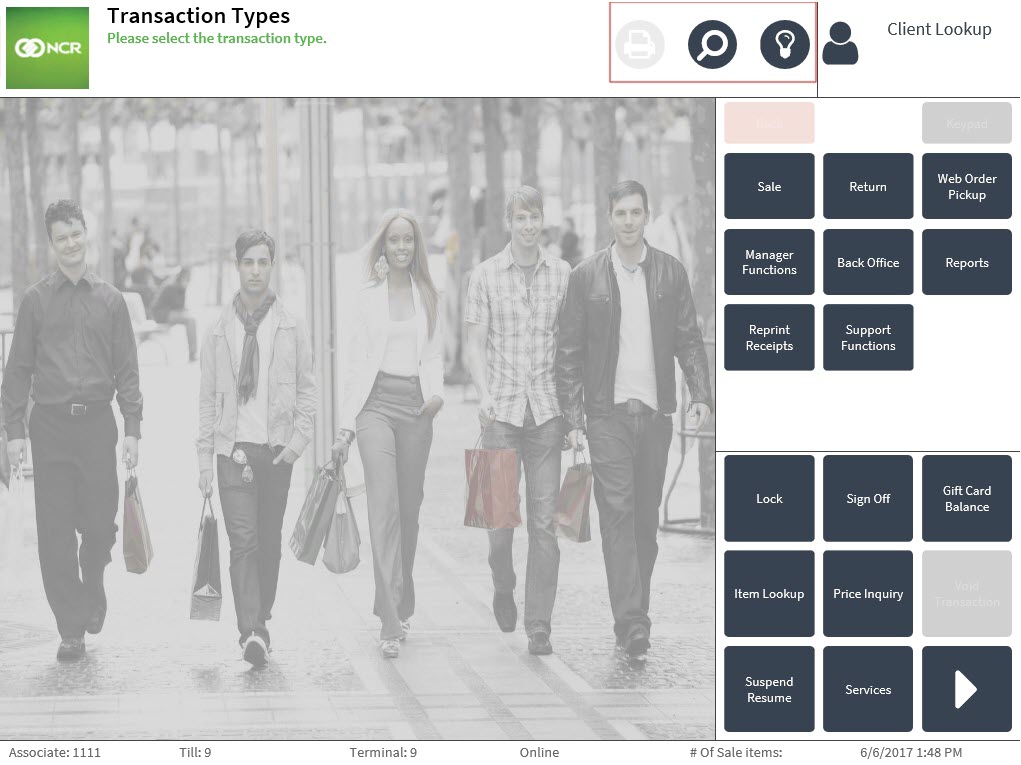Changing the POS Function Icons
Retailers can replace the images used for the POS screen function icons.
This task uses the following files.
| File name | Folder |
|---|---|
|
UiManager.Config.sample.xml UiManager.Config.xml |
%PROGRAMFILES(X86)%\NCR\AdvancedStore\POS\HtmlPsxClient\config |
To replace the function icon image files, follow these steps:
- Ensure that the POS application has not been started.
- Open the UiManager.Config.sample.xml file and locate the button identifier in the name attribute of the Config element. The Config element is located in the following groups:
- Images
- TitleHelp
- Keypad
The Config elements used in the example below are located in the TitleHelp group.
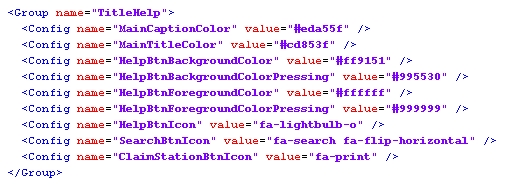
- Copy the config name line requiring the icon configuration to the UiManager.Config.xml file. Paste this code before the </UiManagerConfiguration> line.
- Modify the icon values.
- Save the file.
- Start the POS application and then verify that the changes have been applied.