Displaying the Alphanumeric Keyboard for Authorizable Coupons
Retailers can enable the POS application to display an alphanumeric keyboard on the Sale Main Menu screen. When using authorizable coupons with alphanumeric codes, retailers can use the keyboard to key in the coupon code.
The following image is a sample image of the Sale Main Menu screen with the alphanumeric keyboard enabled.
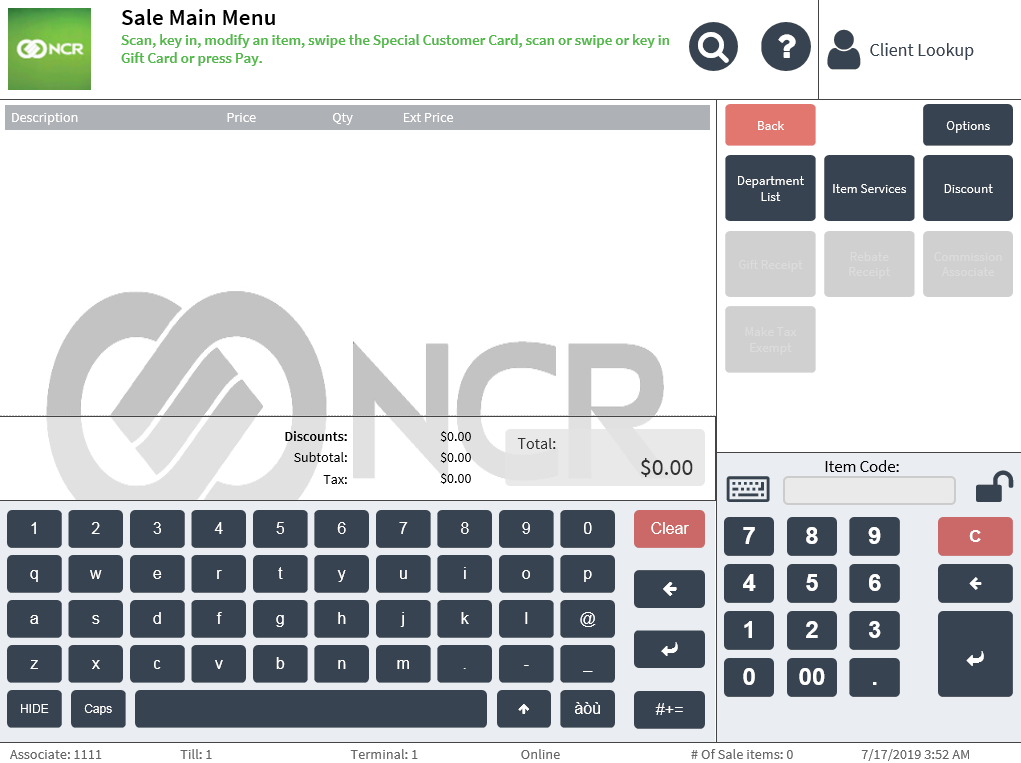
Prerequisites
The POS application must be enabled to accept authorizable coupons. For more information, refer to Loyalty Options.
Configuring the alphanumeric keyboard to display on the Sale Main Menu screen
This task uses the following files.
| Filename | Location (POS terminal) |
|---|---|
| Control.Config.xml | %PROGRAMFILES%\NCR\AdvancedStore\POS\HtmlPsxClient\config |
| SaleTransactionComp.SaleMainMenuView.xml | %PROGRAMFILES%\NCR\AdvancedStore\POS\HtmlPsxClient\config\UIContextConfig |
To enable the alphanumeric keyboard on the Sale Main Menu screen, follow these steps:
- Open the Control.Config.xml file using a text editor.
<Property name="EnableKeyboardControl" value="false"/>
- Locate the InputKeypad control tag, and then add the following line inside the <Properties> section.
- Save the file.
- Open the SaleTransactionComp.SaleMainMenuView.xml file using a text editor.
- Locate the InputKeypad control tag, and then add the following line inside the <Properties> section.
<Property name="EnableKeyboardControl" value="true"/>
- Save the file.
- Verify that the alphanumeric keyboard is enabled on the Sale Main Menu screen.
In the POS application, go to the Sale Main Menu screen. Select Keypad on the upper-right section of the screen. A keyboard icon is displayed beside the Item Code input field, as shown in the following image.
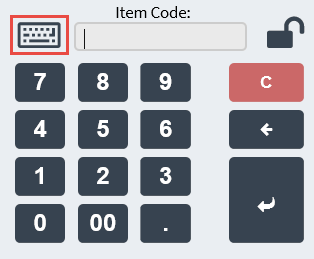
- Select the keyboard icon. The alphanumeric keyboard is displayed on the left side of the POS screen.