Redeploying applied change sets
Change sets that have already been successfully applied to existing nodes can be redeployed. This feature is especially useful in cases where the designated change site experiences an unexpected crash or failure. Redeploying a deployed change set easily restores the parameters to their existing values prior to the system failure.
To redeploy applied change sets, follow these steps:
- On the Organizational Hierarchy pane, select a change site where options are to be restored.Note
If EOM supports multiple parameter versions, select an EOM parameter version from the EOM parameter version drop-down list on the Current Options window. Depending on the selected EOM parameter version, the change sites are enabled or disabled on the Organizational Hierarchy pane.
- Select Redeploy. The application displays the Deploy Option Changes window.
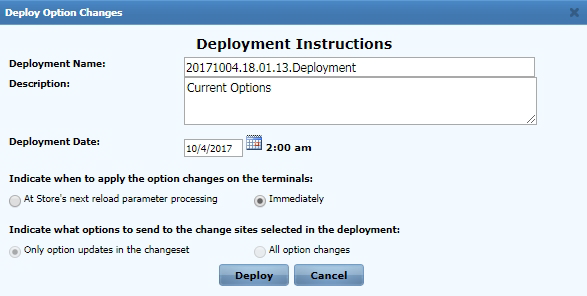 Note
NoteThe Redeploy button is only enabled when the change site selected has been previously deployed with a change set.
- Specify options in the Deploy Option Changes window using the following table.
Option Description Deployment Name Identifies the deployment. Description Describes the deployment. Deployment Date Specifies the deployment date. Select a date from the calendar pop-up. Indicate when to deploy the option changes on the terminals: At Store’s next reload parameter processing Deploys option changes once the parameters are updated through the Reload Parameters option in the POS application’s Support Functions.
NoteWhen this option is selected, a warning message displays after selecting Deploy.
Immediately Deploys option changes immediately. When this option is selected, a warning message displays after selecting Deploy.
NoteEnsure that the Rabbit MQ Host Name for Option Data Value in the EOM Host Configuration section of the Administration Console in the EOM Server is correctly configured with the RabbitMQ Server. For more information, consult with an NCR Representative.
Indicate what options to send to the change sites selected in the deployment: Only option updates in the change set Deploys only the option changes made to the change set. All option changes Deploys all the options in the change set.
NoteThis option is only available if the current user role has full access rights to all parameters.
- Select Deploy. The application displays the Deployment Initialized window.
- Select OK. The application returns to the EOM Dashboard window.