Running the NCR RabbitMQ Setup Utility
Use the NCR RabbitMQ Setup Utility to configure RabbitMQ. This utility performs three tasks:
- Enables the RabbitMQ plugins, such as Shovel
- Creates the RabbitMQ infrastructure (exchanges and queues)
- Creates the rabbitmq.conf file
This utility will be run twice. The first time, supply the location for the Rabbit Plugin .xml file in the Configuration File field. The second time, supply the location of the Enterprise Setup .xml file in the same Configuration File field.
Before running this utility, the session timeout for the RabbitMQ Management webpage can be specified. For more information, refer to Specifying the timeout value using the rabbitmq.conf.template file.
To run the NCR RabbitMQ Setup utility, follow these steps:
- Go to the Advanced Store Utility directory:
%PROGRAMFILES(X86)%\NCR\DSREnterprise\Utilities. - Right-click Ncr.Retail.Platform.RabbitMQ.SetupApplication.exe and select Run as administrator. The application displays the NCR RabbitMQ Setup window.
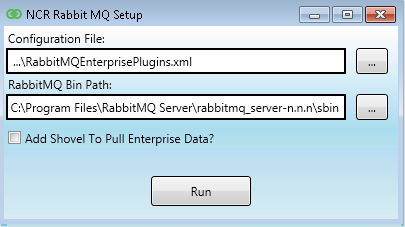
- In the Configuration File field, enter the path of the NCR RabbitMQ Enterprise Plugins configuration file. By default, this path is:
%PROGRAMFILES(X86)%\NCR\DSREnterprise\Utilities\RabbitMQEnterprisePlugins.xml
- In the RabbitMQ Bin Path field, enter the path of the RabbitMQ Server bin folder:
%PROGRAMFILES%\RabbitMQ Server\rabbitmq_server-n.n.n\sbin
- Select Run. The application displays a Command Prompt window and runs the command.
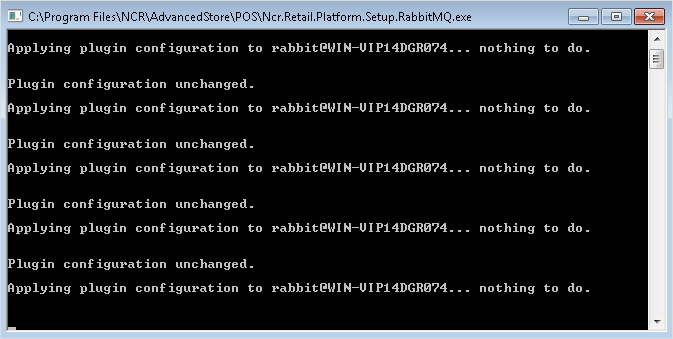
When the application completes the command, the Command Prompt window closes. The NCR RabbitMQ Setup window is displayed again.
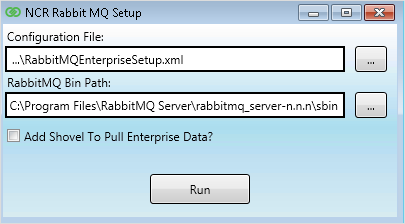 Note
NoteIf the system speed significantly decreases after this task, refer to System slows down after enabling RabbitMQ Enterprise plugins for troubleshooting information.
- In the Configuration File field, change the path to specify the path of the RabbitMQ Enterprise Setup configuration file:
%PROGRAMFILES(X86)%\NCR\DSREnterprise\Utilities\RabbitMQEnterpriseSetup.xml
- Select Run. While the command is running, the application displays a Command Prompt window. The Command Prompt window closes automatically and the NCR RabbitMQ Setup window is displayed.
- Close the NCR RabbitMQ Setup window.