Installing the NCR DSR Enterprise Web Server (API Server)
This section describes the steps in installing the NCR DSR Enterprise Web Server. On the Web Server, the DSR Enterprise Installation Suite installs the following required components:
- POS Health Dashboard
- Microservices
- DSR API and API help pages
To install the NCR DSR Enterprise Web Server (API), follow these steps:
- On the Web Server, run the NCR DSR Enterprise Server.msi installer. The application displays the Welcome screen.
- Select Next. The application displays the Destination Folder screen with the default destination path.
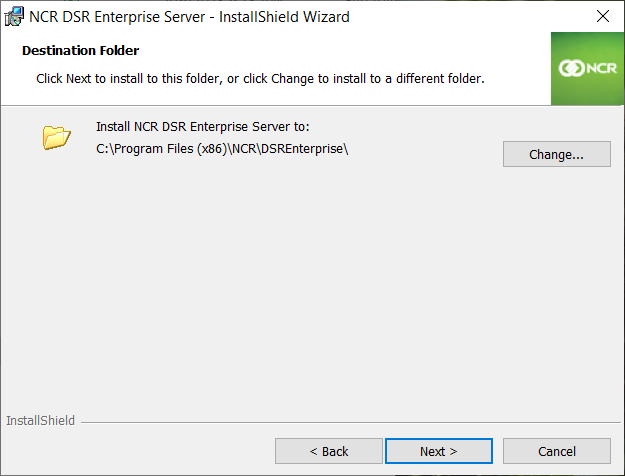
- If necessary, select Change to specify a different installation folder.
- Select Next. The application displays the Custom Setup screen.
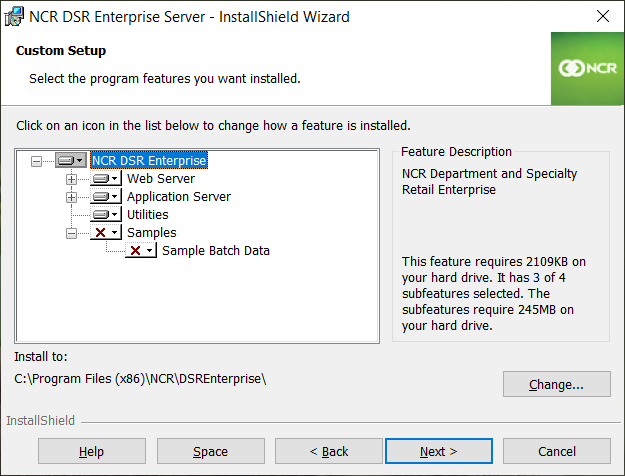
- Select the Web Server icon to display a drop-down menu.
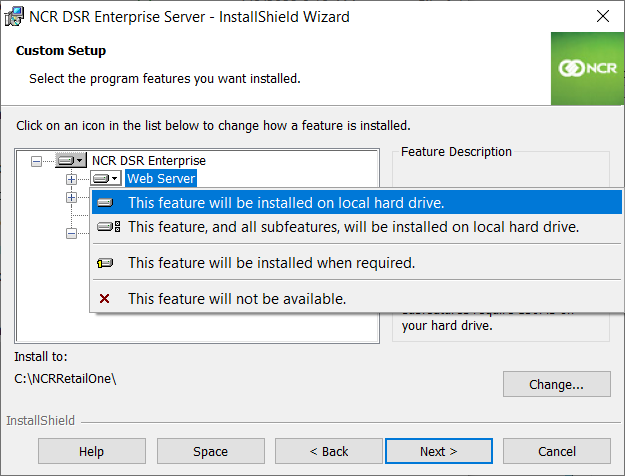
- Select This feature will be installed on local hard drive.
- Select This feature will not be available for the following features:
- Application Server
- Utilities
- Select Install. The application proceeds with the installation. When the installation is completed, the application displays the InstallShield Wizard Completed screen.
- Select Finish. The application exits the installation wizard.
- Restart the server.