Validating the RabbitMQ EOM Host Configuration
Validate that the RabbitMQ host machine, port number, and protocol in the Administration Console and in the EOM Host file (NCRASEOMHost.exe.config) are as configured during the EOM Server installation.
Verifying in the Administration Console
To verify the RabbitMQ host configuration in the Administration Console, follow these steps:
- From the list of applications on the EOM Server, select NCR > Administration Console. The application displays the Advanced Store - Administration Console window.
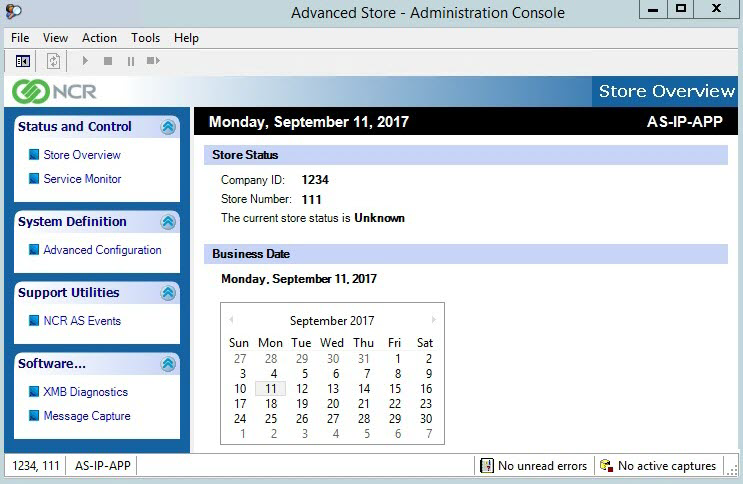
- On the System Definition panel, select Advanced Configuration.
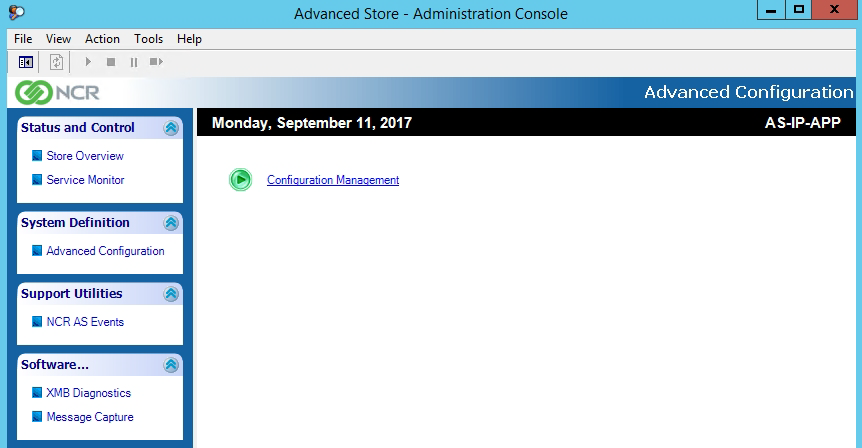
- On the right pane of the window, select Configuration Management. The application displays the Configuration Management window.
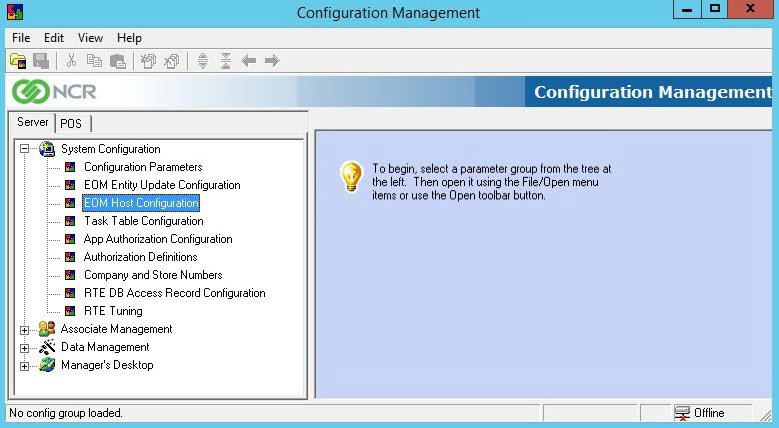
- On the Server tab in the Configuration Management window, select System Configuration > EOM Host Configuration. The application displays the EOMHostCfg options on the right pane.
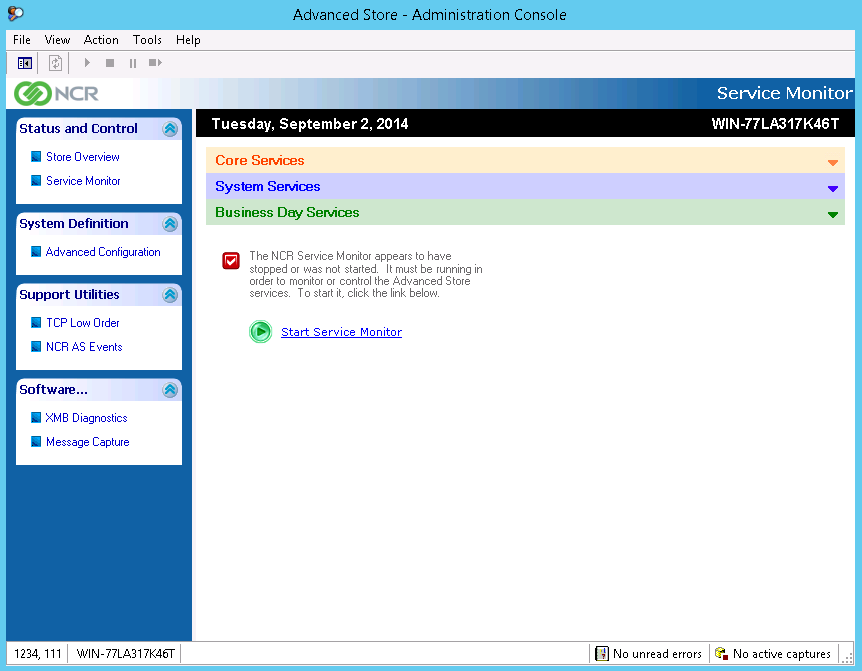
- Validate that the values of the specified fields are as configured on the Rabbit MQ Server Setup screen during the NCR DSR Server Utilities installation.
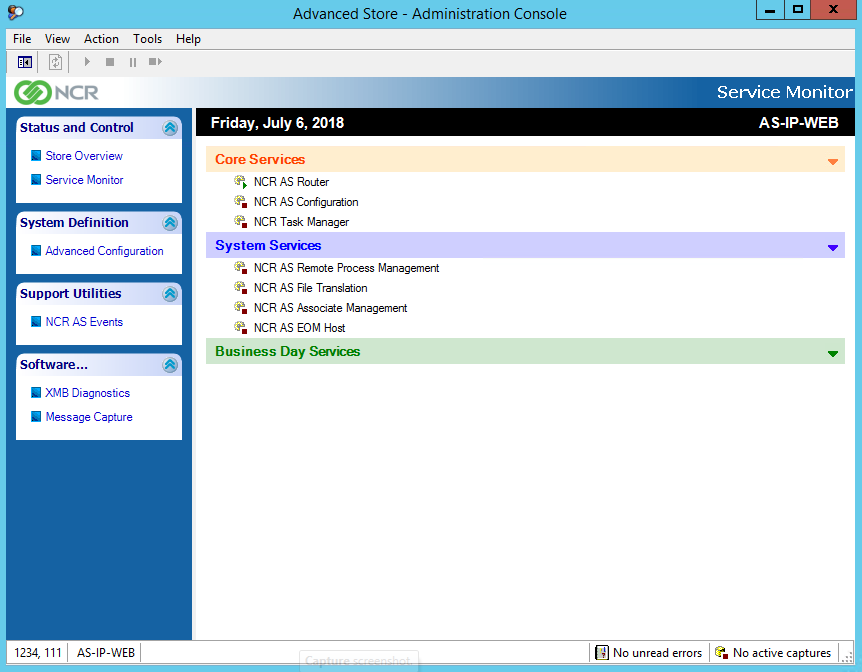
- Use the following table to understand the appropriate values for each field.
Field name Description Rabbit MQ host name for option data Specifies the name or IP address of the Enterprise Rabbit Server.
ExampleAS-IP-RABBIT
Rabbit MQ host Port to communicate on Specifies the RabbitMQ port number. Valid values:
- 5672— use this port number if the system will use AMQP protocol to communicate with the Enterprise RabbitMQ Server. This is the default protocol used in Advanced Store systems when communicating with the RabbitMQ Server.
- 5671—port number if the system will use AMQPS protocol to communicate with the Enterprise RabbitMQ Server.
Rabbit MQ flag to enable TLS communication Determines if the system will use AMQPS protocol to communicate with the Enterprise RabbitMQ Server. Valid values:
- N—system will use AMQP protocol to communicate with Enterprise RabbitMQ Server.
- Y—system will use AMQPS protocol to communicate with Enterprise RabbitMQ Server.
- If the value is not correct, edit the value and save the changes.
Configuring the EOM Host file
This task uses the following file.
| File name | Folder |
|---|---|
| NCRASEOMHost.exe.config | %PROGRAMFILES(X86)%\AdvancedStore\Bin |
To configure the EOM Host file, follow these steps:
- Open the NCRASEOMHost.exe.config file using a text editor.
- Locate the RabbitMQ code block, and modify the values of the host , port , and tlsEnabled attributes.
Attribute Description host Specifies the name or IP address of the enterprise server where RabbitMQ Server is installed.
ExampleAS-IP-RABBIT
port Specifies the RabbitMQ port number. Valid values:
- 5672—use this port number if the system will use AMQP protocol to communicate with the Enterprise RabbitMQ Server. This is the default protocol used in Advanced Store systems when communicating with the RabbitMQ Server.
- 5671—use this port number if the system will use AMQPS protocol to communicate with the Enterprise RabbitMQ Server.
tlsEnabled Valid values:
- false—system will use AMQP protocol to communicate with Enterprise RabbitMQ Server.
- true—system will use AMQPS protocol to communicate with Enterprise RabbitMQ Server.
- The edited file will look similar to the following sample image.
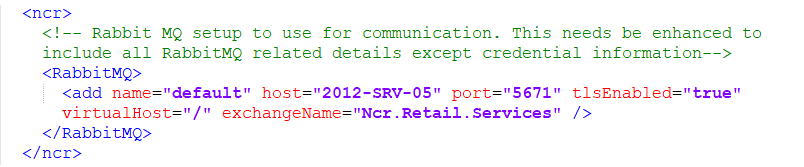
- Save the file.