Installing the Customer Configuration Overlay
To install the NCR Advanced Store Server—Customer Config Overlay, follow these steps:
- Run the NCR Advanced Store Server—Customer Config Overlay.msi installer.
- On the Welcome screen, select Next. The application displays the Destination Folder screen.
- Select Next. The application displays the Advanced Store/WebOffice Configuration screen.
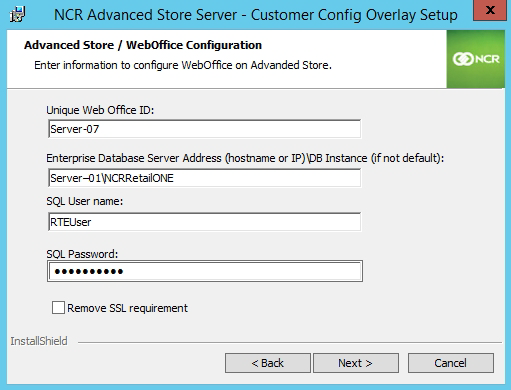
- Use the following table to complete the fields on the Install Settings screen.
Field name Description Notes Unique WebOffice ID A unique identifier for WebOffice. NoteThe default value is the server’s DNS name.
ExampleServer-07
Enterprise Database Server Address The host name or IP address of the Enterprise Database Server, including the database instance (if not default). ExampleServer–01, if SQL Server was installed as a default instance.
ExampleServer–01\NCRRetailONE, if SQL Server was installed as a named instance.
SQL User name The name of the runtime SQL user that NCR processes will use. RTEUser SQL Password The password for the runtime SQL user that NCR processes will use. Password1! Remove SSL requirement For HTTP, select this checkbox. No SSL certificate is required. For HTTPS, do not select this checkbox. An SSL certificate is required. - Select Next. The application displays the Ready to Install the Program screen.
- Select Install. The application proceeds with the installation.
- Select Finish. The application exits the installation wizard, and then displays a message about restarting the computer.
- Select Yes. The application restarts the server.