Configuring the POS Currency Format
The POS currency format must be configured to display the correct amount that indicates a return transaction.
For countries that use the comma as the decimal separator, such as several countries in Europe and South America, the decimal symbol for both the Number and Currency settings must be changed from the default setting of comma (,) to period (.); otherwise, the POS application cannot be launched.
To configure the POS currency format, follow these steps:
- On the Windows taskbar, select Start > Control Panel > Region. The application displays the Region window.
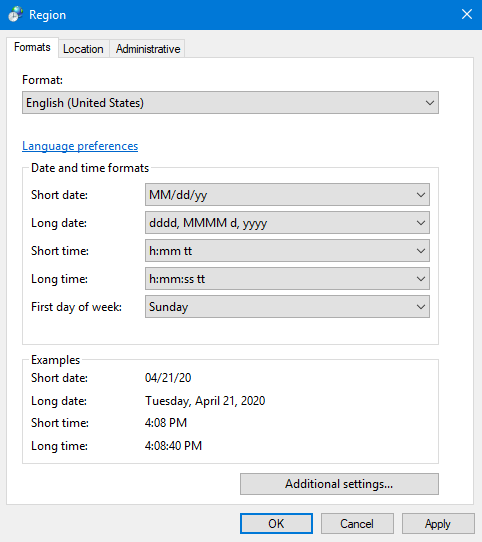
- Select the MM/dd/yyyy date format from the Short date drop-down list.Note
The input date fields in the POS application uses the date format configured in the Short date field in the system’s Region and Language settings.
- Select Additional settings. The application displays the Customize Format window.
- Select the Currency tab.
- From the Negative currency format list, select –$1.1.
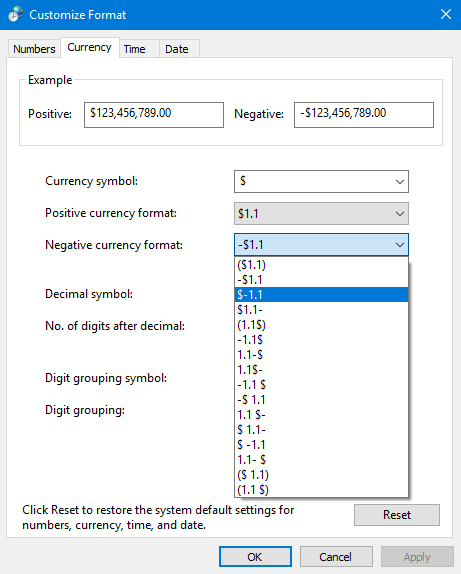
- Select Apply, and select OK to exit the Customize Format window.
- On the Region and Language window, select Apply to save the changes, then select the Administrative tab.
- Select Copy settings.
- Select the Welcome screen and system accounts checkbox.
- Select OK to apply changes.
- Select OK to exit the Region and Language window.
- Restart the POS.