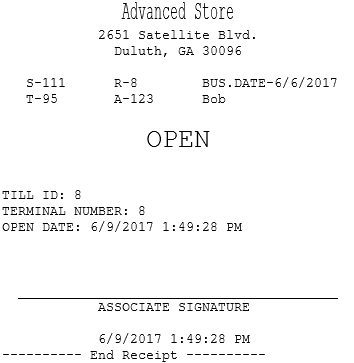Auditing the till count
When opening the terminal, retailers have the option to configure their POS to prompt for a till audit. A till audit is useful for verifying the actual till count.
After assigning a till ID to the terminal till, the application displays the Till Audit Count screen and opens the cash drawer. Use the actual details to proceed with the Till Audit feature.
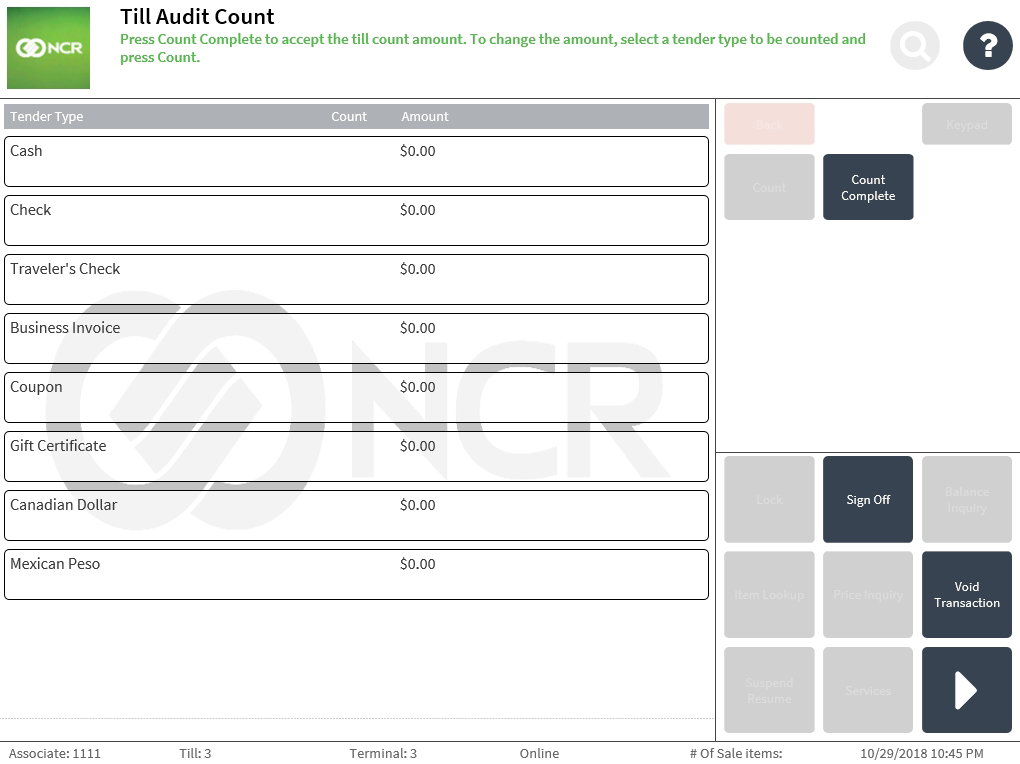
To perform a till audit, follow these steps:
- On the Till Audit Count screen, select a tender type. To confirm the selection, the application highlights the selected tender line.
- Select Count. The application displays the Till Audit screen.
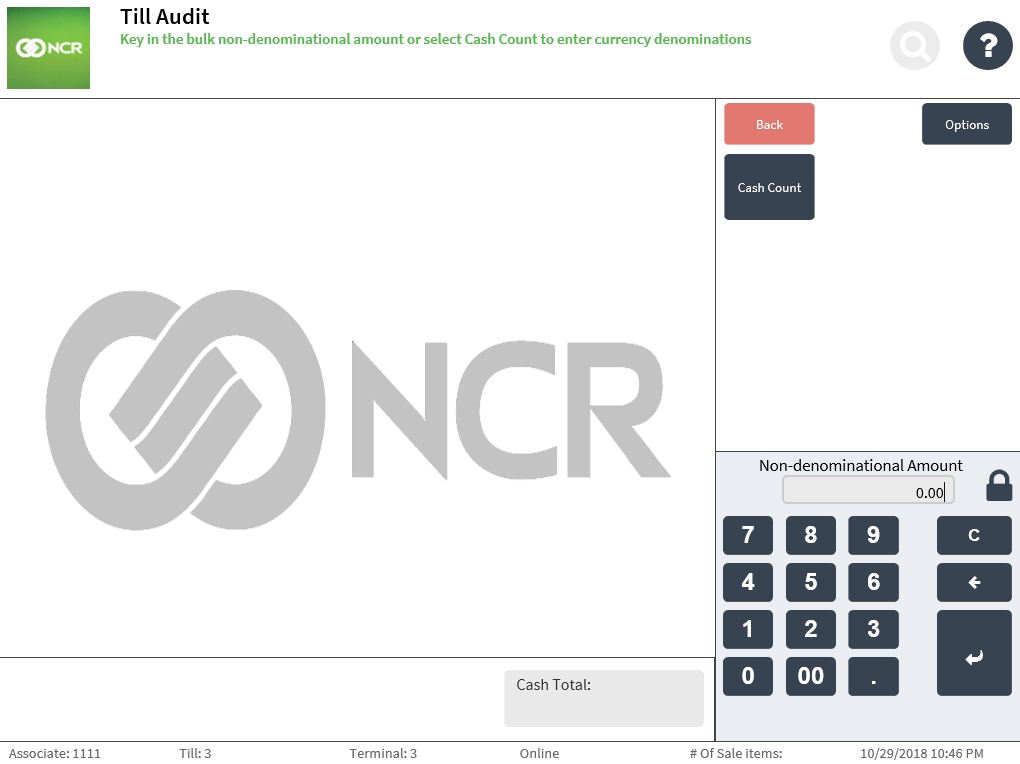
- Do one of the following:
- Enter the total non-denominational amount, and then select Enter.
- Select Cash Count to specify the count for specific denominations. The application displays the Till Audit screen.
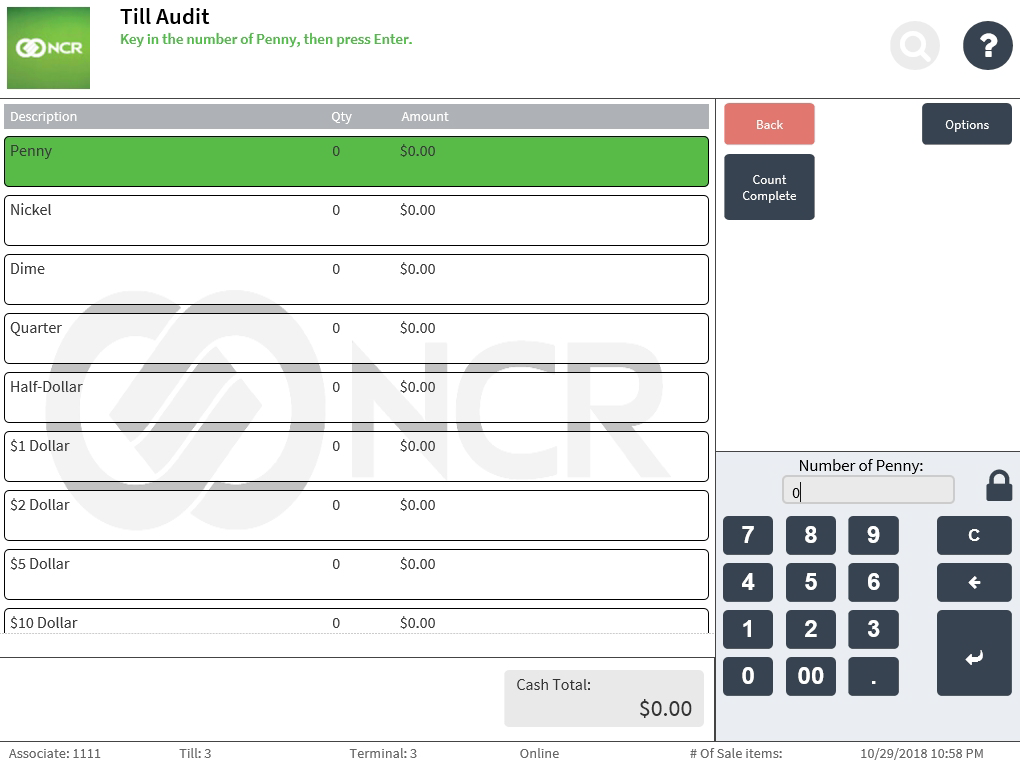
- Select a denomination, and enter its corresponding quantity. When all the denominations have been counted and entered, select Count Complete.
The application displays the total amount on the Till Audit Count screen.
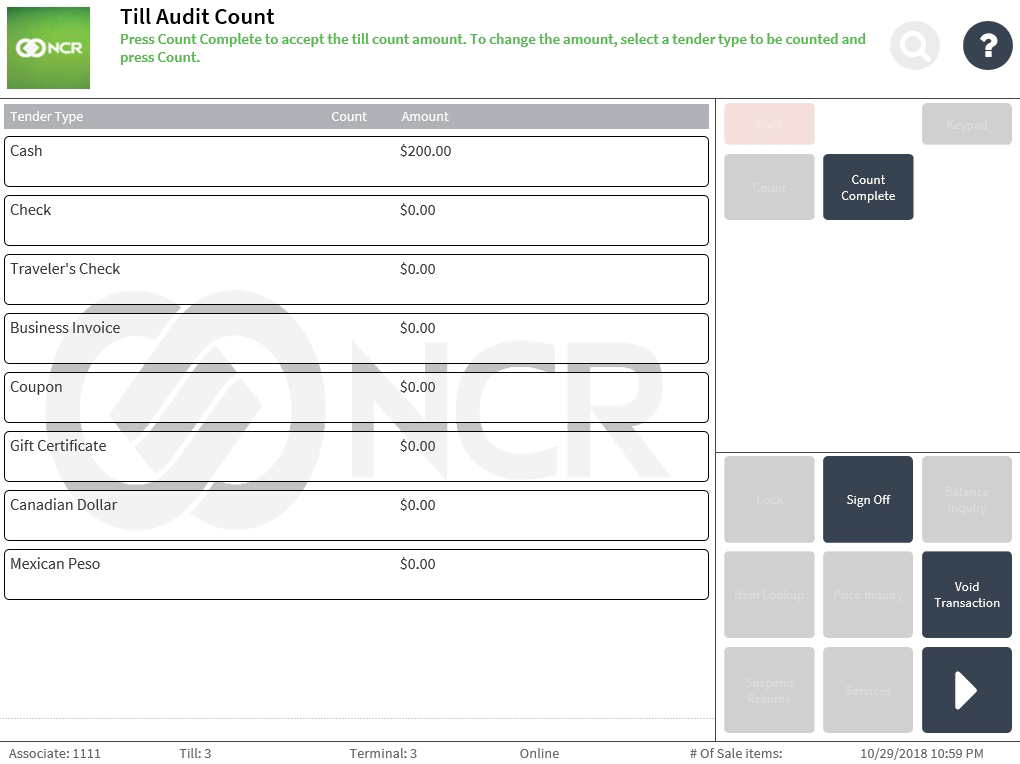
- Select Count Complete. The application prints the Till Audit receipt.
- Close the cash drawer. The application initializes the POS payment solution, and then confirms the opening of the terminal by printing an Open receipt. The application displays the Sign On screen.
Sample receipts
Till Audit receipt
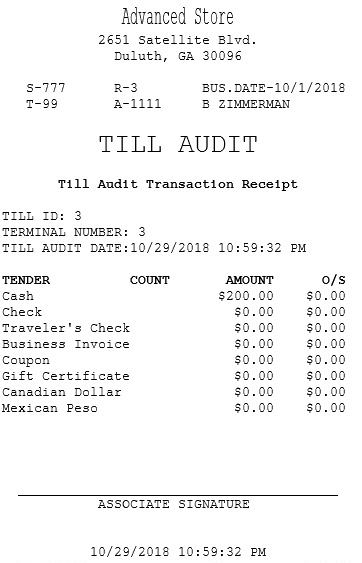
Open terminal receipt