Understanding the Sale Main Menu
The Sale Main Menu is the first screen that displays in the Cashier Mode.
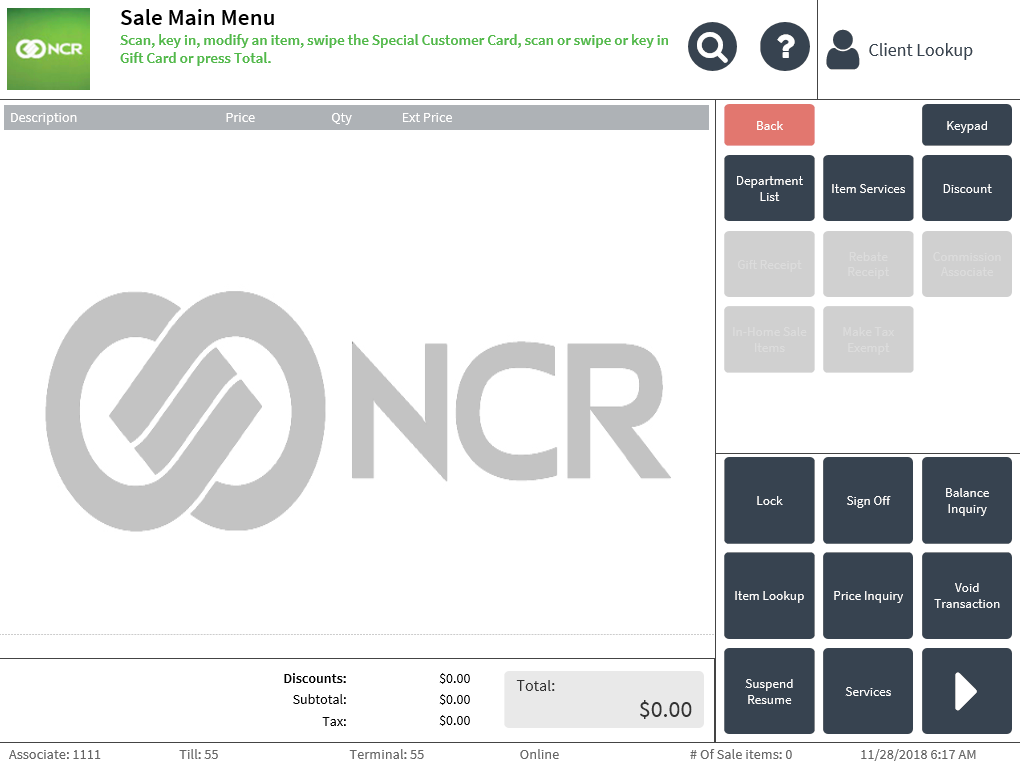
Use the Sale Main Menu to enter items in a sales transaction, apply item discounts, edit item information, and so on. The options available change depending on the associate’s place within the sales transaction.
Configurable features
The POS application can be configured to display a reminder text at the start of every sales transaction. Refer to the following option:
- Local Customization > Start of Transaction Notification Message
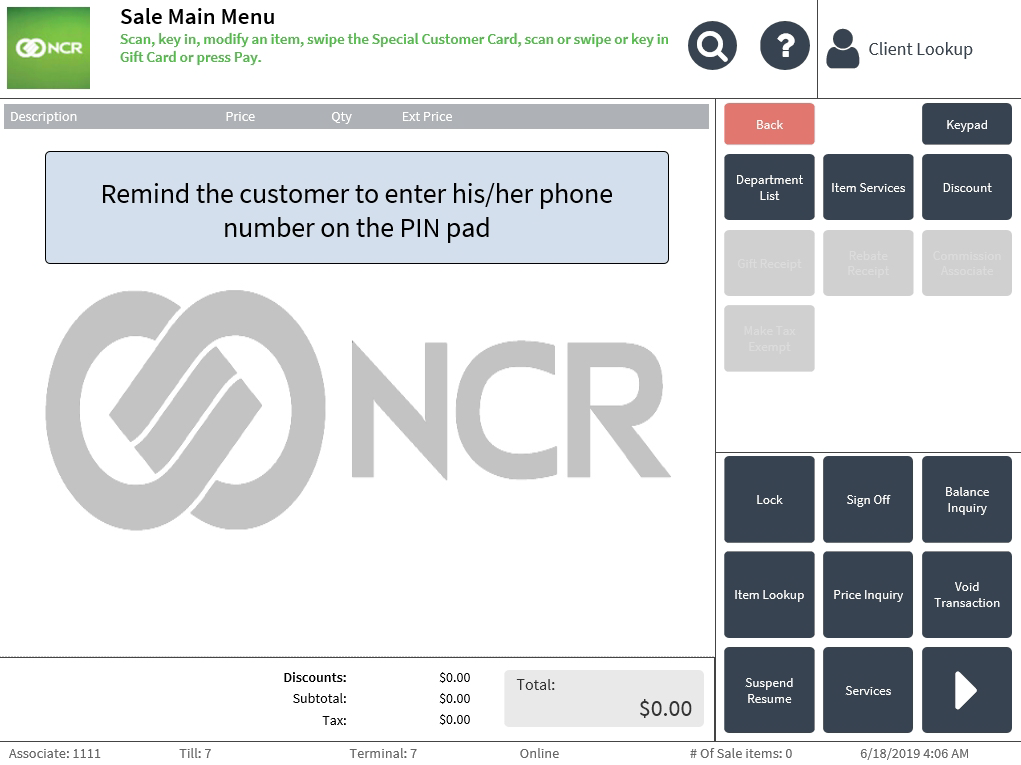
Understanding how items display on the Sale Main Menu
After scanning or entering item bar codes, item-related information is displayed on the Sale Main Menu screen to inform the associate of relevant sales information such as PLU codes, price, and promotions.
The following image shows how items are displayed on the Sale Main Menu screen.
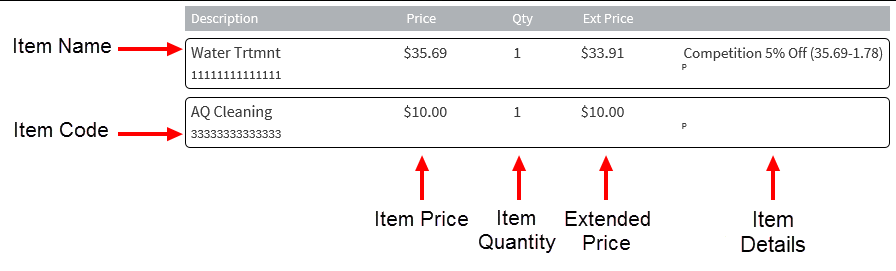
The display area of the Sale Main Menu includes the following information for every item entered:
- Item Name/Description—displays the item name or description.
- Item Code—displays the item’s code.
- Price—displays the item’s base price.
- Quantity—displays the number of items.
- Ext. Price—displays the item’s extended price, which is the product of the item quantity multiplied by its base price.
- Item Details—displays additional item details, such as tax status or discounts applied.Note
In the image above, the discount information of the item is displayed.
Item Details
The Item Details column is displayed on the far right side of the item list. Some examples of item details displayed on the Sale Main Menu screen are the following fields:
- CoordItem—identifies coordinate items.
- Non-Tax—identifies non-taxable items.
- % off (Discounts)—identifies items with a discount applied or that are part of a promotion.
By default, if more than one item is part of the promotion, such as BOGO (Buy One Get One) items, all the items in the promotion display the discount details, even if the items do not receive a discount.