Creating quick menus
By default, the POS is configured with a main quick menu which is displayed as the Menu Maintenance screen and Quick Menu screen on the application. Retailers can then create more quick menus to categorize their products. These quick menus become sub-menus to the POS application’s main quick menu.
Creating a quick menu on the POS application requires the following task, in this order:
Refer to the following sections.
Creating the style of the quick menu
A quick menu’s style refers to how the POS displays the items and other quick menus assigned to it. To create a quick menu on the POS application, follow these steps:
- On the Menu Maintenance screen, select Add/Edit Menu Style. The application displays the Add/Edit Menu Style screen.
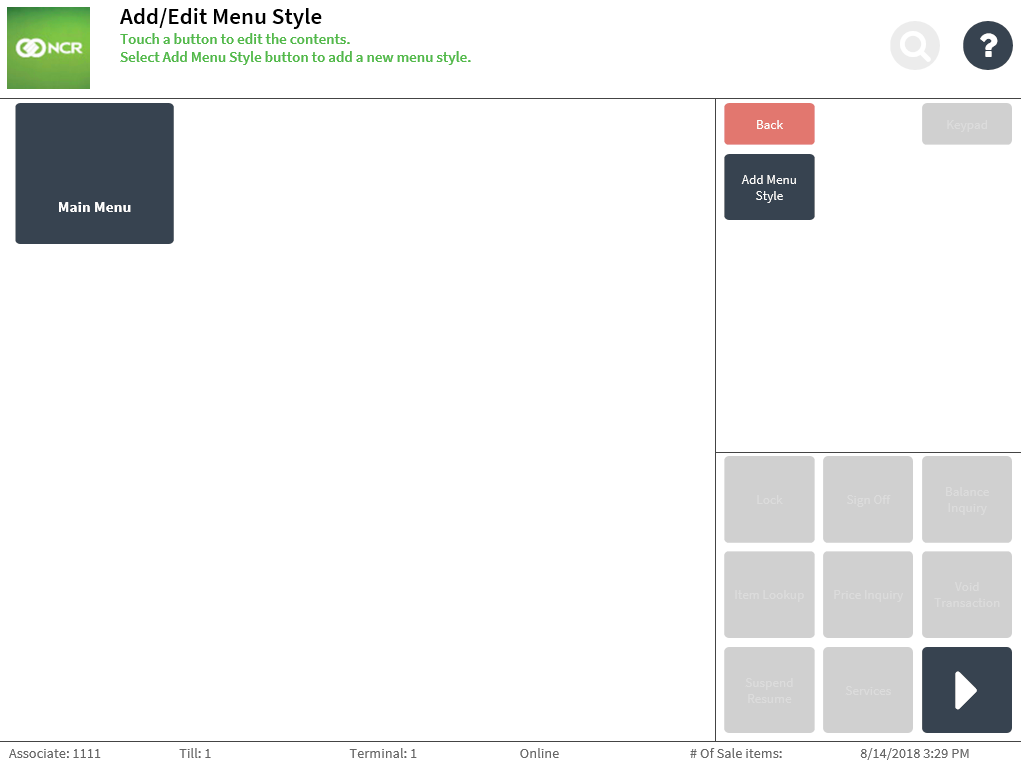
- Select Add Menu Style. The POS application displays the Add Menu Style screen.
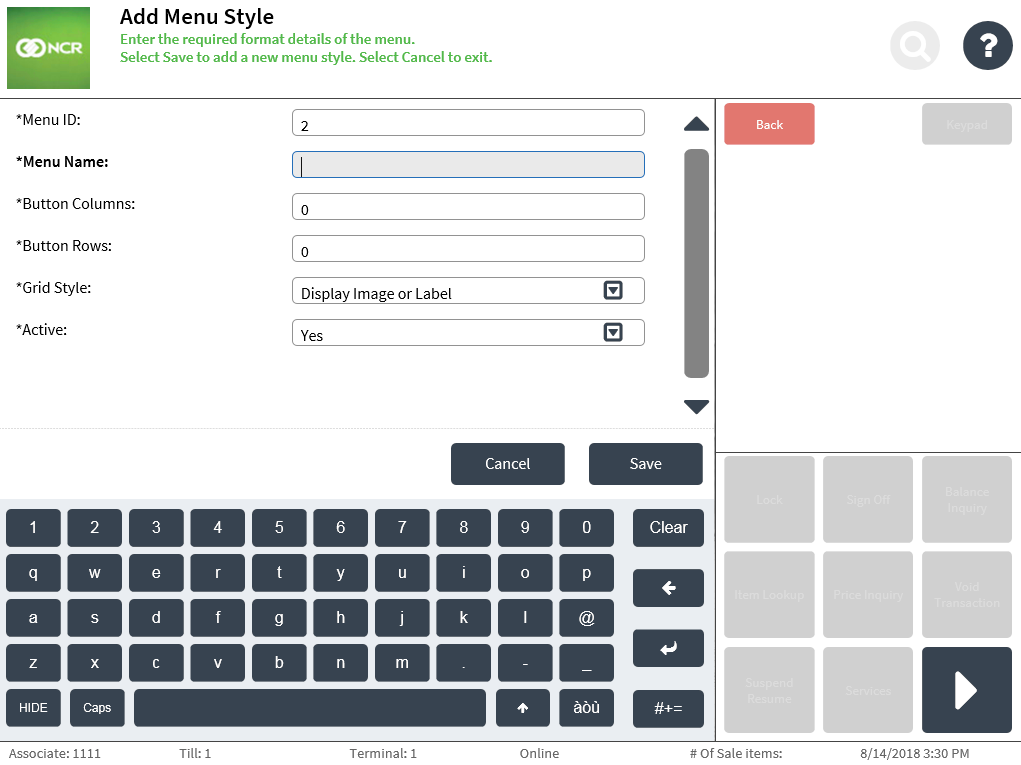
- Enter the required information. Use the following table to understand the fields on the Add Menu Style screen.
Field name Description Sample value Menu ID Specifies the unique ID of the quick menu.
NoteBy default, the POS generates the button ID. This field cannot be modified.
2 Menu Name Defines the name of the quick menu. Fashion Accessories Button Columns Specifies the number of button columns displayed in the quick menu. 4 Button Rows Specifies the number of button rows displayed in the quick menu. 4 Grid Style Determines the information layout of the quick menu. This field has the following drop-down list of options:
- Display Image or Label—the POS only displays the quick menu’s image or the label on its button.
- Display Image, Label and 2nd Line of Text—the POS displays the quick menu’s image, label, and second line of text on its button.
Display Image, Label and 2nd Line of Text Active Determines whether the quick menu is active or not.
NoteThis function enables the POS application to display the quick menu on the Menu Maintenance screen and Quick Menu screen. This field has the following drop-down list of options:
- Yes
- No
Yes - Select Save. The application displays the quick menu style on the Add/Edit Menu Style screen.
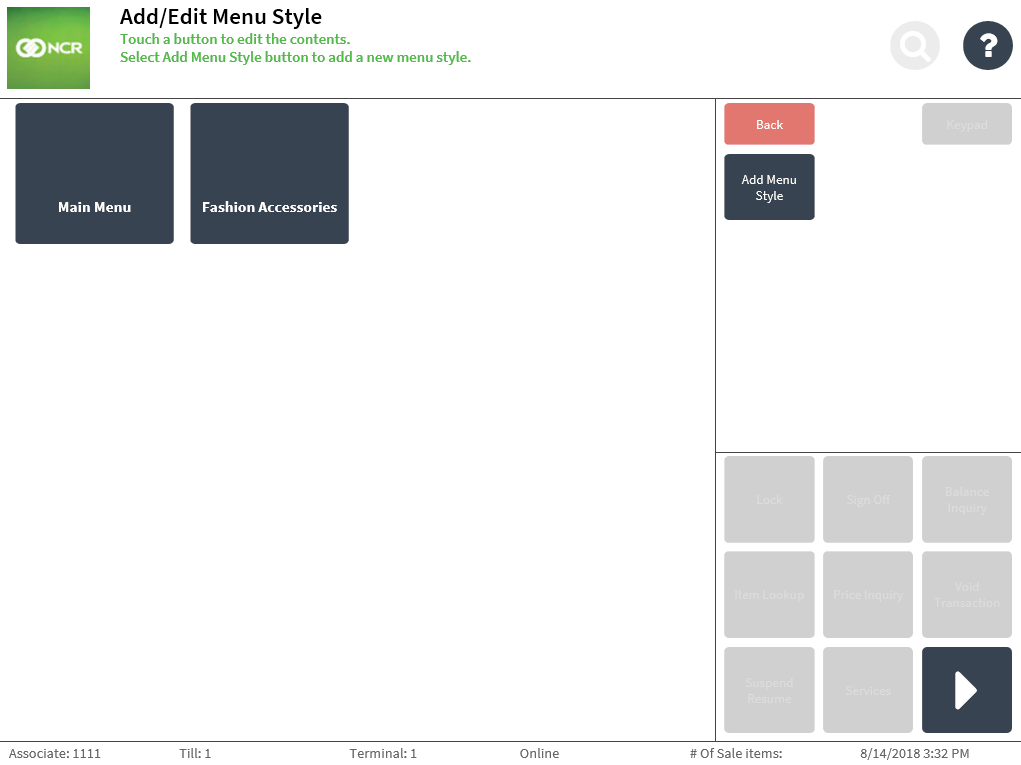 Note
NoteIn the sample image above, the quick menu Fashion Accessories is created and added to the main menu.
- Select Back. The application displays the Menu Maintenance screen.
Creating the button of the quick menu
A quick menu button refers to its button displayed on the Menu Maintenance screen and Quick Menu screen on the POS application. To create the button of the quick menu, follow these steps:
- On the Menu Maintenance screen, select Add/Edit Menu Buttons. The application displays the Add/Edit Menu Buttons screen.
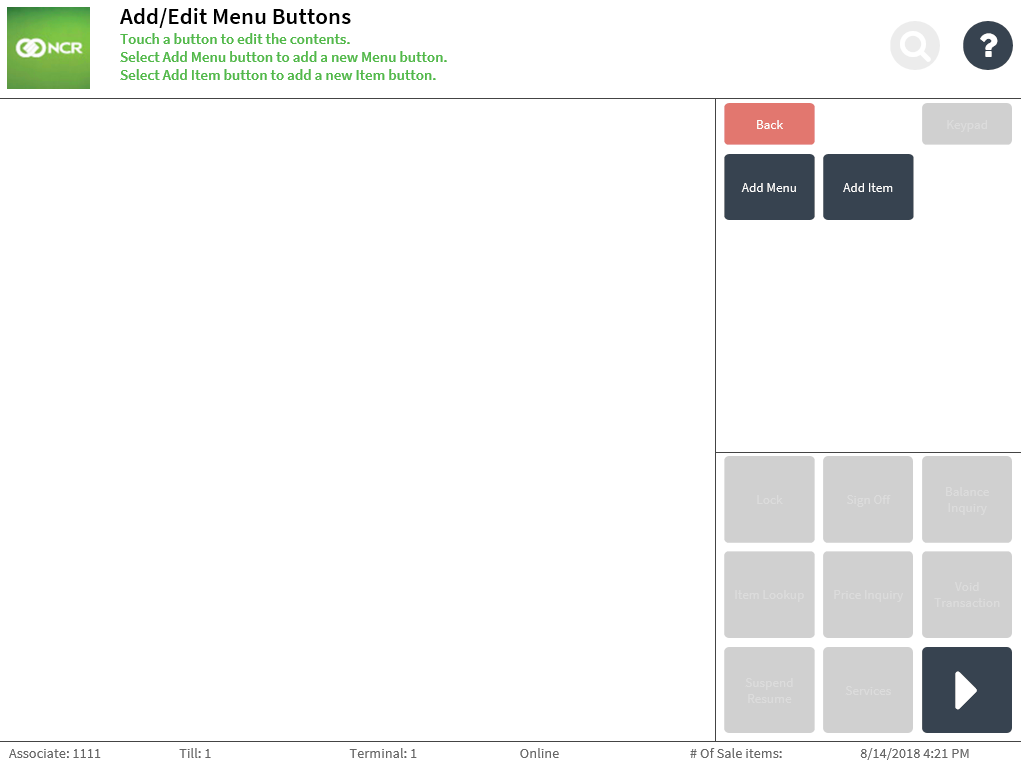
- Select Add Menu. The application displays the Add Menu Details screen.

- Enter the required information. Use the following table to understand the fields on the screen.
Field name Description Sample value Button ID Specifies the unique ID of the quick menu.
NoteBy default, the POS generates the button ID. This field cannot be modified.
2 Parent Menu Name Determines which quick menu the button is displayed in.
NoteThis field lists the existing quick menu styles in the POS application. Enter or select the name of the button’s parent menu.
Main Menu Display Order Determines the order in which the button is displayed on the Menu Maintenance screen and Quick Menu screen. 2 Label Defines the primary line of text displayed inside the button. Fashion Accessories Additional Text Defines the secondary line of text displayed inside the button. Apparels and Jewelry Background Color Specifies the color code for the background of the button. #F78181 Foreground Color Specifies the color code for the label text displayed inside the button. #FAFAFA Background Color Pressing Specifies the color code for the background of the button when selected. #FA5858 Foreground Color Pressing Specifies the color code for the label text displayed inside the button. #F2F2F2 Action Type For quick menus, the POS displays Open Menu as the field’s value.
NoteThis field cannot be modified.
Open Menu Action Data Specifies the name of the menu style that will be used as the setting to display the quick menu on the POS application. Fashion Accessories Image Location Specifies the URL path of the image to be displayed on the button.
NoteFor POS terminals accessing an image URL, add the image URL to the browser’s list of trusted sites within the Internet option settings to avoid error messages and to properly load the images.
https://upload.jewelry.png - Select Save. The POS application displays the quick menu on the Add/Edit Menu Buttons screen.
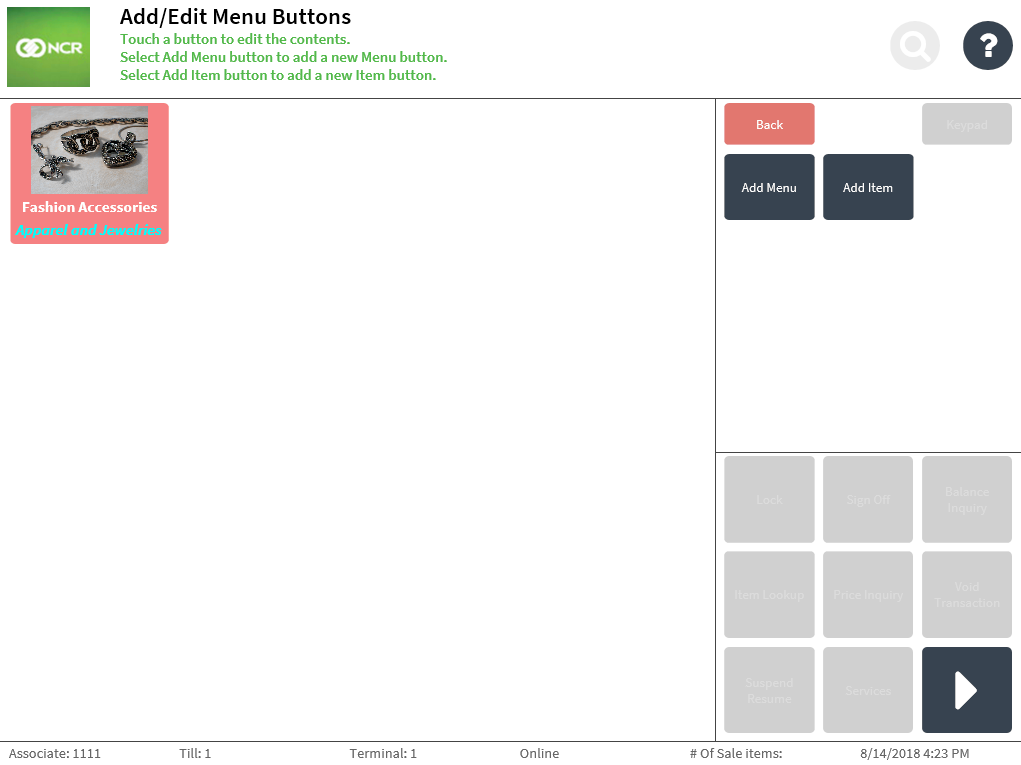 Note
NoteIn the sample image above, the button for the quick menu Fashion Accessories is created. This button can then be accessed from the Menu Maintenance screen and from the Quick Menu screen during sales transactions.