Editing quick menus
Authorized associates can configure the style and button properties of a quick menu. Refer to the following sections.
Editing the style of a quick menu
To edit quick menus on the POS application, follow these steps:
- On the Menu Maintenance screen, select Edit Menu Style. The application displays the POS quick menus on the Edit Menu Style screen.
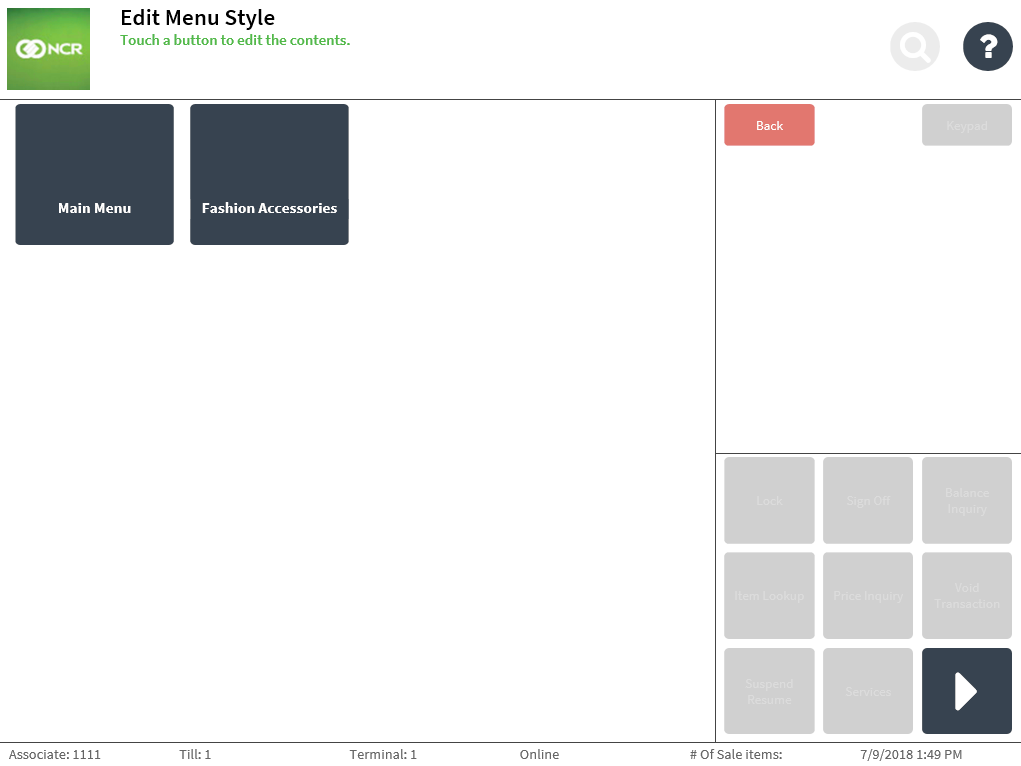
- Select the quick menu to edit. The application displays the Edit Menu Style screen.
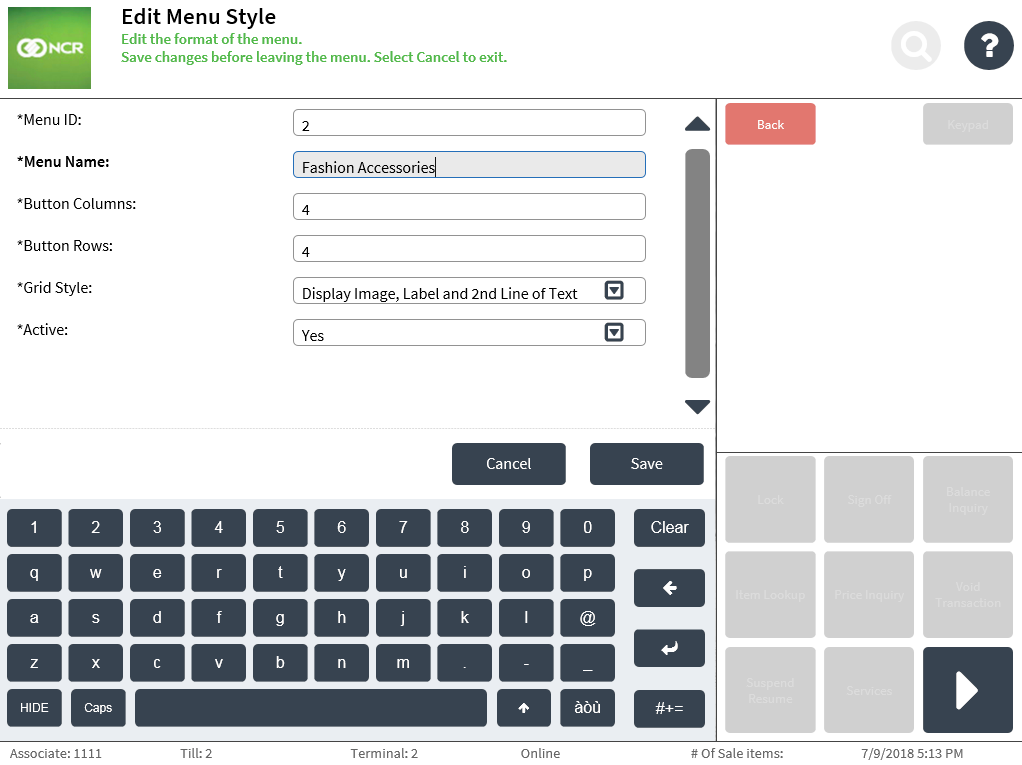
- Apply changes to the quick menu. Use the following table to understand the fields on the Edit Menu Style screen.
Field name Description Menu ID Specifies the unique ID of the quick menu.
NoteBy default, the POS generates the button ID. This field cannot be modified.
Menu Name Defines the name of the quick menu. Button Columns Specifies the number of button columns displayed in the quick menu. Button Rows Specifies the number of button rows displayed in the quick menu. Grid Style Determines the information layout of the quick menu. This field has the following drop-down list of options:
- Display Image or Label—the POS only displays the quick menu’s image or the label on its button.
- Display Image, Label and 2nd Line of Text—the POS displays the quick menu’s image, label, and second line of text on its button.
Active Determines whether the quick menu is active or not.
NoteThis function enables the POS application to display the quick menu on the Menu Maintenance screen and Quick Menu screen. This field has the following drop-down list of options:
- Yes
- No
- Select Save. The application redisplays the Edit Menu Style screen with the quick menus.
Editing the button of a quick menu
To configure the button of a quick menu, follow these steps:
- On the Menu Maintenance screen, select Edit Menu Buttons. The application displays the quick menu buttons on the Edit Menu Buttons screen.
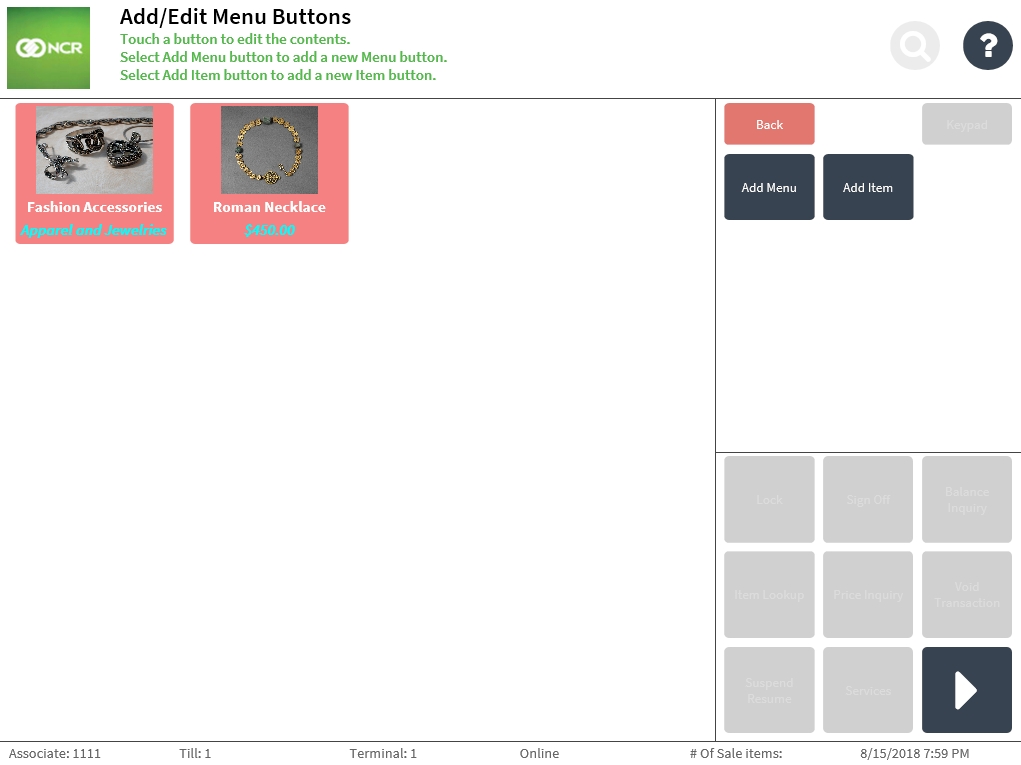
- Select a quick menu to edit. The application displays the Edit Menu Details screen.
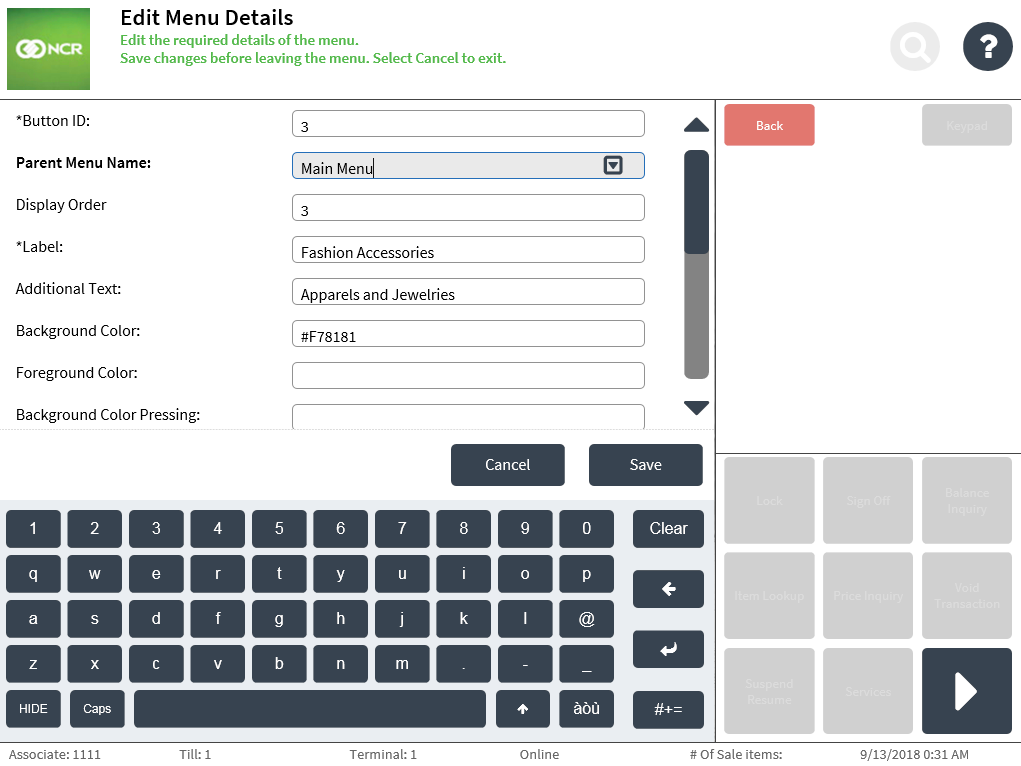
- Apply changes to the quick menu button details. Use the following table to understand the fields on the Edit Item Details screen.
Field name Description Button ID Specifies the unique ID of the quick menu.
NoteBy default, the POS generates the button ID. This field cannot be modified.
Parent Menu Name Determines which quick menu the button is displayed in.
NoteThe field’s drop-down list of options reflects the existing quick menu styles in the POS application. Enter or select the name of the button’s parent menu.
Display Order Determines the order by which the button is displayed on the Menu Maintenance screen and Quick Menu screen. Label Defines the primary line of text displayed inside the button. Additional Text Defines the secondary line of text displayed inside the button. Background color Specifies the color code for the background of the button. Foreground Color Specifies the color code for the label text displayed inside the button. Background Color Pressing Specifies the color code for the background of the button when selected. Foreground Color Pressing Specifies the color code for the label text displayed inside the button. Action Type For quick menus, the POS displays Open Menu as the field’s value.
NoteThis field cannot be modified.
Action Data Specifies the name of the menu the POS opens when the button is selected. Enter the name of the menu style created for the quick menu. Image Location Specifies the URL path of the image to be displayed inside the button.
NoteFor POS terminals accessing an image URL, add the image URL to the browser’s list of trusted sites within the Internet option settings to avoid error messages and to properly load the images.
- Select Save. The application redisplays the Add/Edit Menu Buttons screen.