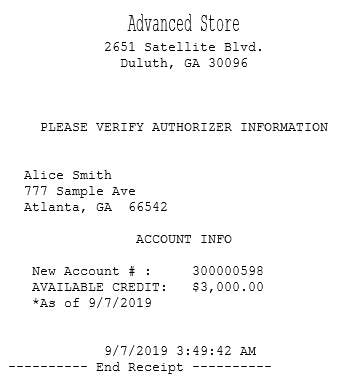Standard application method
Processing credit applications using the standard method requires the credit application feature to be enabled. The Credit Application record in the Credit Application parameter group must be set to Active. For more information, refer to Credit Application.
The following steps describe a standard credit application on a POS application integrated with a PIN pad device. To process standard credit applications, follow these steps:
- On the POS global buttons, select Credit Application. The application displays the Credit Reference screen.
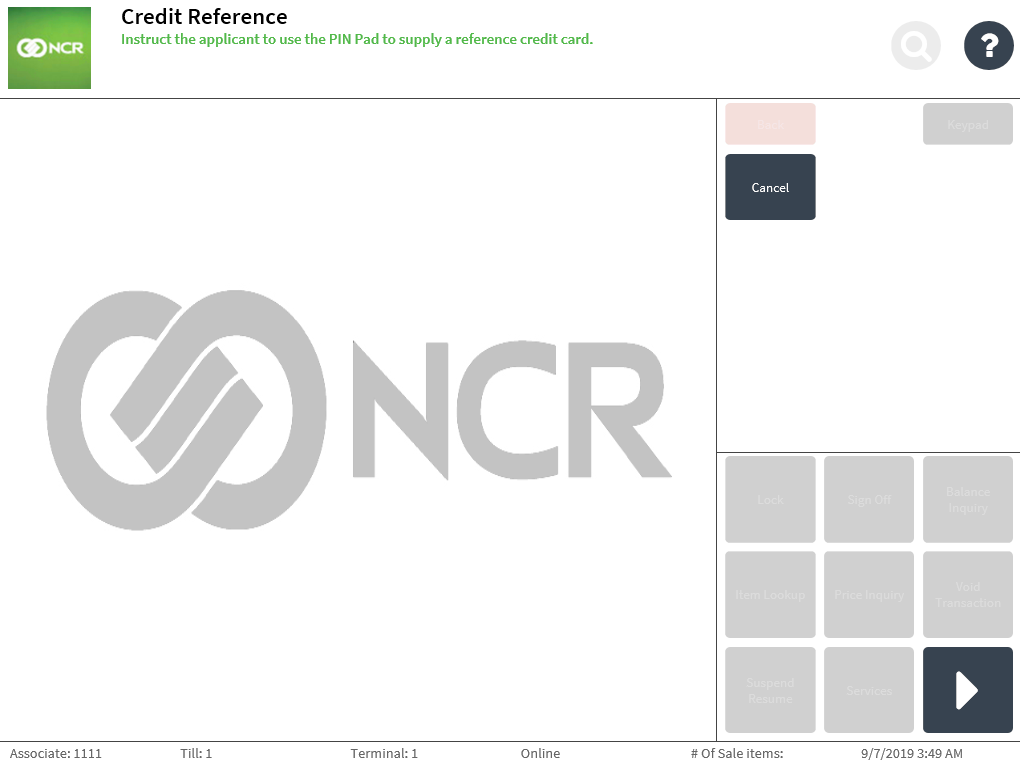 Note
NoteWhen more than one credit application type is enabled, the application displays the Credit Application Selection screen. Select Credit Application to display the Credit Reference screen.
- Swipe or insert the reference credit card on the PIN pad. The application displays an information message that the applicant should enter the required information on the PIN pad.
- Do one of the following:
- Have the applicant enter the required information on the PIN pad device. Follow the instructions displayed on the PIN pad. The application displays the Credit Application Customer Information screen with the applicant information.
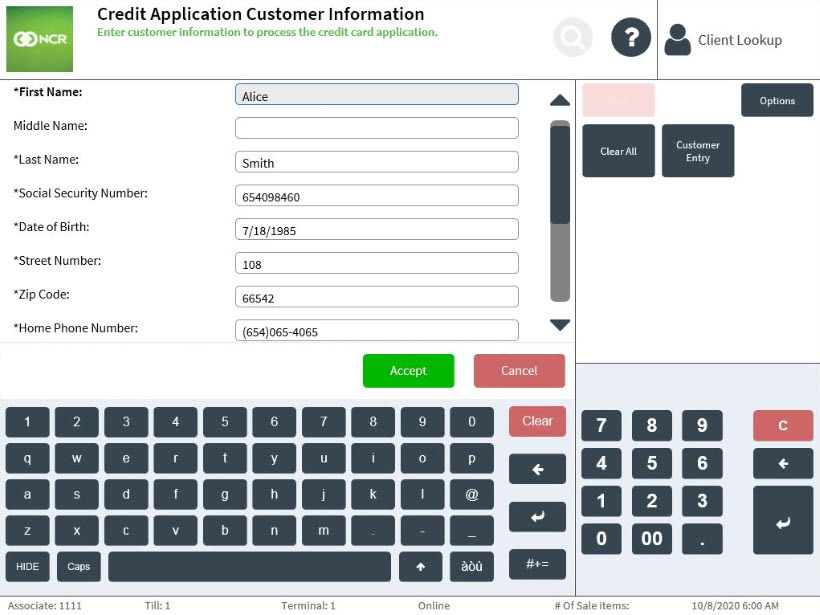
- Select Manual Entry to enter the applicant’s information using the POS application’s screen keyboard, or the integrated physical keyboard. The application displays the Credit Application Customer Information screen. Enter the required information of the applicant.Note
To have the customer enter the required information using the PIN pad device, select Customer Entry.
- Scan a valid ID when the POS application is integrated with IDScan.net. The customer information is then populated on the screen. Enter the rest of the required customer details. For more information, refer to Validating customer information.
- Have the applicant enter the required information on the PIN pad device. Follow the instructions displayed on the PIN pad. The application displays the Credit Application Customer Information screen with the applicant information.
- Select Accept. The application displays an information message that the ID presented by the applicant should be verified.
- Verify the photo ID of the applicant, then select OK. The application displays the Verify Customer Information screen.
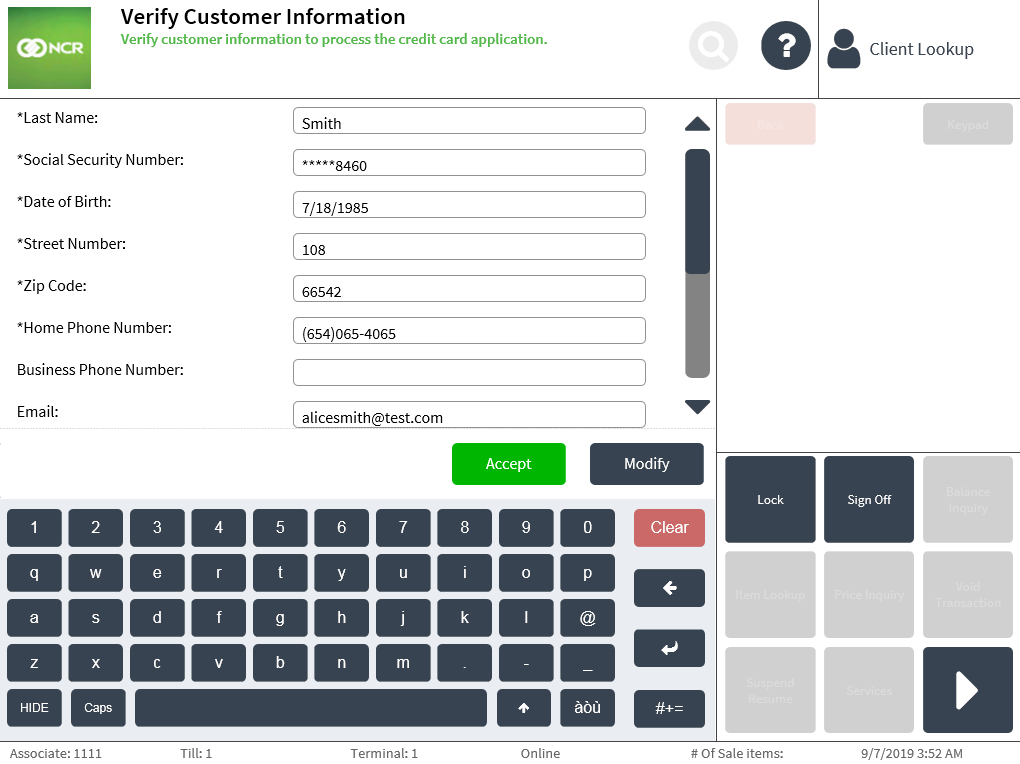
- Ask the applicant to verify the information on the screen.
- When the applicant verifies the information, select Accept. The application displays the Credit Application Post Authorization Customer Verification screen.
If the information is incorrect or lacking, select Modify to edit the information. The application returns to the Credit Application Customer Information screen. Enter the correct information of the applicant. When the applicant successfully verifies the information displayed on the Verify Customer Information screen, select Accept.
NoteWhen the POS is integrated with a PIN pad device, the applicant can verify the information and select Accept on the PIN pad. The Accept button is removed from the POS application.
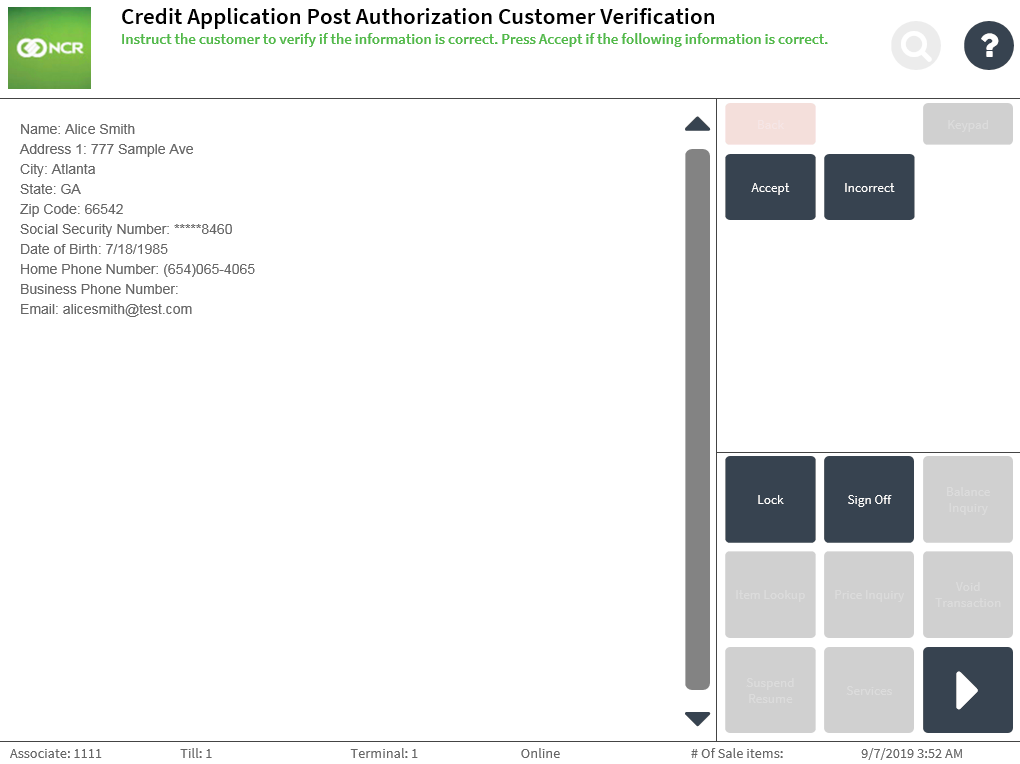
- Ask the applicant to verify the information displayed on the screen. If the information is correct, select Accept. The application prints the chit and displays the Sign On screen.
Sample receipt
Credit Account chit