Adding a supplemental item
The Supplemental Items feature enables the POS application to display a list of items that are associated with a product. Retailers can specify whether a supplemental item is mandatory or optional and if multiple supplemental items can be selected for one base product. Items selected within a list may also display additional lists of their own supplemental items. Retailers can configure supplemental items in the Product Catalog using the Products API RelatedItems attribute. For more information, refer to Adding Product Attributes.
Depending on how the retailer configures the supplemental items, the POS displays one of four screens when a base item is added to the sale. The screen title indicates to the associate how many items they can select and whether the supplemental items are optional or required. The following screen titles can be displayed on the supplemental item selection POS screen:
- Must make at least one or more selections below
<Product> is a mandatory multiple-select item
- Must make one and only one selection below
<Product> is a mandatory single-select item
- Can make one or more selections below; press continue if none are desired
<Product> is an optional multiple-select item
- Can make one and only one selection below; press continue if none are desired
<Product> is an optional single-select item
Supplemental items can also be imported in a basket and added to the transaction. The supplemental items will be added to the transaction after the base item is imported. The base item has the basket icon to indicate that the item was imported from a basket. Only optional supplemental items from the basket can be voided individually after they have been added to the transaction. For more information about adding items to a basket, refer to Adding a basket of items to a sale.
To suggest and sell supplemental items to customers, follow these steps:
- Scan or enter the base item code on the keypad and select Enter. The POS application displays the item or items associated with the base product. The POS screen title changes based on whether the selections are required or not.
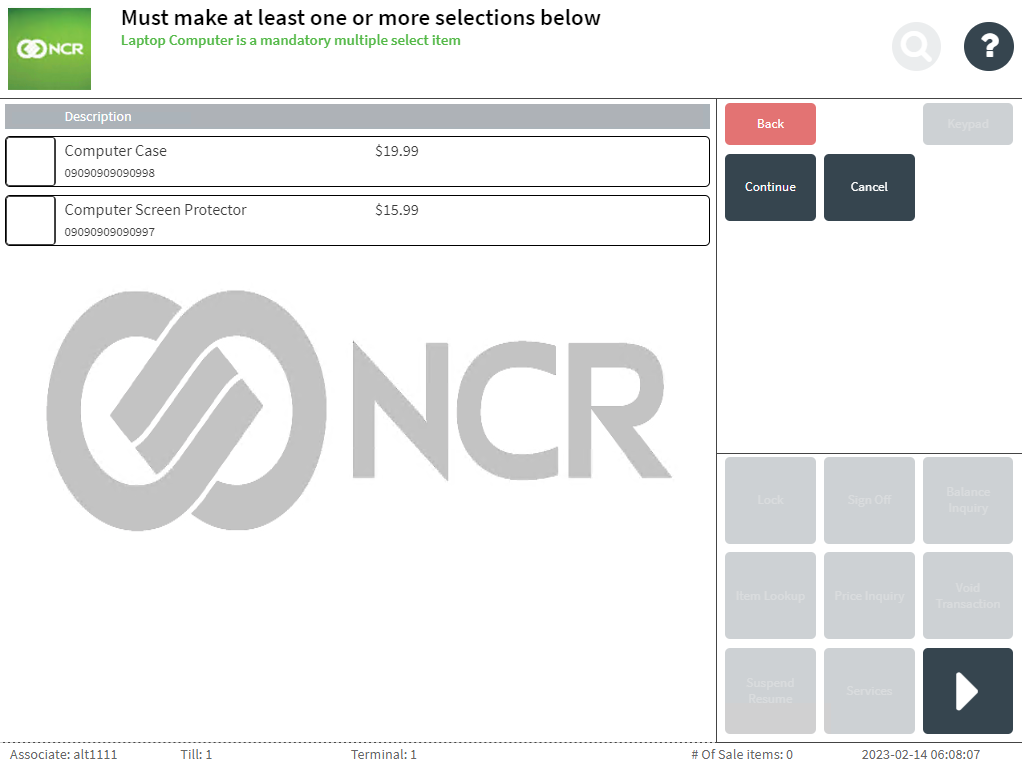
- Do one of the following:
- For mandatory supplemental items, select one or more items to add to the sale, and then select Continue.
- For optional supplemental items, select one or more items to add to the sale, or select Continue without selecting an item.
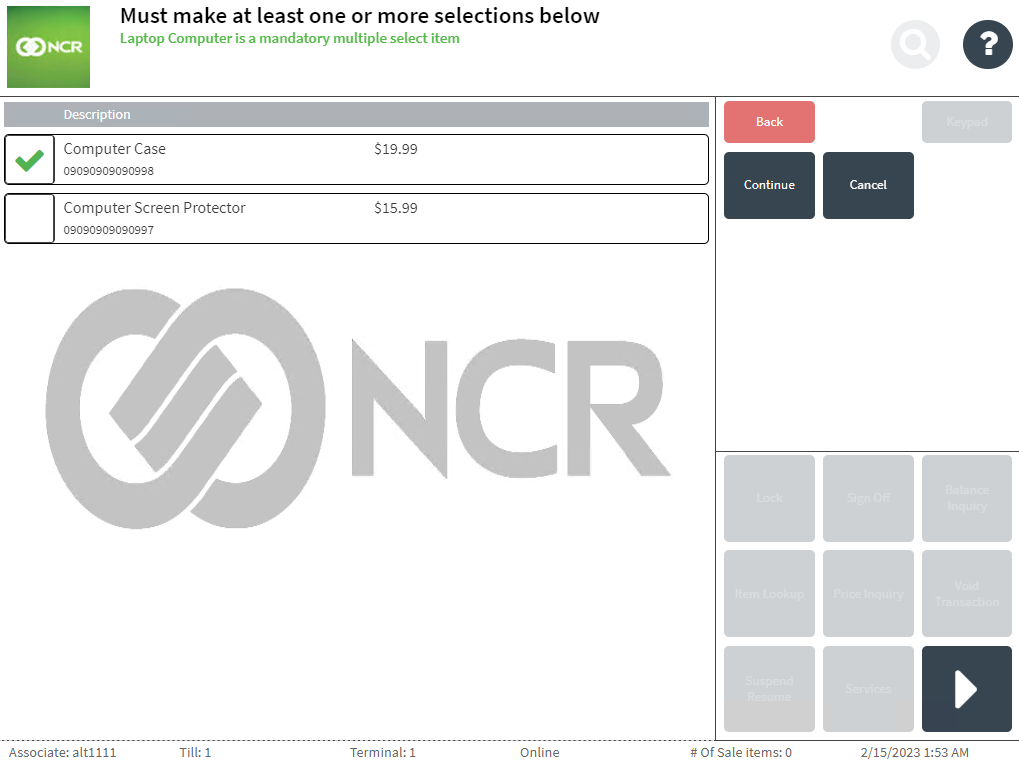 Note
Note- If a base product has both mandatory and optional groups of supplemental items, the POS application displays the mandatory items on one screen and the optional items on another screen after selecting Continue. The groups are displayed according to the order in which they are configured in the Product Catalog using the Products API.
- If the selected supplemental item has its own set of supplemental items, the POS application displays the child supplemental items on the next screen after selecting Continue.
When all selections are complete, the POS application displays the product and all the selected supplemental items on the Sale Main Menu.
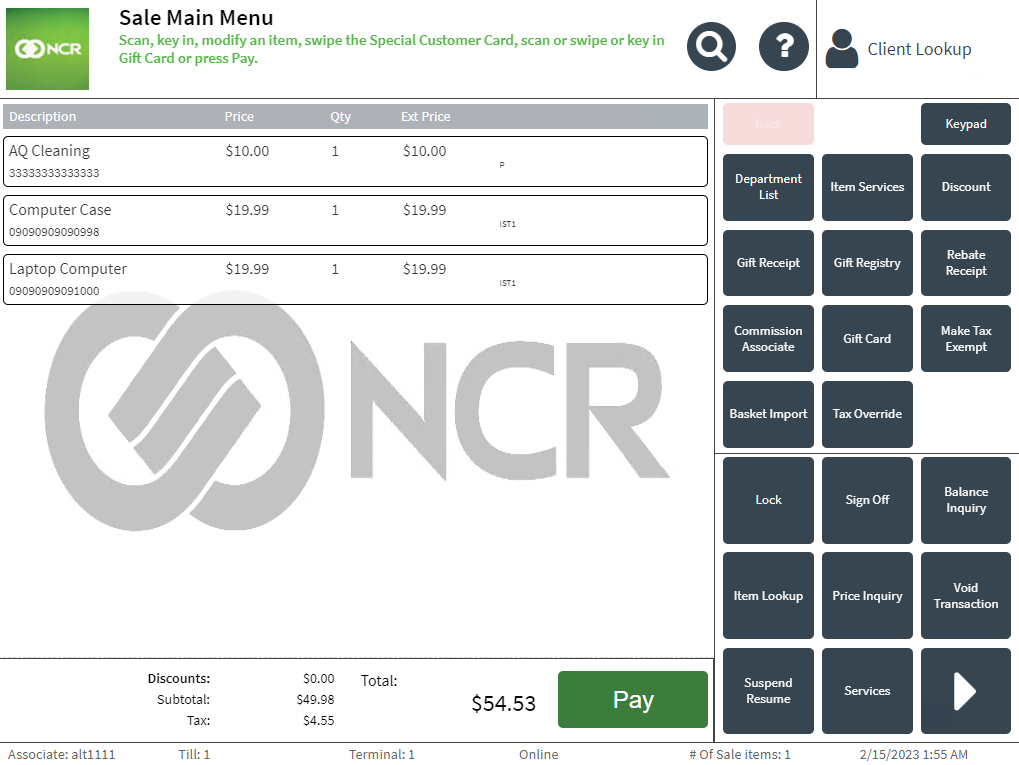
- Complete the transaction.Note
Mandatory supplemental items cannot be voided individually. When the product is voided, the POS removes all the supplemental items belonging to the product.