Locating an item from Item Lookup
To locate items from the Item Lookup screen, follow these steps:
- On the Sale Main Menu screen, select Item Lookup. The application displays the Item Lookup screen.
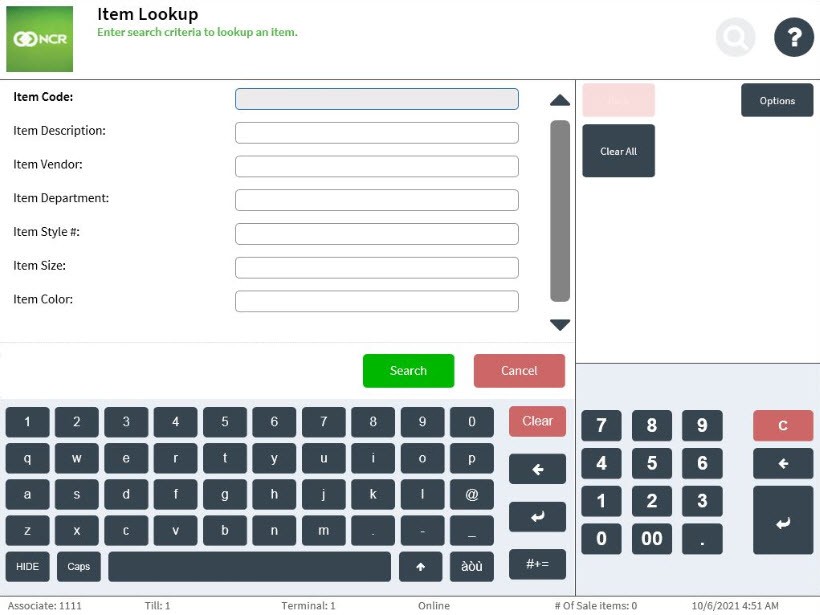
- Enter one or more item criteria, then select Locate Item. The application displays the Locate in Other Stores screen.
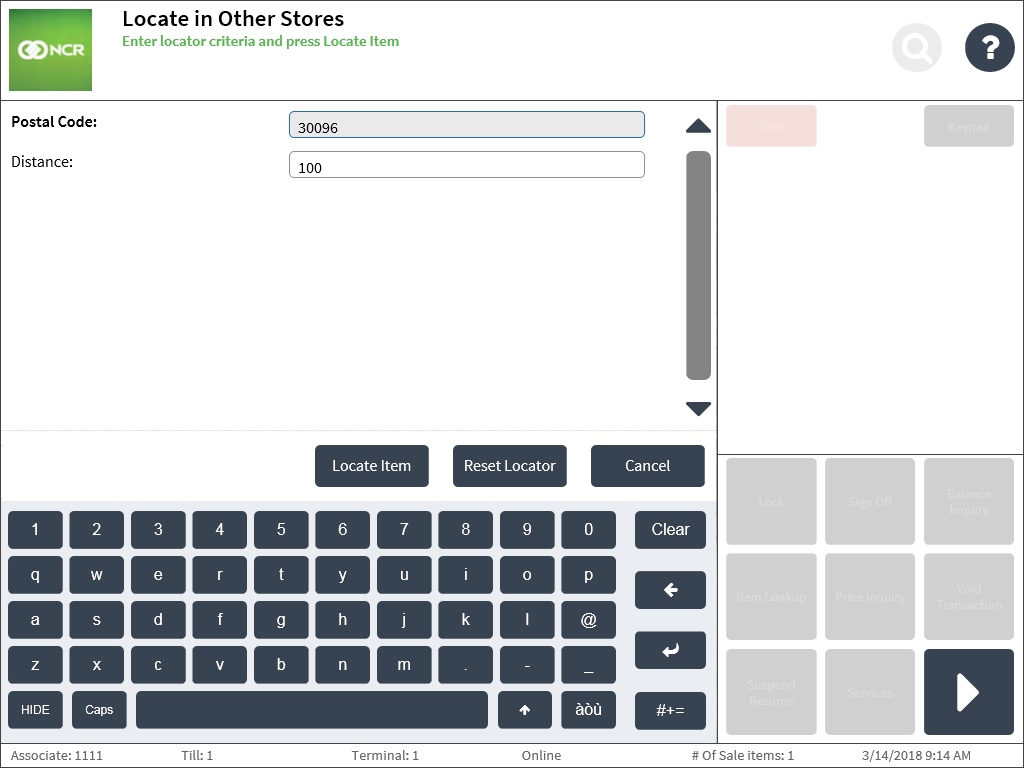
The application displays a preset postal code and distance.
NoteIf known, enter the Postal Code and Distance to search for the item in available inventory, and then select Locate Item. The application displays the Locate Item results screen.
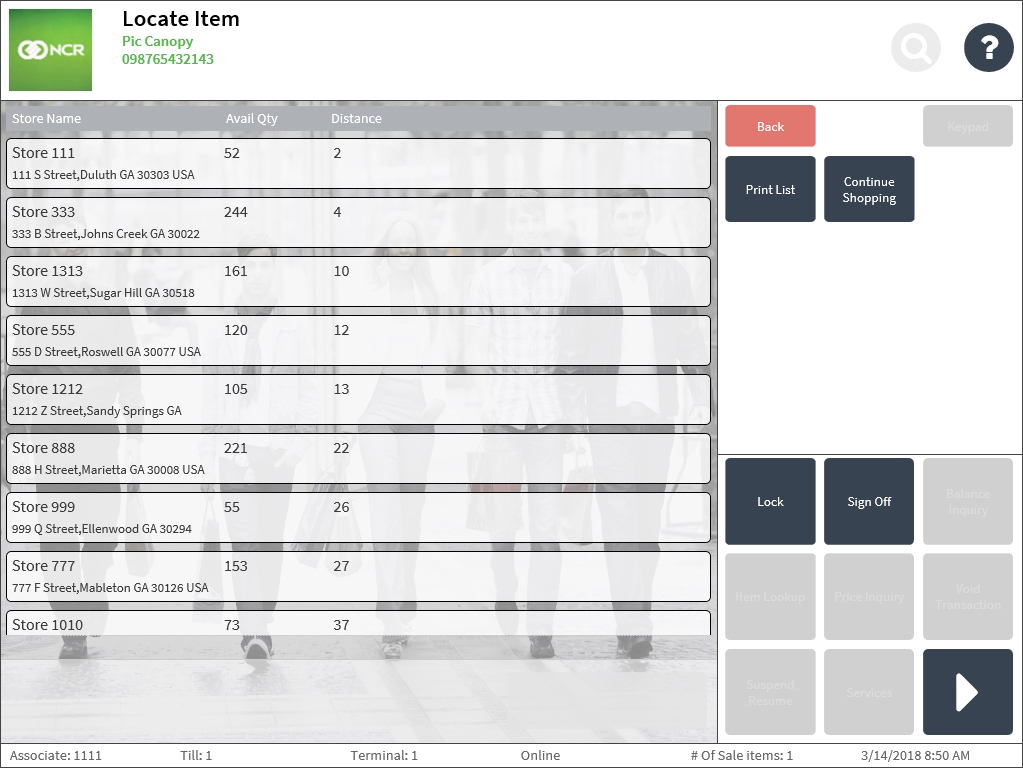
Use the following table to understand the details displayed on the Locate Item screen.
Column title Description Store Name Identifies the name of the store where the selected item is available. Avail Qty Specifies the number of items still available during the time that the Locate Item is inquired. Distance Specifies the distance from the center of the search area where the store is located to the distance of the selected store location. - Do one of the following:
- Select Print List to print the list of stores where the item is available.
- Select Continue Shopping to return to the Item Lookup screen.